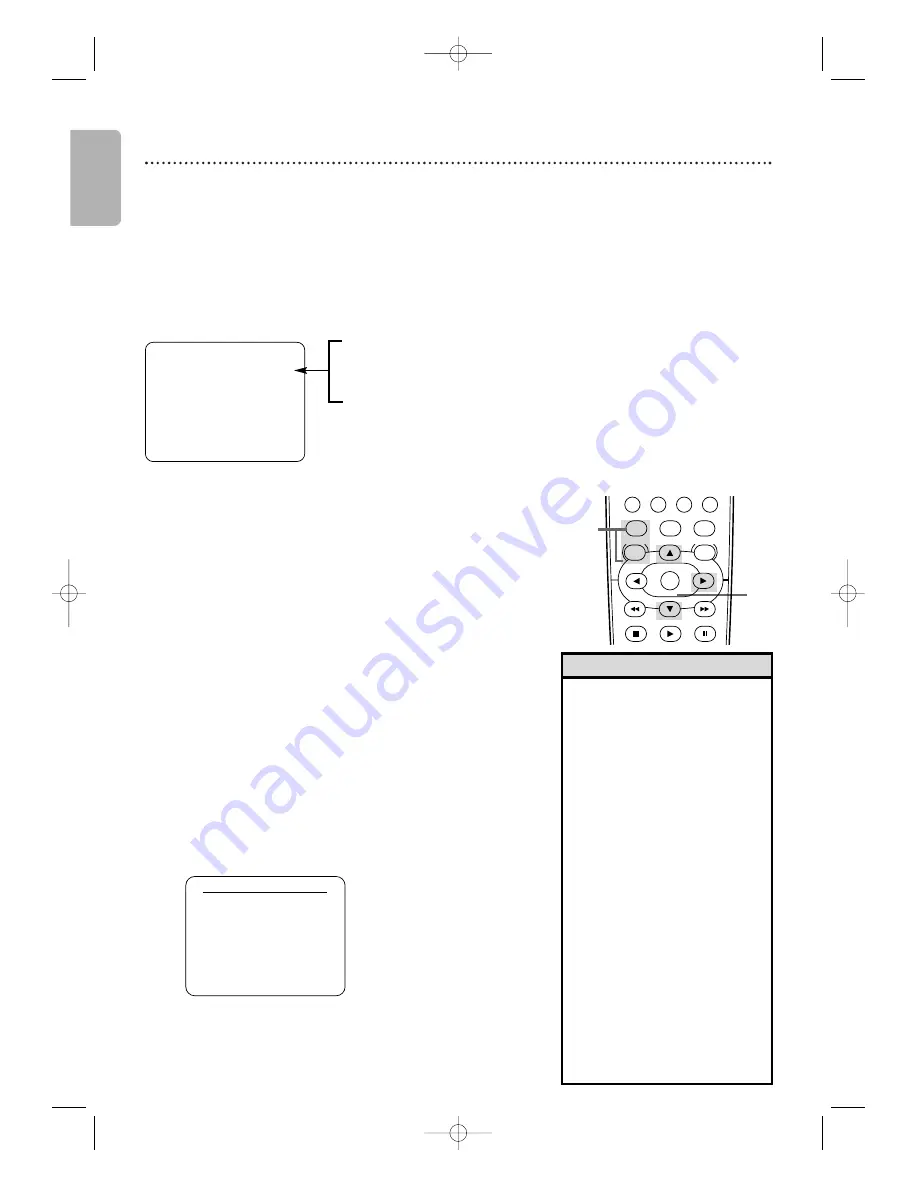
English
34 Multi-Channel Television Sound / Hi-Fi Stereo
To play programs in stereo, connect the DVD/VCR to a Stereo or TV as
described on pages
12
-
1
3.You will use the red and white AUDIO OUT jacks
on the DVD/VCR.
Your DVD/VCR can play tapes recorded in Hi-Fi (high fidelity) stereo, which produces a crisp, clear sound from
the left and right audio channels.Your DVD/VCR also can play tapes recorded in a second audio (usually, that
means your program is recorded in a second language). Of course, your DVD/VCR will play tapes recorded in
monaural (single-source) sound as well.Your DVD/VCR also will record on a video cassette in Hi-Fi stereo or in
second audio, so when you play that tape on the DVD/VCR, it will be in stereo or second audio. Read the
directions on this page to familiarize yourself with the stereo and second audio setups.Then follow the directions
below to record in stereo or second audio, or to play tapes recorded in Hi-Fi stereo.
Understanding Displays
When you watch TV channels through the DVD/VCR, portions of the display shown below will appear when you
press DISPLAY twice.
STOP
5:40 PM
CH 02
STEREO
SAP
SLP
If SAP or STEREO appears, the program is available in second audio or stereo.
Even though a program is available in second audio or stereo, you must
program the DVD/VCR to receive or record the program. Follow the directions
below.This display is not available during tape playback.
2
Press
K
or
L
to select TV STEREO or SAP
(Second Audio
Program).
Press
B
so ON appears beside your selection.
3
Press DISC/VCR MENU to remove the menu.
• You can only receive and record in
stereo or second audio programs that
are broadcast in stereo or second
audio.You can only play a tape in
Stereo or second audio if it was
recorded in stereo or second audio.
Please see above to determine if the
program is in stereo or second audio.
• If SAP is ON but the program is not
broadcast in Second Audio, you will
hear and record the program in
normal audio.
• Programs are recorded in both Hi-Fi
stereo sound and in monaural (single-
channel) sound.
• The audio level of a tape recorded in
Hi-Fi stereo will differ from the audio
level of a tape not recorded in Hi-Fi
stereo.
• You can change to MONO if you want
monaural audio playback. Follow steps
1
-2, then press
K
or
L
to select
MONO at step 3. Press DISC/VCR
MENU. HIFI will disappear from the
status display.
• If you play non-Hi-Fi tapes while
AUDIO OUT is set to HIFI, HIFI will
not appear on the status display.The
tape will play in monaural sound.
Please see additional notes on page
63
.
Helpful Hints
1
Press VCR, then press DISC/VCR MENU
so MENU
appears.
To set the DVD/VCR to receive programs in stereo or
second audio, follow these steps.
2
1,3-4
2
Press
K
or
L
to select AUDIO OUT.
Then, press
B
.
1
Press VCR, then press DISC/VCR MENU
so
MENU appears.
Multi-Channel Television Sound system broadcasts are recorded in
Hi-Fi stereo.To play in Hi-Fi stereo the tapes recorded in Hi-Fi
stereo, follow these steps.
3
Press
K
or
L
to select HIFI.
ON will appear beside HIFI.
4
Press DISC/VCR MENU to remove the menu.
AUDIO OUT
B
HIFI
[ON]
MONO
PLAY
DVD
VCR
VCR/TV
OK
MENU
MENU
DISC/VCR
SYSTEM
PAUSE
STOP
Multi-Channel Television Sound
Hi-Fi Stereo
H982NUD_EN1 3/2/06 6:56 PM Page 34






























