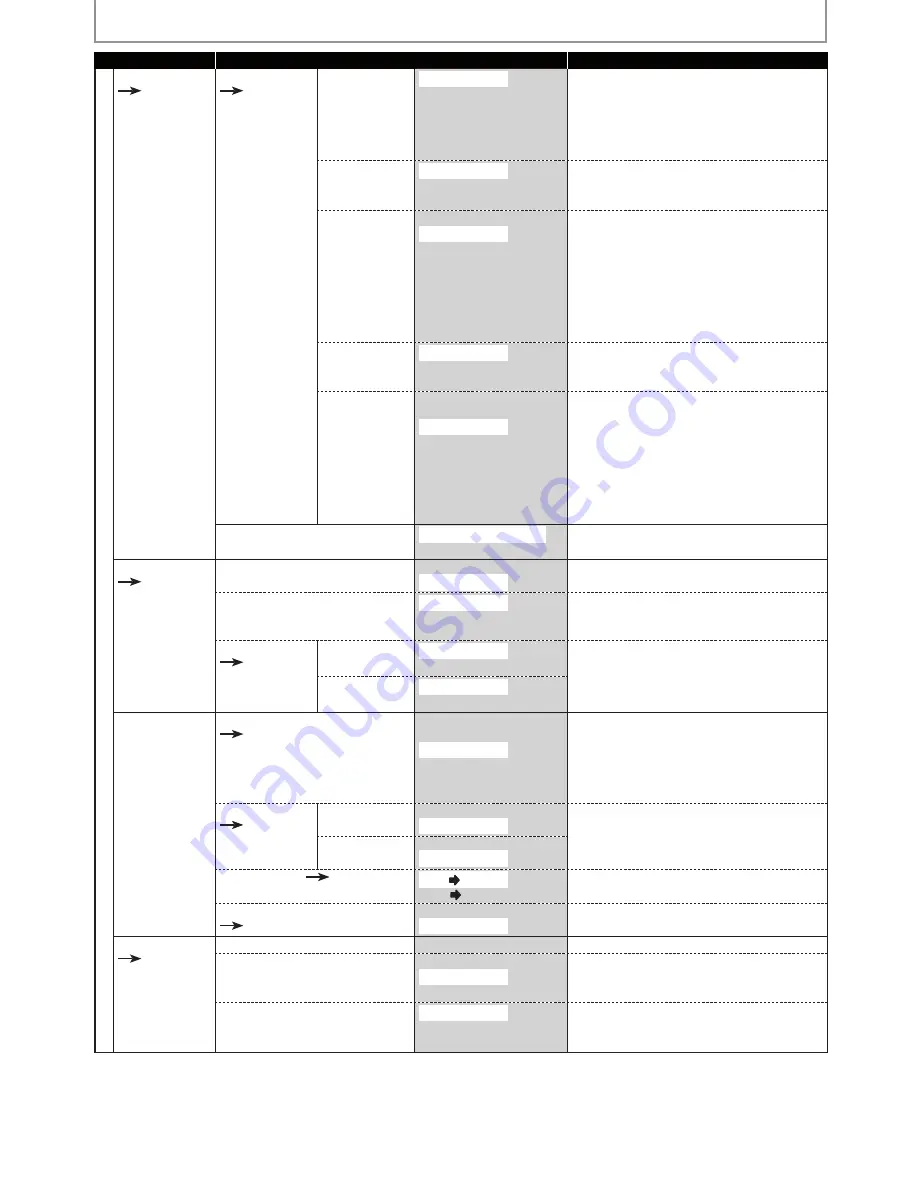
90
EN
90
EN
LIST OF SETTINGS
Setup
Items (highlight is the default)
Contents
General Setting
Display
Pages 96-97
CC Style
Pages 35-37
Edge Type
None
Raised
Depressed
Uniform
L.Shadow
R.Shadow
Set edge type of the displayed caption.
Font Opacity
Solid
Translucent
Flash
Set the font opacity of the displayed caption.
Font Color
Transparent
White
Black
Red
Green
Blue
Yellow
Magenta
Cyan
Set the font color of the displayed caption.
Back Opacity
Solid
Translucent
Flash
Set back opacity of the displayed caption.
Back Color
Transparent
White
Black
Red
Green
Blue
Yellow
Magenta
Cyan
Set back color of the displayed caption.
V-Chip
Downloadable Rating
Change Password
Set the downloadable rating.
Video
Pages 98-99
Progressive Scan
ON
OFF
Set to the progressive scan mode (set to "ON")
or to the interlace scan mode (set to "OFF").
TV Aspect
4:3 Letter Box
4:3 Pan & Scan
16:9 Wide
Set a picture size according to aspect ratio of
your TV.
Video Input
Page 48
E1(Rear)
Video In
S-Video In
Set the video input type for the external input.
E2(Front)
Video In
S-Video In
Recording
Auto Chapter
Page 39
OFF
5 minutes
10 minutes
15 minutes
30 minutes
60 minutes
Insert chapter marks at even time interval.
Auto Finalize
Page 57
Disc Full
ON
OFF
Set the unit to finalize the disc automatically.
End of Timer Rec ON
OFF
Dubbing Mode
Pages 53-54
VCR DVD
DVD VCR
Set the dubbing direction.
Make Recording Compatible
Page 39
ON
OFF
Set to prohibiting additional recording (OFF)
or to replace the title list after recording (ON).
Clock
Pages 30-31
Clock Setting
Set the clock.
Auto Clock Setting
OFF
Auto
Manual
Set the clock automatically.
Daylight Saving Time
ON(MAR-NOV)
ON(APR-OCT)
OFF
Set the clock for the daylight saving time.
















































