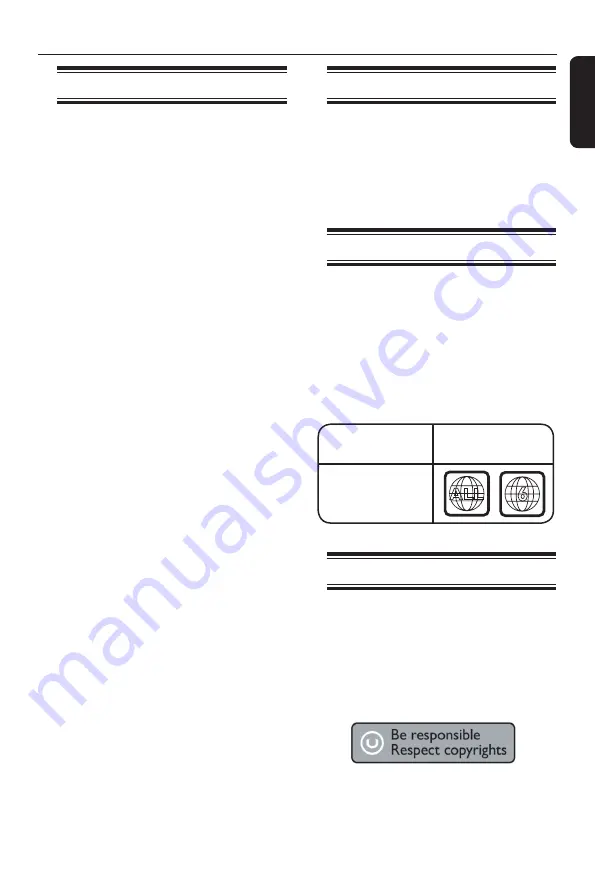
E
n
g
li
sh
9
General Information
Introduction
Your Philips DVD recorder allows you to
record the TV programs or duplicate
camcorder recordings to a DVD±RW or
DVD±R
/+R DL
and play pre-recorded
DVDs.The recordings you make on the
recorder will play on most of the DVD
players and DVD-ROM drives. The
DVD±R
/+R DL
discs have to be finalized
before they can be played on other DVD
players.
Please take time to read this user manual
before using your DVD recorder. It
contains important information and notes
regarding operation.
Helpful Hints:
– If you have questions or if problems come
up during operation, please see the chapter
‘Troubleshooting’.
– If you need further assistance, please call
the customer support service for your
country. The corresponding telephone
numbers and e-mail addresses are given in
the guarantee booklet.
– Refer to the type plate on the rear or
bottom of the product for identification and
supply ratings.
Accessories supplied
– Remote control and batteries
– Audio/Video (AV) cables
– RF coaxial cable
– Quick Start Guide
– User Manual
Region codes
DVD films are usually not released at the
same time in all regions of the world,
thus all DVD players are keyed to a
specific region code.
The regional code is shown at the back
panel of this device. If the DVD is
marked with a different region code, it
cannot be played on this device.
Copyright notice
The making of unauthorised copies of
copy-protected material, including
computer programmes, files, broadcasts
and sound recordings, may be
infringement of copyrights and constitute
a criminal offence. This equipment
should not be used for such purposes.
Region
China, Calcos Islands,
Walls and Futuna
Islands
ALL
6
DVD that can
be played
























