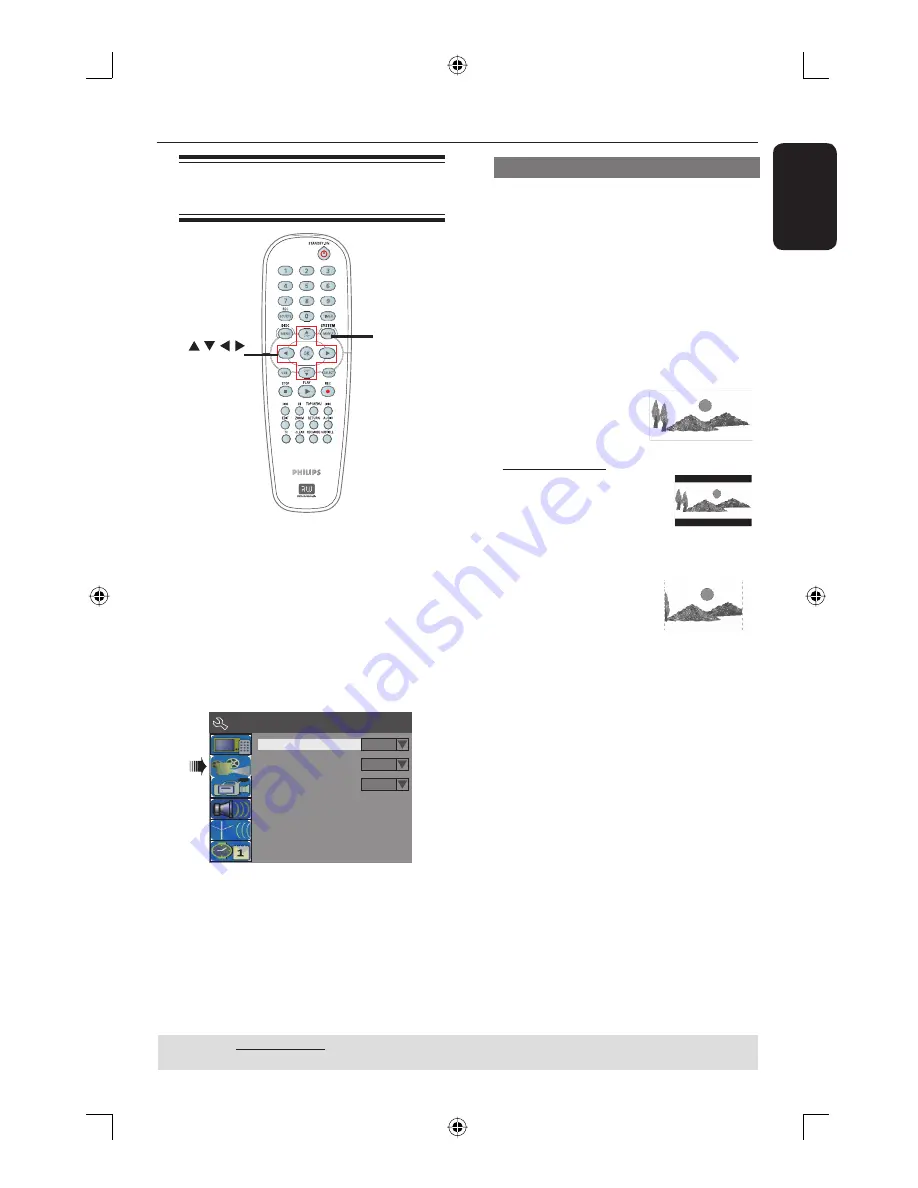
English
51
DVD System Menu Options
(continued)
Accessing System Menu -
Playback
SYSTEM
MENU
OK
Playback settings can only be
changed when there is no disc in the
disc tray.
A
Press
SYSTEM-MENU
on the remote
control.
The system menu appears on the TV.
B
Use
ST
keys to select {
System Menu
- Playback
} and press
X
to access its
options.
Parental Rating Level
Digital Audio Output
Off
All
TV Aspect Ratio
4:3Panscan
System Menu - Playback
C
Use
ST
keys to select the setting you
wish to change and press
OK
to confi rm.
Instructions and explanation of the
options are provided in the following
pages.
D
To exit, press
SYSTEM-MENU
.
TV Aspect Ratio
Set the aspect ratio of the DVD recorder
according to the TV type you have
connected. The format you select must
also be available on the disc. If it is not,
the setting for TV display will not affect
the picture during playback.
A
In ‘System Menu-Playback’, use
ST
keys
to select {
TV Aspect Ratio
} and press
OK
.
{
16:9
}
Select this for wide
screen TV (frame
ratio 16:9).
{
4:3 Letterbox
}
Select this for a ‘wide
screen’ display with black
bands on the upper and
lower portions of the TV
screen.
{
4:3 panscan
}
Select this for a full-
height picture with
both side trimmed.
B
Press
ST
to select a setting and press
OK
to confi rm.
TIPS:
The underlined option is the factory default setting.
Press
W
to go back to previous menu item. Press
SYSTEM MENU
to exit the menu item.
dvdr3365_75_eng_16752.indd 51
dvdr3365_75_eng_16752.indd 51
2005-11-02 2:21:41 PM
2005-11-02 2:21:41 PM




























