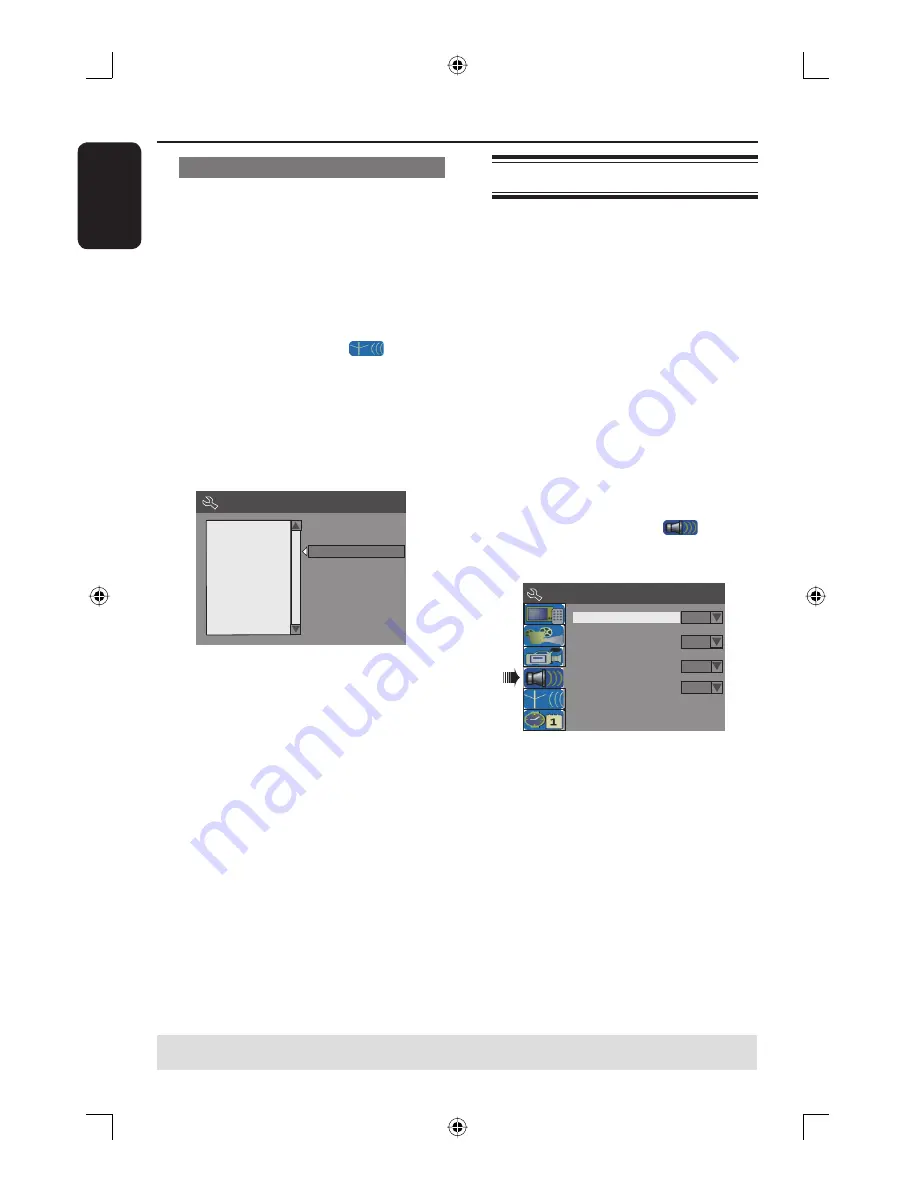
English
24
Getting Started
(continued)
Sorting the TV channels
You may not agree with the sequence in
which the individual TV channels have
been allocated to the program
numbers. You can use this function to
rearrange all the stored TV channels.
A
Press
SYSTEM-MENU
.
The system menu appears.
B
Use
ST
keys to highlight
{
System Menu - Channel Setup
}
and press
X
.
C
Use
ST
keys to highlight
{
Sort Channels
} and press
OK
.
The list of TV channel programs
appears.
Sort Channels
P001
P002
P003
P004
P005
P006
P007
P008
BC020
SW006
CH008
CH004
GG006
CH010
CH012
CH005
Skip
Unskip
Unskip
Unskip
Skip
Unskip
Unskip
Unskip
P003 CH008 Unskip
D
Use
ST
keys to highlight the channel
you want to change and press
OK
.
The selected channel will move to the
right side of the screen.
E
Use
ST
keys to shift the TV channel to
the desired position and press
OK
again.
The selected channel will be inserted
before the current position.
F
Repeat steps
D
~
E
until you have sorted
all the TV channels you want.
G
Press
RETURN
on the remote control
to go back to the previous menu.
Step 4 : Setting the language
You can select the language for subtitles
and audio for DVD playback. For some
DVDs, the subtitle/audio language can
only be changed via the DVD disc menu.
If the selected language is not available on
the disc, the disc’s default language will be
used instead.
The menu language (on-screen display)
for the system will remain as you set it.
Language settings can only be
changed when there is no disc in the
disc tray.
A
Press
SYSTEM-MENU
.
The system menu appears.
B
Use
ST
keys to highlight
{
System Menu - Language
} and
press
X
to confi rm.
Default Disc Menu Language
Default Subtitle Language
Off
On Screen Display Language
Default Audio Language
English
English
System Menu - Language
English
C
Use
ST
keys to highlight one of the
options and press
OK
.
{
On Screen Display Language
}
Select this to change the language of this DVD
recorder screen display menu.
{
Default Disc Menu Language
}
Select this to change the language of the Disc
Menu.
{
Default Subtitle Language
}
Select this to change the subtitle language.
{
Default Audio Language
}
Select this to change the playback language.
D
Use
ST
keys to highlight the desired
language and press
OK
to confi rm.
TIPS:
Press
W
to go back to previous menu item.
Press
SYSTEM-MENU
to exit the menu.
dvdr3365_75_eng_16752.indd 24
dvdr3365_75_eng_16752.indd 24
2005-11-02 2:21:37 PM
2005-11-02 2:21:37 PM
















































