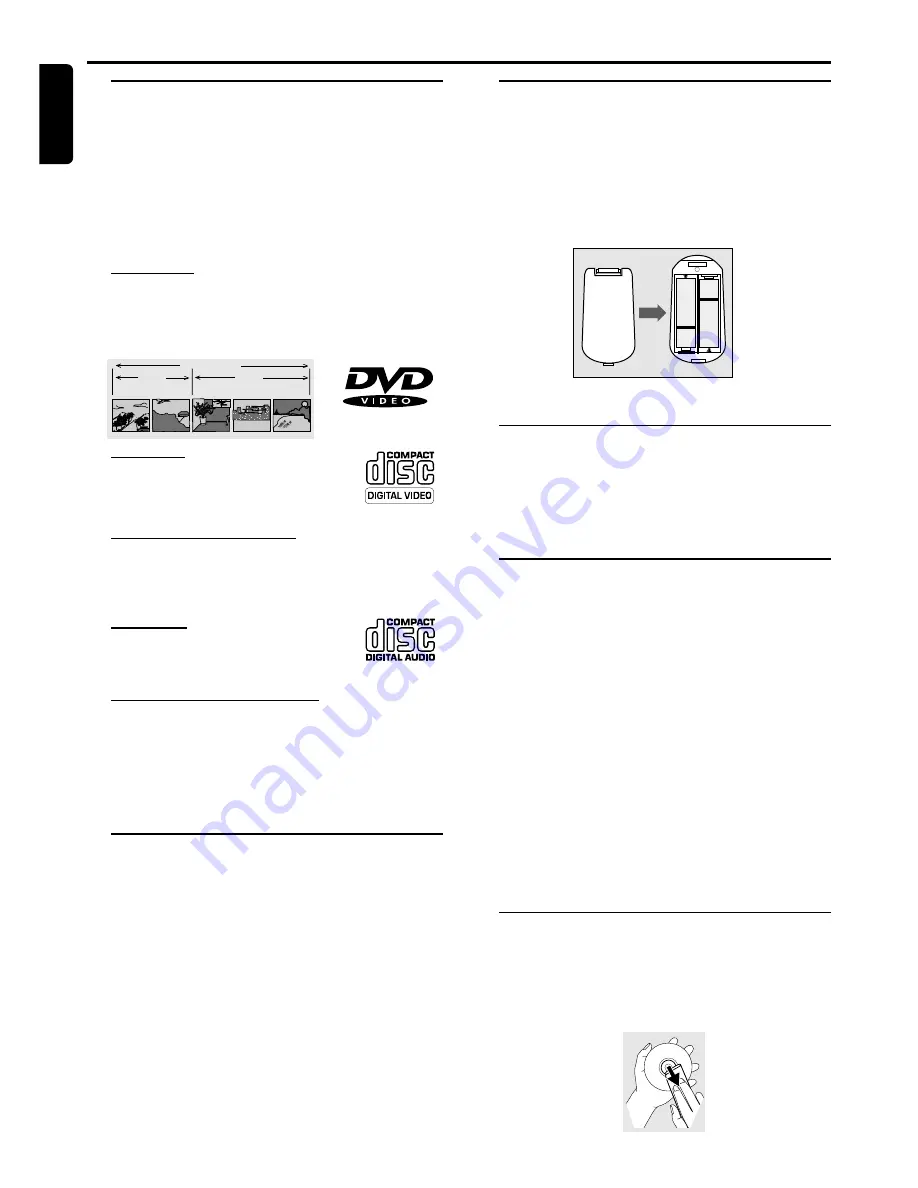
6
English
Introduction
Philips DVD Video
Introduction
Your Philips DVD Video player will play digital video discs
conforming to the universal DVD Video standard. The
unique features on DVD Video, such as selection of sound
track, subtitle languages and different camera angles (again
depending on the disc), are all supported.
In addition to DVD Video discs, you will be able to play all
Video CDs and Audio CDs.
DVD Video
You will recognise DVD Video discs by the logo shown.
Depending on the material on the disc (a movie, video clips,
a drama series, etc.) the disc may have one or more Titles.
TITLE 1
TITLE 2
CHAPTER 1
CHAPTER 2
CHAPTER 1
CHAPTER 2
CHAPTER 3
DVD-VIDEO DISC
Video CD
You will recognise Video CDs by the logo
shown.
Super Video CD (SVCD)
SVCDs are based on the Super VCD IO Standard, referring
to the Standard of Electronics Industry of the People’s
Republic of China.
Audio CD
Audio CDs contain music tracks only.
You will recognise Audio CDs by the logo shown.
MP3 (MPEG Audio Layer 3)
This player supports the MP3 format which contains
compressed music tracks.
Note:
– Only the first session of multisession discs is supported.
Unpacking
First check and identify the contents of your DVD Video
player package.
You should have the following items.
– DVD-Video player
– AC power cord
– Remote Control with batteries
– Audio cables
– CVBS cable
– SCART cable
– Instructions for use
If any item is damaged or missing, contact your retailer or
Philips.
Keep the packaging material for future transportation.
Remote Control Battery
Installation
¶
Insert batteries as indicated inside the battery
compartment.
Caution: Do not mix old and new batteries. Never
mix different types of batteries (standard, alkaline,
etc.).
+
-
+
-
Environmental Information
¶
Your system consists of materials that can be recycled and
reused if disassembled by a specialized company. Please
observe the local regulations regarding the disposal of
packaging materials, exhausted batteries and old equipment.
Safety Information
¶
Do not expose the system to excessive moisture, rain, sand,
or heat sources.
¶
Place the player on a firm, flat surface.
¶
Keep the player away from domestic heating equipment
and direct sunlight.
¶
In a cabinet, allow about 2.5 cm (1 inch) of free space all
around the player for adequate ventilation.
¶
If the DVD Video player cannot read CDs/DVDs correctly,
use a commonly available cleaning CD/DVD to clean the
lens before taking the DVD Video player to be repaired.
Other cleaning methods may destroy the lens. Always keep
the tray closed to avoid dust on the lens.
¶
The lens may cloud over when the DVD Video player is
suddenly moved from cold to warm surroundings. Playing a
CD/DVD is not possible then. Leave the power on for
about one hour with no disc in the unit until normal
playback is possible.
Cleaning Discs
¶
When a disc becomes dirty, clean it with a cleaning cloth.
Wipe the disc from the centre out, in a straight line.
¶
Do not use solvents such as benzine, thinner, commercially
available cleaners, or anti-static spray intended for analog
discs.
I
NTRODUCTION







































