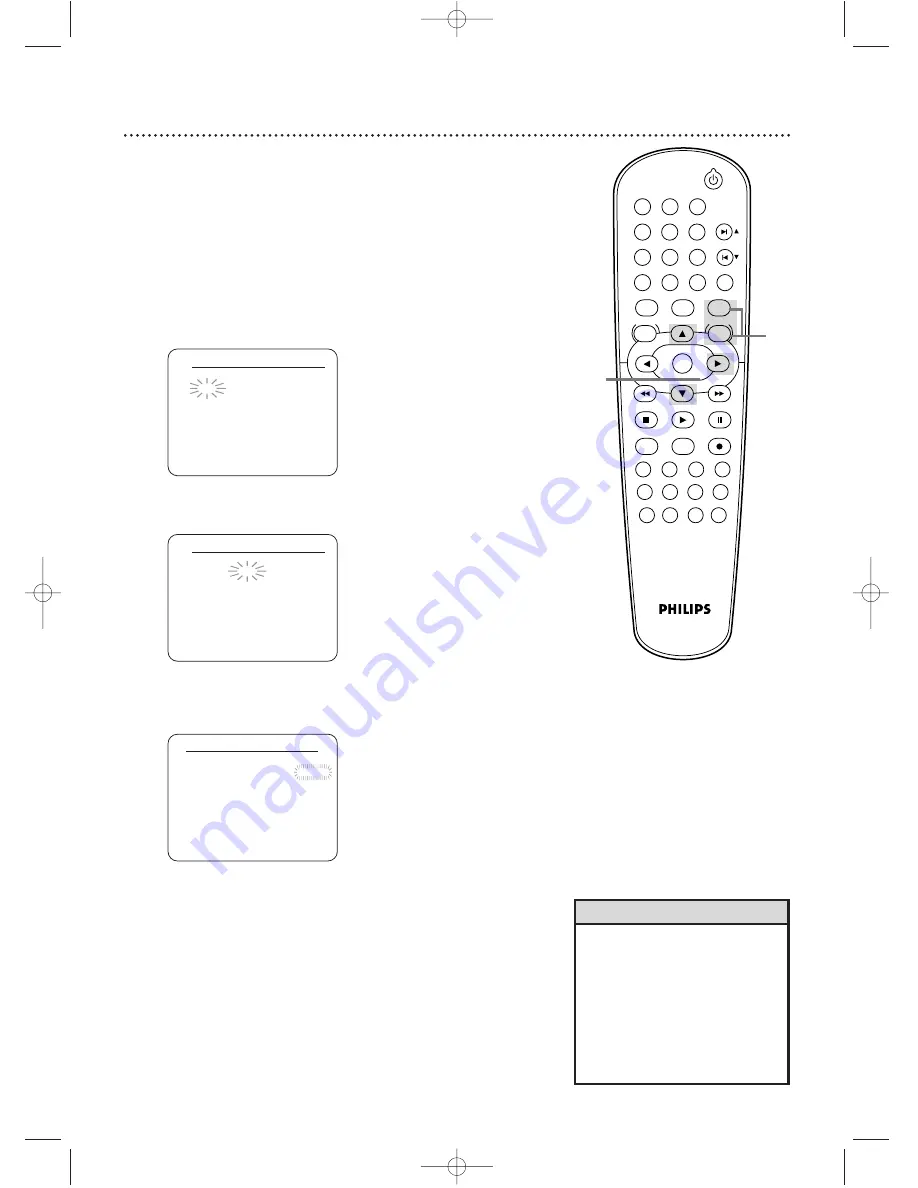
28 Clock (VCR)
CLOCK SET
MONTH DAY
YEAR
0 3 / 2 0
– – – –
HOUR MINUTE
AM/PM
– – : – –
– –
Follow these steps to set the VCR clock. Make sure:
●
The DVD/VCR is on and in VCR mode. Press VCR so the
green VCR light appears on the front of the DVD/VCR.
1
Press VCR, then press DISC/VCR/MENU.
2
Press
o
or
p
to select CLOCK SET, then press
B
.
3
While the MONTH space is flashing, press
o
or
p
until the month appears.Then, press
B
.
4
While the DAY space is flashing, press
o
or
p
until
the day appears.Then, press
B
.
5
While the YEAR space is flashing, press
o
or
p
until
the year appears. Press
B
. The day of the week will
appear automatically.
CLOCK SET
MONTH DAY
YEAR
0 3 / 2 0 THU
2 0 0 3
HOUR MINUTE
AM/PM
– – : – –
– –
CLOCK SET
MONTH DAY
YEAR
0 3 / – –
– – – –
HOUR MINUTE
AM/PM
– – : – –
– –
• If the clock has never been set, the
CLOCK SET menu may appear
when you press DISC/VCR/MENU.
If so, follow the instructions from
step 3 above.
• Press DISPLAY until the time
appears on the TV screen.
• Power failures of more than 30
seconds can erase the clock setting.
Helpful Hints
STANDBY-ON
PLAY
VCR/TV
VCR
DVD
OK
MENU
MENU
SYSTEM
RETURN
TITLE
A-B
CLEAR/RESET SLOW
SUBTITLE
ZOOM
ANGLE
REPEAT
REPEAT
AUDIO
SEARCH
MODE
DISPLAY
SKIP / CH
DISC/VCR
PAUSE
STOP
VCR Plus+
RECORD
TIMER SET
SPEED
1
2
3
7
6
5
4
8
9
0
+10
2-5
1
H9421CD/DVD750(EN).pgs1-51.QX3 03.4.11 11:29 AM Page 28
















































