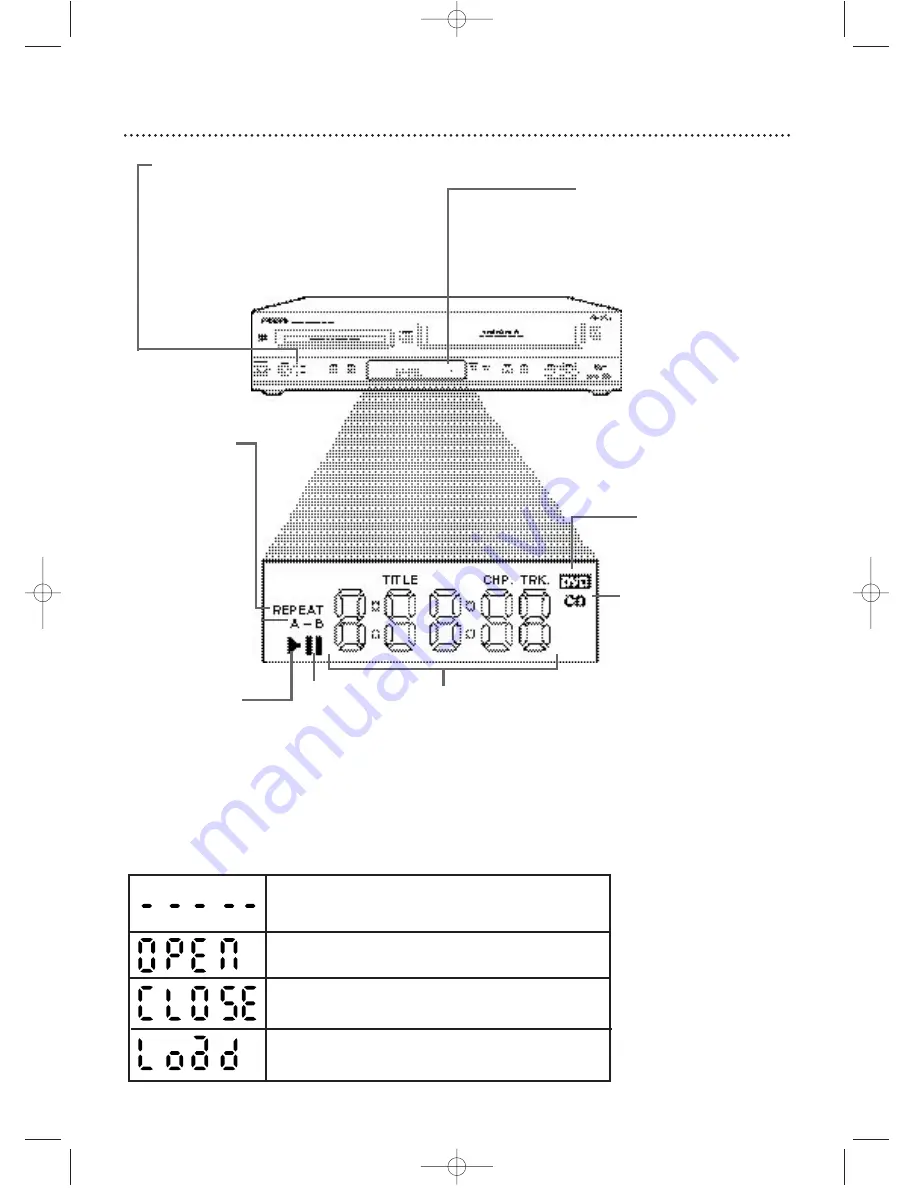
20 Display Panel (DVD)
Display
Messages about current Disc
operations appear here.
See Display Messages below.
DVD Light (red)
This light appears when the DVD/VCR is in
DVD mode.You can only watch DVDs when
the red DVD light is on.To make the red DVD
light come on, press SOURCE on the front of
the DVD/VCR or DVD on the remote.
Appears after the disc tray closes if the tray is empty, if
there is an error reading the disc, or if an unacceptable
disc is installed.
Tray is opening or is open.
Tray is closing.
Disc is loading.
Display Messages
REPEAT:Appears
during Repeat
Playback of a Disc,
along with A-B,
TITLE, CHP., or
TRK., depending on
the type of Repeat
Playback you have
selected. Details are
on page 57.
A-B:Appears during A-
B Repeat Playback.
Details are on page 57.
B
:Appears during
Disc playback.
F
:Appears
when play is
paused.
DVD: Lights when a
DVD is in the tray and
ready for playback.
CD: Lights when a
CD is in the tray and
ready for playback.
Displays the elapsed playing time of the
current Title or Track. Briefly displays
Title, Chapter, or Track numbers.
H9421CD/DVD750(EN).pgs1-51.QX3 03.4.11 11:29 AM Page 20
















































