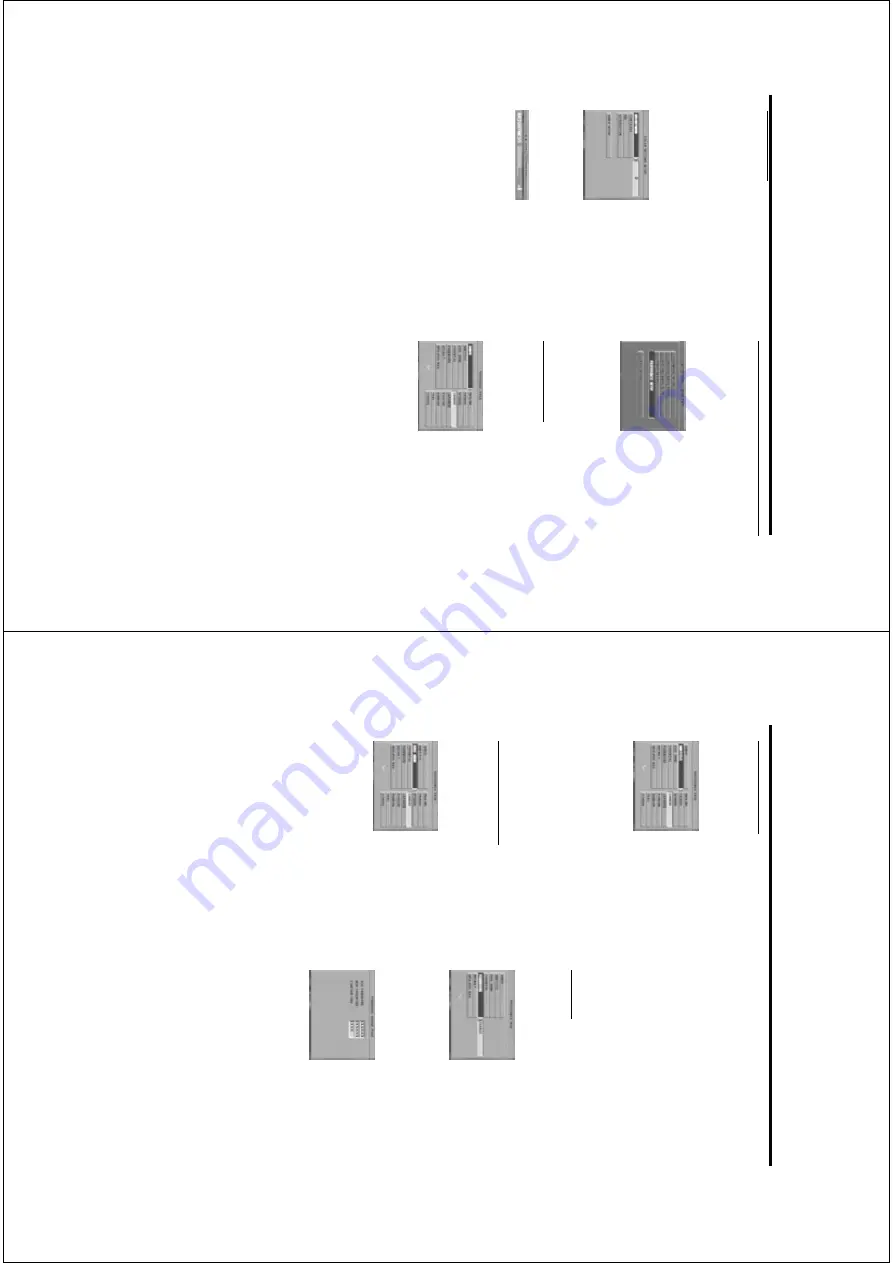
25
Contrast
1
Press the
34
k
eys to highlight CONTRAST in
the
COLOR
SETTING
men
u.
2
Press the
2
k
ey to open the lev
el bar
.
➜
Displa
y at the bottom of the screen.
3
Press the
2 1
k
eys to increase and decrease the
contr
ast lev
el.
4
Press the
34
or OK k
ey to retur
n to the
COLOR SETTING men
u.
Hue
1
Press the
34
k
eys to highlight HUE in the
COLOR
SETTING
men
u.
2
Press the
2
k
ey to open the lev
el bar
.
➜
Displa
y at the bottom of the screen.
3
Press the
2 1
k
eys to increase and decrease the
hue lev
el.
4
Press the
34
or OK k
ey to retur
n to the
COLOR SETTING men
u.
Saturation
1
Press the
34
k
eys to highlight SA
TURA
TION in
the
COLOR
SETTING
men
u.
2
Press the
2
k
ey to open the lev
el bar
.
➜
Displa
y at the bottom of the screen.
3
Press the
2 1
k
eys to increase and decrease the
satur
ation lev
el.
4
Press the
34
or OK k
ey to retur
n to the
COLOR SETTING men
u.
Setup Men
u
Pr
ef
er
ence Setup men
u
There are options included in PREFERENCE
men
u
such
as
A
UDIO
, SUBTITLE,
DISC
MENU
,
PARENT
AL,
P
ASSW
ORD
, DEF
A
UL
T and MP3/
JPEG NA
V
.
1
Press the STOP
key twice
.
2
Press SYSTEM MENU to enter the men
u.
3
Highlight the PREFERENCE SETUP b
y pressing
the
34
k
eys.
4
Press OK to conf
ir
m y
our selection.
Audio langua
g
e
D
VD discs are a
vailab
le with m
ultiple audio
languages.
Use this option to select the pref
er
red
default audio language
.
1
Press the
34
k
eys to highlight
A
UDIO
.
2
Enter the submen
u b
y pressing the
2
k
ey
.
3
Mo
ve the cur
sor b
y pressing the
34
k
eys to
highlight the selected option.
4
Press OK.
5
Press the
1
key to retur
n to the PREFERENCE
men
u.
NO
TE:
Y
our D
VD disc may not inc
lude the audio
languag
e whic
h you set in the AUDIO menu. If so,
the player will use another audio language instead.
Color Setting
In this men
u y
ou can per
sonaliz
e the picture color
b
y adjusting br
ightness,
contr
ast,
hue and
satur
ation.
1
Press the
34
k
eys to highlight COLOR
SETTING
in
the
VIDEO
SETUP
men
u.
2
Press OK to open its submen
u.
Brightness
1
Press the
34
k
eys to highlight BRIGHTNESS in
the
COLOR
SETTING
men
u.
2
Press the
2
k
ey to open the lev
el bar
.
➜
Displa
y at the bottom of the screen.
3
Press the
2 1
k
eys to increase and decrease the
br
ightness lev
el.
4
Press the
34
or OK k
ey to retur
n to the
COLOR SETTING men
u.
26
If
y
ou
choose
O
THERS
in
A
UDIO
,
SUBTITLE
or
DISC
MENU
men
u,
You can select other languages.
Please do as
follo
ws,
1
Mo
ve the cur
sor b
y pressing the
34
k
eys to
highlight O
THERS.
2
Press OK.
➜
The D
VD pla
yer will prompt y
ou to enter a
language
code
(Four
digits).
3
Input a language code b
y pressing n
umer
ical keys.
➜
Please look up the pref
er
red language code in
the chapter LANGU
A
GE CODE,
which can be
found at the end of this man
ual.
4
Press OK.
Pa
ss
w
o
rd
This item is used f
or the parental control and disc
lock.
Enter y
our six digit passw
ord when a hint is
displa
yed on the screen.
1
Press the
34
k
eys to highlight the P
ASSW
ORD
option.
2
Enter the submen
u b
y pressing the
2
k
ey
.
3
Press OK k
ey to open the P
ASSW
ORD
CHANGE page
.
4
Enter the cur
rent 6 digit code
.
5
If successful,
the pla
yer will prompt f
or a new one
.
6
After that,
enter the new passw
ord again to
reconf
ir
m.
7
Press the
OK k
ey to retur
n to the PREFERENCE
men
u.
➜
The new 6 digit code will tak
e eff
ect.
NO
TE:
1.
Y
ou can c
hang
e the setup of par
ental contr
ol
and load a loc
ked disc with a valid pass
wor
d being
enter
ed.
2.
If you f
org
et your pass
wor
d,
you can enter the
def
ault pass
wor
d 842100.
Setup Men
u
Subtitle langua
g
e
D
VD discs are a
vailab
le with m
ulti-subtitle
languages.
Use this option to select the pref
er
red
default subtitle language
.
1
Press the
34
k
eys to highlight SUBTITLE.
2
Enter the submen
u b
y pressing the
2
k
ey
.
3
Mo
ve the cur
sor b
y pressing the
34
k
eys to
highlight the selected option.
4
Press OK.
5
Press
1
k
ey to retur
n
to the PREFERENCE men
u.
NO
TE:
Y
our D
VD disc may not inc
lude the subtitle
whic
h you set in the SUBTITLE menu. If so, the
player will use another subtitle language instead.
Disc Men
u langua
g
e
D
VD discs are a
vailab
le with m
ultiple disc menu
languages.
This option is used to select the default
disc men
u language
.
1
Press the
34
keys to highlight DISC MENU
.
2
Enter the submen
u b
y pressing the
2
k
ey
.
3
Mo
ve the cur
sor b
y pressing the
34
k
eys to
highlight the selected item.
4
Press OK.
5
Press
1
k
ey to retur
n
to the PREFERENCE men
u.
NO
TE:
If your D
VD disc doesn’t inc
lude the disc
menu languag
e you have set,
the play
er will use
another r
ecor
ded languag
e instead.
www.freeservicemanuals.info
It`s Free






























