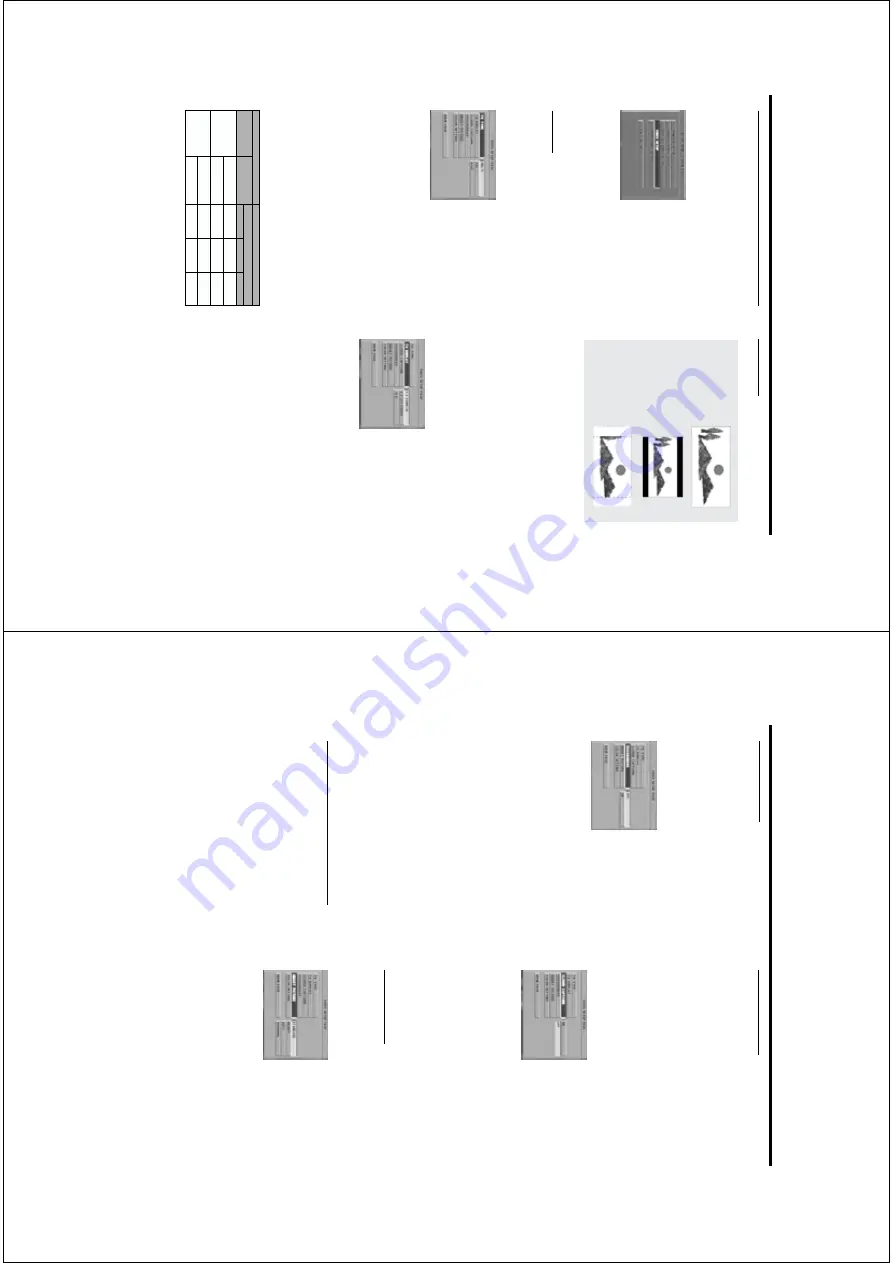
23
Setup Men
u
Video Setup men
u
There
are
items
included
in
VIDEO
SETUP
men
u
such
as
TV
TYPE,
VIDEO
OUTPUT
, TV
DISPLA
Y,
CLOSED
C
APTIONS,
TV
MODE,
SMAR
T
PICTURE,
COLOR
SETTING.
1
Press
STOP.
2
Press
SYSTEM
MENU
to
enter
the
men
u.
3
Highlight
VIDEO SETUP b
y pressing the
34
keys.
4
Press OK.
TV
T
ype
Bef
ore viewing the D
VD or
VCD
, ensure that the
PAL or NTSC setting of the system matches y
our
TV
set.
1
Press the
34
k
eys to highlight
TV
TYPE in the
VIDEO SETUP men
u.
2
Enter its submen
u b
y pressing the
2
k
ey
.
3
Mo
ve the cur
sor b
y pressing the
34
k
eys to
highlight one option.
4
Press OK.
5
Press the
1
key to retur
n to the
VIDEO SETUP
men
u.
NTSC/PAL Conversion
This pla
yer is equipped with a NTSC/P
AL
con
ver
sion f
eature to con
ver
t the video output
of the disc to match y
our
TV system.
The
con
ver
sions suppor
ted are as belo
w:
TV Displa
y
Select the aspect r
atio of the
TV to be connected.
16:9
➜
when y
ou connect a wide-screen
TV to
the D
VD pla
yer
.
4:3 LETTERBO
X
➜
when y
ou connect a
nor
mal
TV to the D
VD pla
yer
. Displa
ys a wide
picture with bands displa
yed on the upper and
lo
w
er por
tions of the
TV screen.
4:3 P
ANSCAN
➜
when y
ou connect a nor
mal
TV to the D
VD pla
yer
. Displa
ys the wide picture
on the whole
TV screen with a por
tion
automaticall
y cut off.
Setup the item as f
ollo
ws,
1
Press
the
34
k
eys
to
highlight
the
TV
DISPLA
Y
option
in
the
VIDEO
SETUP
men
u.
2
Enter its submen
u b
y pressing the
2
k
ey
.
3
Mo
ve the cur
sor b
y pressing the
34
k
eys to
highlight the selected item.
4
Press OK.
5
Press the
1
k
ey to retur
n to the
VIDEO SETUP
men
u.
Note : PanScan output is not available on
all discs.
16:9
4:3
Letter Bo
x
4:3
P
an Scan
NTSC
PA
L
NTSC
NTSC
PA
L
PA
L
NTSC
PA
L
NTSC
NTSC
PA
L
PA
L
Disc
Output f
ormat
T
ype
DV
D
VCD
NTSC
F
ormat
Selected mode
PA
L
NTSC
PA
L
NTSC
PA
L
MUL
TI
Notes:
–
MUL
TI can only be selected when using a
TV
that has both the NTSC and P
AL systems
.
–
If you have a m
ulti-standar
d
TV (P
AL/NTSC),
use the MUL
TI setting to obtain the best pictur
e
quality
.
24
Setup Men
u
Closed Ca
ptions
Closed captions are data that are hidden in the
video signal on specif
ic discs,
in
visib
le without a
special decoder
. The diff
erence betw
een subtitles
and captions is that subtitles are intended f
or
hear
ing per
sons and captions are f
or the hear
ing
impaired.
Subtitles
rarel
y
sho
w
all
of
the
audio
.
For
example
, captions
sho
w
sound
eff
ects
(e
.g.,
"phone r
inging" and "f
ootsteps"),
while subtitles
don't.
Bef
ore y
ou select this function,
please ensure that
the disc contains closed captions inf
or
mation and
your
TV set also has this function.
1
Press
the
34
k
eys
to
highlight
CLOSED
C
APTIONS
in
the
VIDEO
SETUP
men
u.
2
Enter its submen
u b
y pressing the
2
k
ey
.
3
Mo
ve the cur
sor b
y pressing the
34
k
eys to
highlight one option.
➜
ON:
Enab
le
ClOSED
C
APTIONS.
➜
OFF:
Disab
le
CLOSED
C
APTIONS.
4
Press OK.
5
Press the
1
key to retur
n to the
VIDEO SETUP
men
u.
Smar
t Pictur
e
In this men
u,
y
ou can choose a picture setting
from a f
ix
ed set of ideal predef
ined picture
settings.
1
Press the
34
k
eys to highlight SMAR
T PICTURE
in
the
VIDEO
SETUP
men
u.
2
Press the
2
k
ey to highlight the item of the
submen
u.
3
Press the
34
k
eys to choose an item.
➜
ST
AND
ARD:
select a standard picture setting.
➜
BRIGHT
: mak
e the
TV picture br
ighter
.
➜
SOFT
: mak
e the
TV picture softer
.
➜
PERSONAL:
achiev
e the color eff
ect set in
the COLOR SETTING men
u.
4
Press OK.
5
Press
1
k
ey to retur
n to the
VIDEO SETUP men
u.
PR
OGRESSIVE
The pla
yer’
s
Y/Pb/Pr
VIDEO OUT jacks can send
Progressiv
e Scan
Video or Component/Inter
laced
Video
. If y
our
TV has Progressiv
e Scan and y
ou
used the
Y/Pb/Pr
VIDEO OUT jacks to connect
the Pla
yer to y
our
TV
, then to activate or
deactivate Progressiv
e Scan
Video or
Component/Inter
laced
Video as f
ollo
ws.
1
Press the
34
keys to highlight PR
OGRESSIVE in
the
VIDEO
SETUP
men
u.
2
Press the
2
k
ey to highlight the item of the
submen
u.
3
Press the
34
k
eys to choose an item.
➜
ON:
Activate progressiv
e scan.
➜
OFF:
Deactivate progressiv
e scan.
4
Press OK.
➜
If y
ou choose ON,
a hint will occur on the
screen.
It can help y
ou to conf
ir
m whether it is all
set f
or Progressiv
e Scan.
If y
ou decide to quit this
setup
, press
1 2
keys to mo
ve the cur
sor to
C
ANCEL,
and press OK to go back the setup
men
u;
If y
ou ensure the Progressiv
e Scan is
availab
le
, mak
e
OK
highlighted
and
press
OK.
Then the screen will displa
y the second conf
ir
m
men
u.
If there is no oper
ation was taken in 15
seconds after the second men
u is displa
yed,
the
D
VD pla
yer will retur
n to the setup menu and
quit the Progressiv
e Scan setup automaticall
y.
T
o Deactivate Pr
o
gr
essiv
e Scan
1
Press the ST
ANDBY
-ON b
utton on the front
panel to tur
n on the D
VD pla
yer’
s po
w
er
.
2
Press the OPEN/CLOSE b
utton to open the disc
tr
ay
.
3
Press the
1
k
ey
.
4
Press the MUTE k
ey
.
➜
D
VD pla
yer will be back to inter
laced video
output mode
.
www.freeservicemanuals.info
It`s Free






























