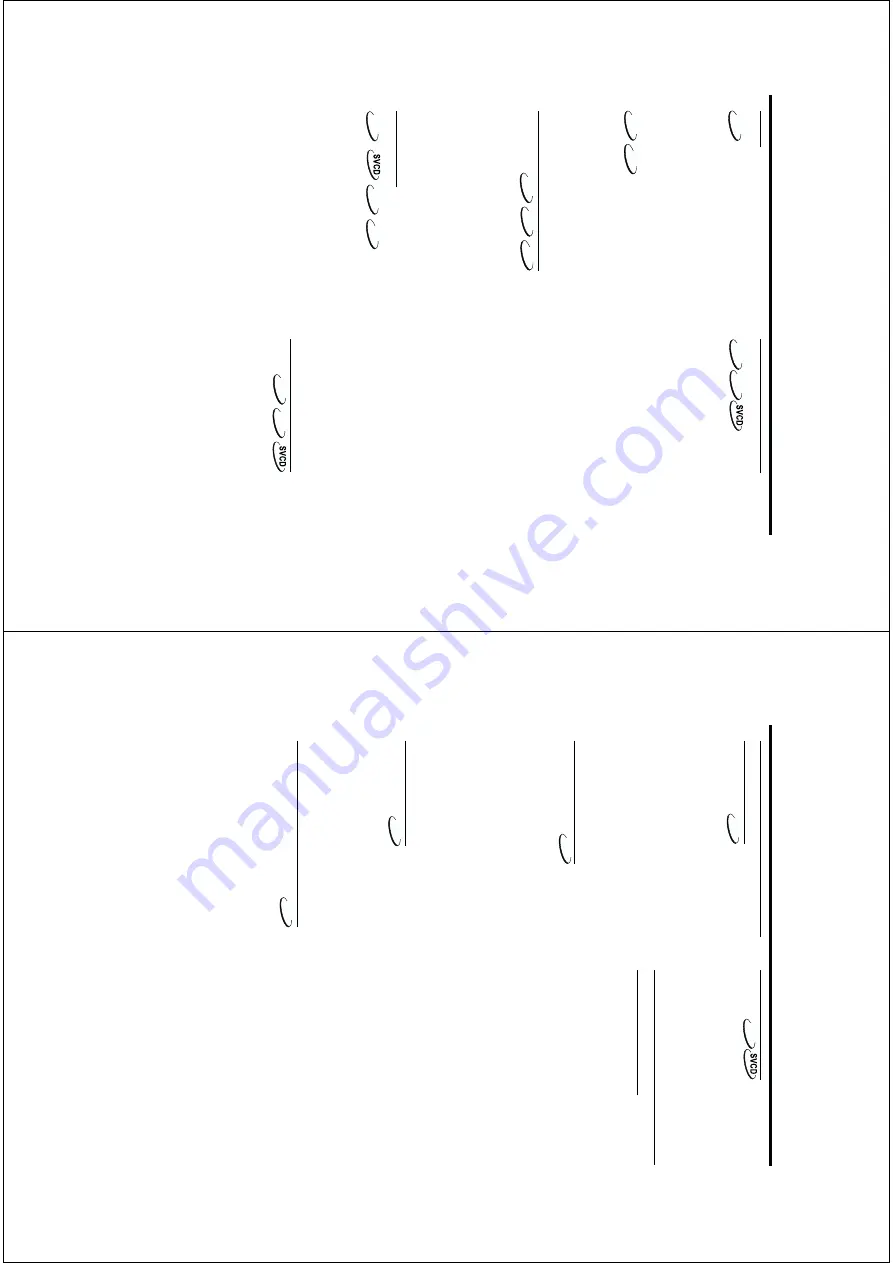
11
Operation
Repeat
DVD
Repeat cha
pter/title/disc
●
To repeat the cur
rent chapter
, press REPEAT.
●
To repeat the cur
rent title
, press REPEAT a
second time
.
●
To repeat the whole disc
, press REPEA
T a third
time
.
●
To exit R
EPEA
T
mode
, press REPEAT ag
ain
.
VCD
CD
Repeat track/disc
With PBC OFF
,
●
To repeat the cur
rent tr
ack,
press REPEAT.
●
To repeat the entire disc
, press REPEAT a second
time
.
●
To exit Repeat mode
, press REPEAT again.
Repeat
A-B
DVD
VCD
CD
D
VD-Video Discs: repeat a sequence in a
title
Video and
Audio CDs: r
epeat a sequence in a
tr
ack
1
Press REPEAT A-B at y
our chosen star
ting point.
2
Press REPEAT A-B again at y
our chosen end
point.
➜
The repeat sequence begins.
3
To exit the sequence
, press REPEAT A-B.
5 Disc Resume
DVD
VCD
CD
This pla
yer can resume pla
yback of the last 5
discs,
ev
en if the disc was ejected or the po
w
er
switched off.
1
Load one disc
, which is one of the last 5 discs.
2
Press PLA
Y when D
VD pla
yer is recognizing the
disc
. If the inf
or
mation of this disc has been
stored in the memor
y of D
VD pla
yer
, it will be
pla
yed back from the stop point last time
.
OSD (On-Scr
een Displa
y)
DVD
VCD
This function will pro
vide some inf
or
mation about
your pla
ying disc on the screen.
0
Press DISPLA
Y k
e
y on the remote control.
Title Selection
1
Press
1 2
to highlight option
Title n
umber
.
2
Press
3 4
to change the title n
umber
.
➜
D
VD pla
yer will pla
yback selected title
.
Cha
pter Selection
1
Press
1 2
to highlight option chapter n
umber
.
2
Press
3 4
to change the chapter n
umber
.
➜
D
VD pla
yer will pla
yback selected chapter
.
Time Sear
ch
0
Press
1 2
to highlight time displa
y area.
For D
VD discs:
➜
CC ref
er
s to the elapsed time of the cur
rent
chapter
. CR ref
er
s to the remaining time of the
cur
rent chapter
. TC ref
er
s to the elapsed time of
the cur
rent title
. TR ref
er
s to the remaining time
of
the
cur
rent
title
.
For Super
VCD or
VCD disc
➜
DC ref
er
s to the elapsed time of the cur
rent
disc
. DR ref
er
s to the remaining time of the
cur
rent disc
. TC ref
er
s to the elapsed time of the
cur
rent tr
ack.
TR ref
er
s to the remaining time of
the cur
rent tr
ack.
Press
3
to mak
e the selection.
0
Press the
1 2
k
eys to highlight the item
TIME and
you can pla
y from an
y point of the disc
.
➜
Enter hour
s, min
utes and seconds from left to
right in the time edit bo
x using remote control
n
umer
ical key pad.( e
.g.
0:34:27)
➜
Press the OK k
ey to conf
ir
m.
Zoom
DVD
VCD
The Zoom function allo
ws y
ou to change the
image siz
e
.
1
Press the ZOOM k
ey to activate the function.
➜
Use the
341 2
k
ey to view other par
ts of
the z
oomed picture
.
➜
Pla
yback will contin
ue
.
2
Press the
ZOOM k
ey repeatedl
y to retur
n to the
or
iginal siz
e
.
NOTE: This function is NOT available for PAL
DVD
discs
or
some
DVD
discs.
12
Subtitles
DVD
0
Press SUBTITLE repeatedl
y to select the diff
erent
subtitles.
0
Press SUBTITLE f
or about 2 seconds to switch
subtitle on or off.
NOTE:
The
function
will
be
activated,
only
if
the
D
VD or Super
VCD is r
ecor
ded with m
ulti-subtitles
.
Special
VCD & SVCD F
eatur
es
Pla
yback Contr
ol (PBC)
PBC function allo
ws y
ou to enter the index men
u
which is used to select a tr
ack after loading the
VCD
&
SVCD
disc
.
If y
ou want to activate the function during
the pla
yback or after pr
essing the ST
OP
k
e
y twice
,
1
press the DISC MENU
k
ey on the remote control
to
set
the
PBC
On.
➜
P
ay attention to the hint on the screen.
2
Use the
¡1
or
2™
k
ey to select the page y
ou
lik
e
.
➜
If the items of the index men
us are n
umbered,
press the appropr
iate n
umer
ical k
ey on the
remote control.
➜
press the OK k
ey to conf
ir
m.
3
Press the RETURN k
ey to enter the index men
u
dur
ing the pla
yback.
NO
TE:
-
The
content
of
the
index
menu
depends
on
the
disc
. Please r
ef
er to the disc’
s instructions f
or
details
.
-
If the disc doesn't include the PBC information,
this function will have no effect.
If y
ou want to skip the inde
x men
u and
pla
yback dir
ectl
y fr
om the beginning,
1
press the
DISC MENU
k
ey on the remote control
to
switch
off
the
function.
Operation
Special D
VD F
eatur
es
Pla
ying a
Title
DVD
A D
VD disc ma
y ha
ve one or more titles.
This
depends on the content (a mo
vie
, video clips,
a
dr
ama ser
ies,
etc
.) on the disc
.
0
After y
ou load a disc
, inf
or
mation about the
content sho
ws on the screen waiting for y
our
selection.
Y
ou can also press the
TITLE k
ey on the
remote control to tur
n back to the title men
u
dur
ing
pla
yback.
➜
Press the appropr
iate n
umer
ical k
ey or
341
2
k
eys on the remote control to highlight y
our
selection.
➜
Press the OK key to conf
ir
m.
Pla
ying a Cha
pter
DVD
When y
ou ha
ve selected a title
, it ma
y include
one
or
more
chapter
s.
0
An
y time y
ou want to watch another chapter
dur
ing pla
yback,
press DISC MENU k
ey to tur
n
back to the chapter men
u (If disc has chapter
men
u).
➜
Press the appropr
iate n
umer
ical k
ey or
341
2
k
eys on the remote control to highlight y
our
selection.
➜
Press the OK key to conf
ir
m.
➜
After a chapter has been selected,
y
ou also can
press the
¡1
or
2™
key to mak
e a change
.
Camera
Angle
DVD
Some discs contain scenes which ha
ve been shot
sim
ultaneousl
y from var
ious angles.
This D
VD pla
yer allo
ws y
ou to select the desired
camer
a angle
.
0
Press the
ANGLE k
ey on y
our remote control.
NOTE: The function is available only for the DVD
discs which have several angles recorded .
Changing the
Audio Langua
g
e
DVD
0
Press AUDIO repeatedl
y to select the diff
erent
languages.
NOTE:
The function will be activated only if the
DVD is r
ecor
ded with m
ulti-languag
e audio tr
ac
ks
.
www.freeservicemanuals.info
It`s Free



























