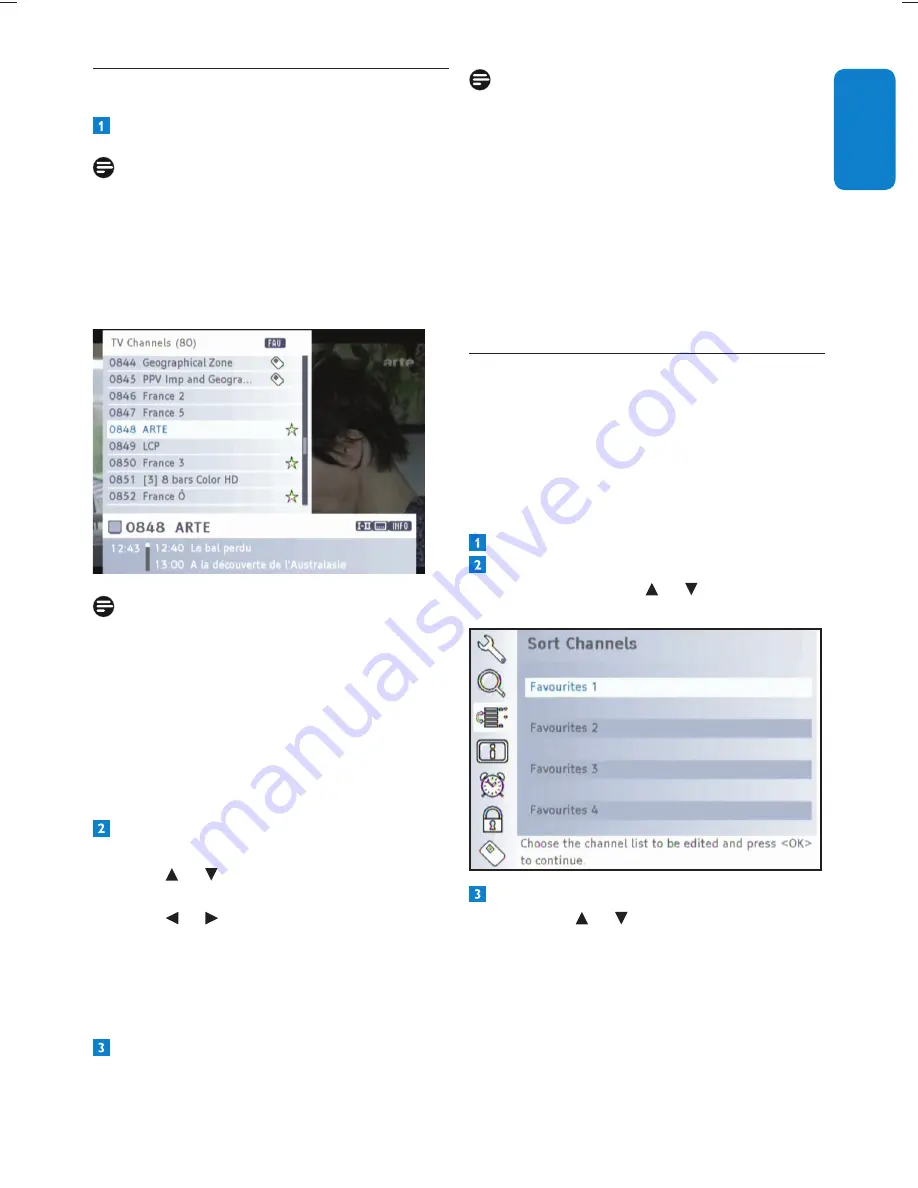
19
Use more of your Digital Terrestrial Receiver
ENGLISH
Notes
The programme of the selected channel is
•
displayed in the background. The channel
list remains opened for several seconds.
During this time, you can select another
channel by using the arrow keys, or press
the
OK
key in order to close the channel
list immediately.
If the device is switched to radio mode,
•
you can also carry out the previously
described actions in the same manner for
the stored radio channels.
Creating and Editing channel list
5.4
Sometimes the channel list may appear too
complex or may contain channels that you are
not interested to watch anymore.
Via the main menu, you can edit and create your
own favourite list.
Press the
MENU
key.
Select the third menu item
Sort Channels
using the arrow key or and then press
OK
.
Select one of the Favourite lists using the
arrow key or and then press
OK
.
5.3
Using channel list
Press
LIST/FAV
to call up the channel list.
Note
If no other window on the screen is opened, you
can also call up the channel list by pressing the
OK
key.
This list contains all TV channels the device has
found and stored during automatic channel scan.
Note
Press the
LIST/FAV
key again, the favourite
list is displayed. This individual channel list only
contains the channels you have chosen to be as
your favourite channels.
For further information on this, refer to chapter
De
fi
ning channels as your Favourites
.
Favourites are marked with a star in the channel
list.
Observe the following to navigate through
the channels
Use
•
or to highlight the next or the
previous channel in the list.
Use
•
or to skip eight positions in the
channel list respectively backwards or
forwards.
Use the
•
Page up / Page down
keys to
skip eight positions in the channel list
respectively backwards or forwards.
Press the
OK
key after you have selected
the desired channel.




























