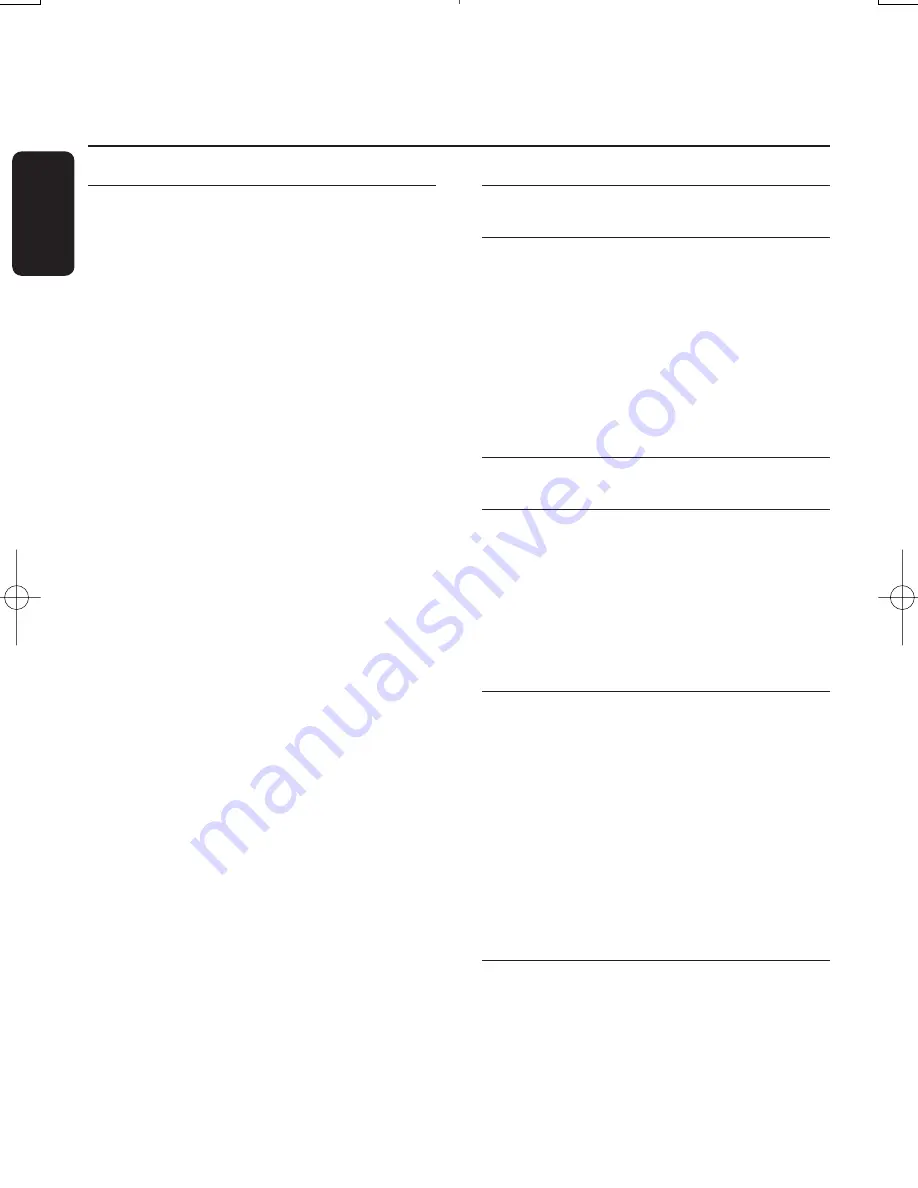
6.1
Switch your receiver
ON/OFF (low power,
standby)
The rigth-hand led is lit in red
Your receiver is in "Low power" mode.
- Press the "LOW POWER" button on the
front of your receiver to restore the
previous mode, i.e. either standby or running
mode.This will take a few seconds.
Note:Your remote does not control the receiver
when it is in "Low power" mode.
The left-hand led is lit in orange
Your receiver is in standby mode.
To switch to running mode:
- Either press the following remote buttons:
"P+", "P-", "BACK", "TV/RADIO", or any
number button.
- Or press the "TV/RADIO" button on the
front panel.
To put your receiver in "Low power" mode
(<1W consumption):
- Press the "LOW POWER" button on the
front of your receiver.
The left-hand led is lit in green
You are in running mode.
To put your receiver in standby:
- Press the remote standby button.
To put your receiver in "Low power" mode
(<1W consumption):
- Press the front panel "LOW POWER"
button.
6.2
Select TV or Radio service
in running mode
To switch your receiver from TV to RADIO
and RADIO to TV:
- Press the remote control or the front panel
"TV/RADIO" button.
Note: The front panel and remote control
"TV/Radio" buttons have the same function.
6.3
Change channels
6.3.1
Using number buttons
While watching digital TV or listening to digital
radio:
- Dial a number using the remote number
buttons to select the corresponding channel.
- Press the "OK" button to confirm or just
wait for the selection to take effect.
6.3.2
Using "P+"/"P-" buttons
While watching digital TV or listening to digital
radio:
- Press "P+" to select the next channel in the
current channel list.
- Press "P-" to select the previous channel in
the current channel list.
Note: The "-" and "+" buttons on the front panel
have the same function as the "P-" and "P+"
buttons on the remote control.
6.3.3
Using the "BACK" button (last
channel recall)
While watching digital TV or listening to digital
radio:
- Press the "BACK" button to select the
previous TV/radio channel.
16
DAY TO DAY OPERATION
English
6
Day to day operation
Doc.DTR2000 version N/B 19/12/03 9:01 Page 16






























