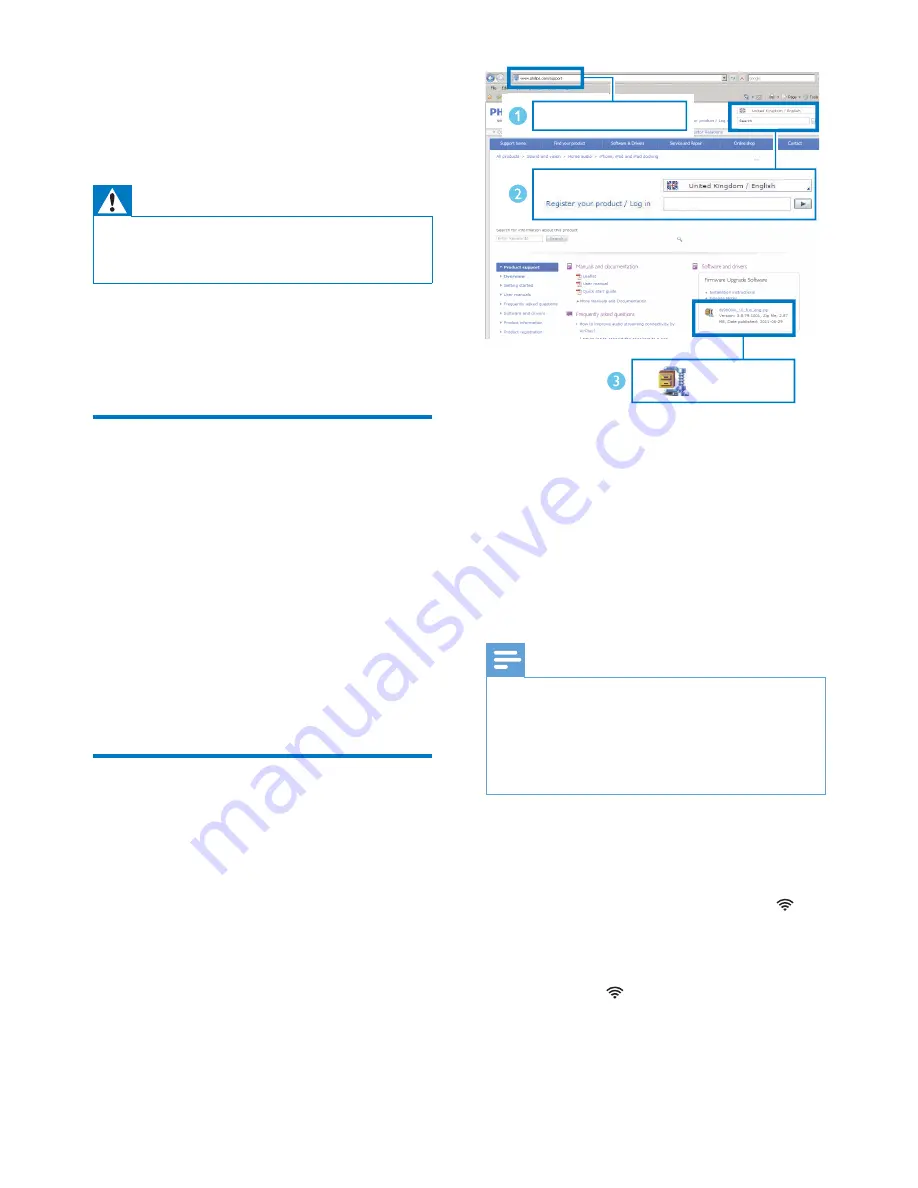
22
EN
6 Update
firmware
Warning
•
Always connect your DS9100W to AC power for
firmware upgrade. Never power off your DS9100W
during firmware upgrade.
You can update the firmware either
through the
Philips SoundStudio
application directly or from a PC/Mac.
Option 1: Update through
Philips SoundStudio
(recommended)
1
Run the
Philips SoundStudio
app on your
iPod/iPhone/iPad.
2
Go to the
Settings
tab of the app.
3
Select
Firmware upgrade
.
4
Follow the on-screen instructions to
check for new firmware and proceed with
upgrade.
Option 2: Update from a PC/
Mac
Download the update file
1
On your PC/Mac, go to www.philips.com/
support.
2
Enter the model number to find the latest
firmware upgrade file available.
3
Unzip and save the upgrade file to your
hard drive.
Update firmware
Note
•
To use an Internet browser other than Apple Safari
on your PC/Mac, remember to go to the Wi-Fi router
configuration page and write down the IP address of
your DS9100W. See the user manual of your Wi-Fi
router for how to find the IP addresses of devices
connected to the Wi-Fi router.
1
Power on DS9100W (see 'Turn DS9100W
on' on page 8).
»
It takes about 25 seconds for the unit
to boot up. During boot-up, the
indicator on the front panel of the unit
blinks yellow.
»
After boot-up, you can hear a beep
and the indicator turns solid white.
»
DS9100W is connected to the last
configured Wi-Fi network automatically.
www.philips.com/support
XXXX
XXXX. zip





















