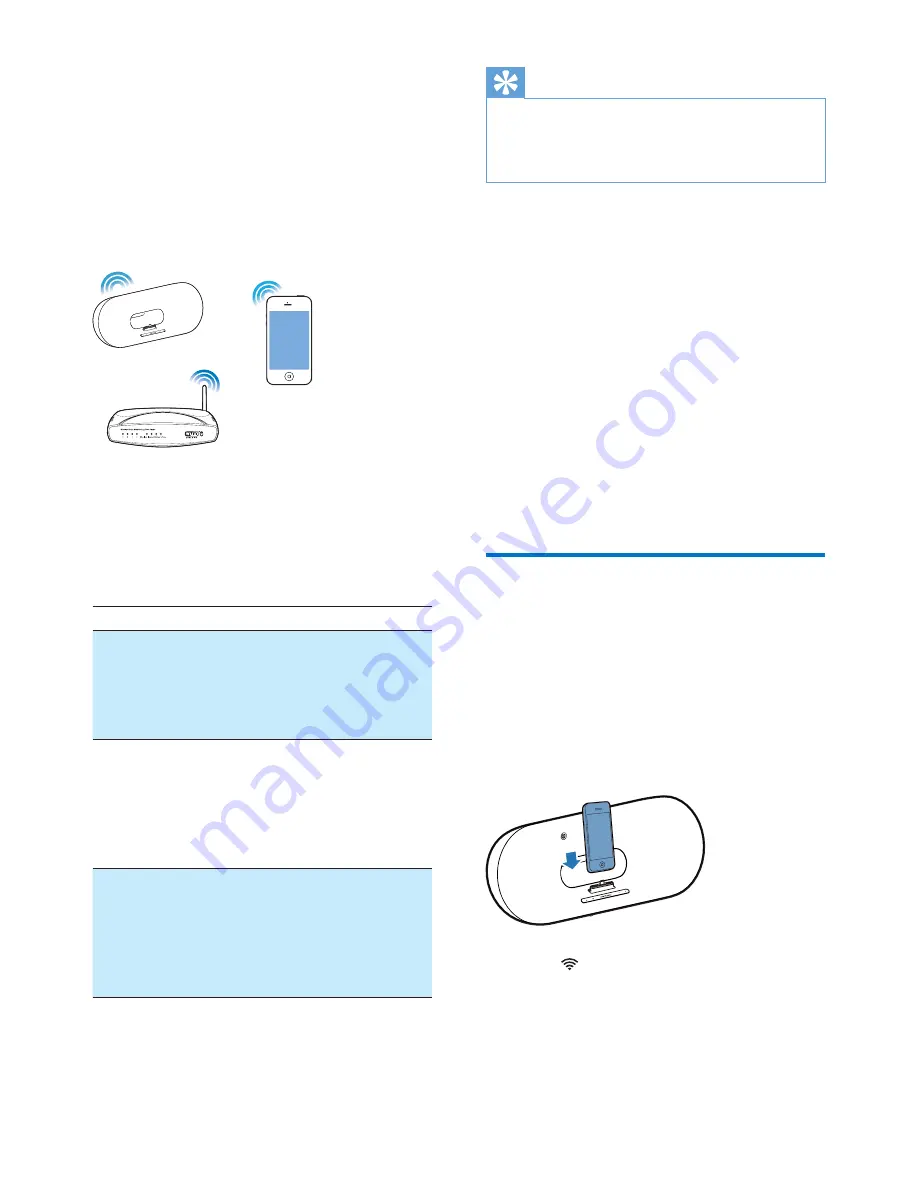
10
EN
4 Connect to
your home Wi-
Fi network for
AirPlay
To connect DS9100W to your existing
home Wi-Fi network, you need to apply
your home Wi-Fi settings to DS9100W.
Choose your best setup method based
on the preconditions listed below.
Precondition
Setup method
You have an iPod
touch/iPhone/iPad with
a lightning connector.
Choose method
1 (recommended)
(see 'Method 1: Use
Wi-Fi network login
sharing' on page 10).
Your Wi-Fi router is
enabled with WPS
(Wi-Fi Protected
Setup) and supports
PBC (Push Button
Connection).
Choose method
2 (see 'Method 2:
Connect to a WPS
router' on page 11).
You have a Wi-Fi
enabled device with
an Internet browser,
such as an iPod touch/
iPhone/iPad or a Wi-Fi
enabled PC/Mac.
Choose method
3 (see 'Method
3: Connect to a
non-WPS Wi-Fi
router' on page 12).
Tip
•
You can also set up and enjoy AirPlay through other
Apple devices such as iPhone 4, iPhone 4S, iPad 2nd
generation, iPod touch 4th generation. In this case, you
can choose Method 2 or Method 3 for AirPlay setup.
Before connection of DS9100W to you
home Wi-Fi network, make sure that:
a
your Wi-Fi router is powered
on and working properly.
b
DS9100W has been powered on
and booted up successfully (see
'Turn DS9100W on' on page 8
).
Once connected successfully, DS9100W
will remember your home Wi-Fi settings.
Then you can enjoy AirPlay whenever
DS9100W is powered on and connected to
your home Wi-Fi network automatically.
Method 1: Use Wi-Fi network
login sharing
1
Connect your iPod touch/iPhone/iPad to
your home Wi-Fi network.
2
Dock your iPod/iPhone/iPad onto the unit.
3
Press on the front panel of the unit.
»
The following dialog box is displayed.



























