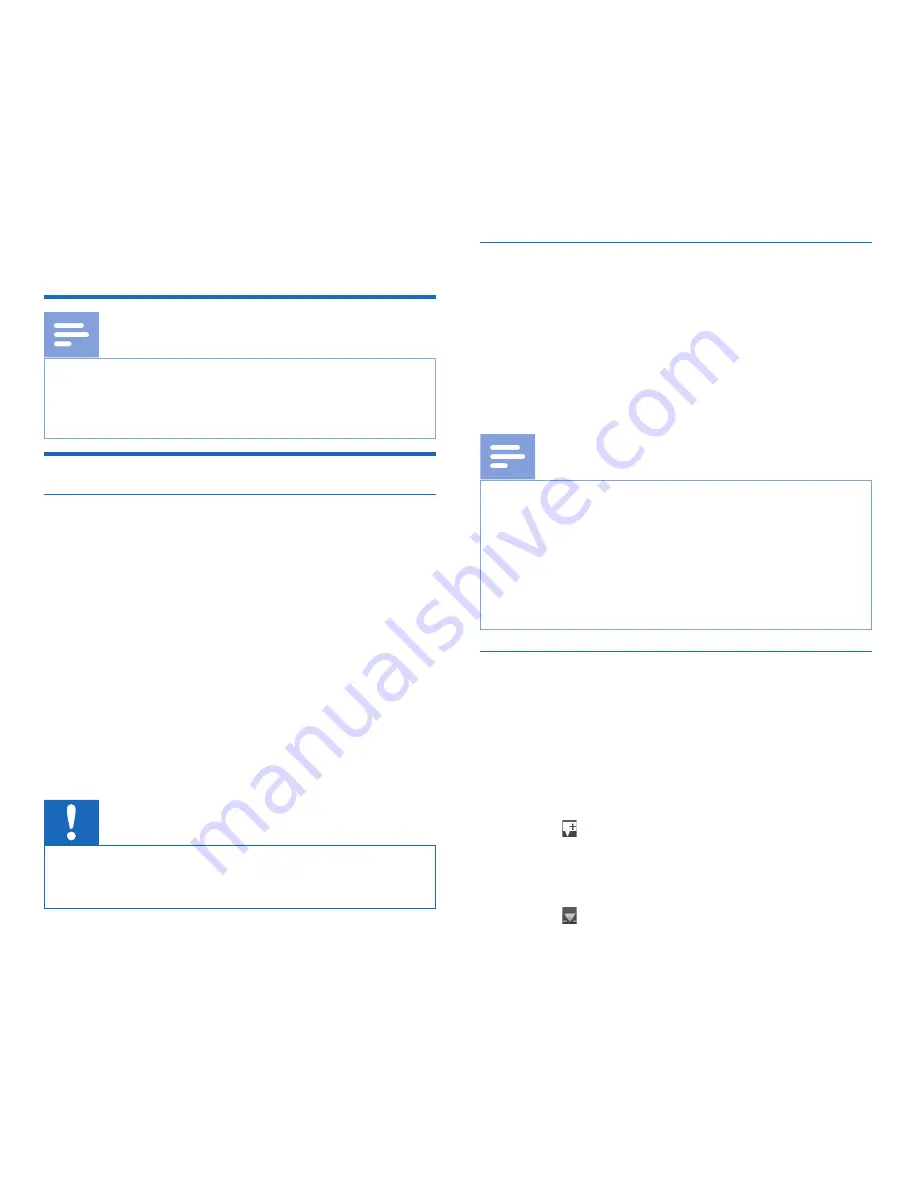
14
EN
4 Use your recorder
Note
• You can customize the settings and behavior of your device
(
Settings, p. 23.)
• The descriptions in this chapter are based on the default
settings.
Recording
Record settings
Set the required recording profile before you start a recording
session. The recording profile presets recording parameters such
as recording quality and file format, microphone sensitivity and
the microphone mode to suit the recording conditions.
Profile,
p. 25.
When voice-activated recording is enabled, recording will start
when you begin speaking. When you stop speaking, the recorder
will automatically pause recording after three seconds of silence,
and resume only when you begin speaking again.
Voice-acti-
vated recording, p. 18.
The recorder can be used for hands-free recording by con-
necting the optional Philips foot switch to the optional docking
station.
Hands-free recording, p. 20.
Caution
• Do not remove the battery from the device while it is
recording. Data may be damaged or lost or malfunctions
may occur.
Create a new recording
1
Press
F3 (New)
to create a new recording.
2
To start recording, point the microphone toward the sound
source and move the slide switch to the
G
REC
position.
X
The LED lights in red in overwrite or append mode or
green in insert mode while recording.
3
To stop recording, move the slide switch to the
F
STOP
position.
Note
• Press
F1 (Index)
during recording or playback to insert an
index mark (
Index marks, p. 18).
• If the recording time exceeds the available capacity,
recording stops and a message is displayed. You can not
make any more recordings. Delete the recordings which
you no longer require, replace the memory card, or
connect the device to a computer and transfer the files to
your computer.
Add to or overwrite a recording
You can edit an existing recording by overwriting a part of it or
inserting additional recording.
1
While the recorder is in stop mode, press
F2 (Menu)
and
select
Record
>
Edit mode
.
2
Set the required editing mode (
Edit mode, p. 25).
•
Append mode
: add additional recording after existing
recording in a file.
X
The symbol is displayed in the information bar at the
top of the screen when in append mode and the LED
lights in red while recording.
•
Insert mode
: insert additional recording without
overwriting existing recording in a file.
X
The symbol is displayed in the information bar at the
top of the screen when in insert mode and the LED
Summary of Contents for DPM7000
Page 2: ......
Page 31: ...31 EN English ...
Page 32: ...32 EN ...
Page 61: ...61 DE Deutsch ...
Page 62: ...62 DE ...
Page 91: ...91 NL Nederlands ...
Page 92: ...92 NL ...
Page 121: ...121 IT Italiano ...
Page 122: ...122 IT ...
Page 151: ...151 FR Français ...
Page 152: ...152 FR ...
Page 181: ...181 ES Español ...
Page 182: ...182 ES ...





























