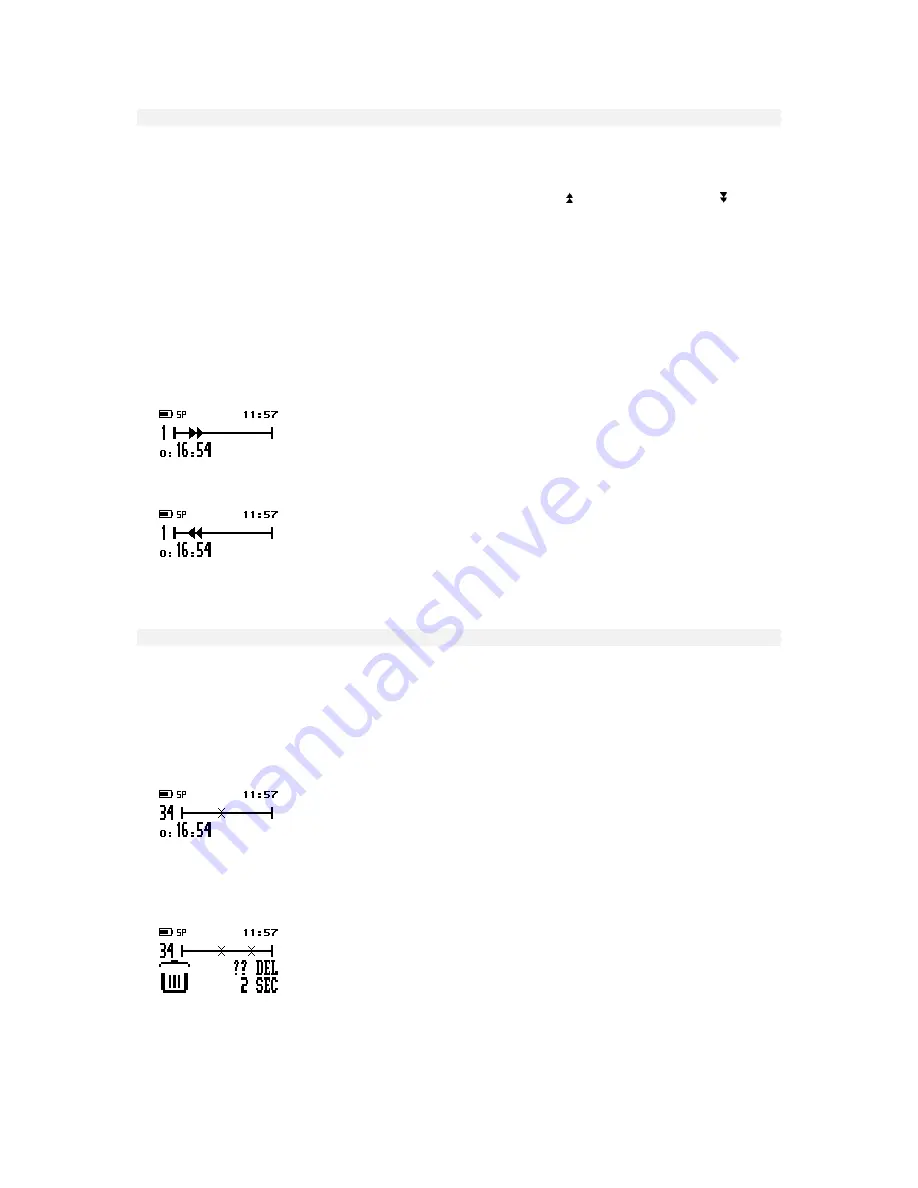
DPM 9400 - User Manual
15
Fast Forward and Fast Rewind
The DPM supports fast forwarding and fast rewinding through a sound file.
DPM 9400/00
On DPM 9400/00, move the 4-Position Switch to the Fast Forward position ( ) or Fast Rewind position ( ) to start
winding. Hold it at that position to carry out the winding operation. When the end or beginning of the file is
reached, winding stops automatically.
DPM 9400/52
•
To fast forward a sound file, press the FFWD (Fast Forward) button on DPM 9400/52. When the end of the file
is reached, winding stops automatically.
•
To fast rewind a sound file, move the 4-Position Switch to the FRWD (Fast Rewind) position and hold it at that
position. Winding is stopped when you either release the 4-Position Switch or it stops automatically when the
beginning of the file is reached.
DPM display during winding
•
This is the DPM display in Fast Forward mode:
•
This is the DPM display in Fast Rewind mode:
The winding speed starts at 5 times the playback speed. After two seconds it is accelerated to 10 times the
playback speed; after eight seconds to 20 times and after thirty seconds to 100 times the playback speed.
Deleting
The DEL button on the DPM can be used for two purposes: deleting a section from a sound file and deleting the
whole sound file.
Deleting a section
To delete a section from the current dictation, do the following:
1. Go to the beginning of a section which is to be deleted by using Fast Forward, Fast Rewind or Play, move the
4-Position Switch to the Stop position and press the DEL (Delete) button once.
The beginning of the section is marked with
X
.
2. Use either Play, Fast Forward or Fast Rewind to go to the end of the section that is to be deleted and press
the DEL (Delete) button again.
The end of the section is marked with another
X
. The open waste bin with a question mark indicates that the
delete operation must be confirmed.
















































