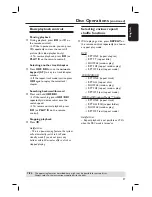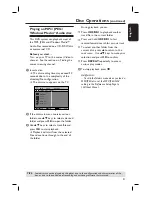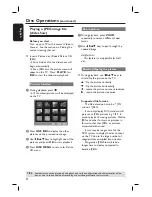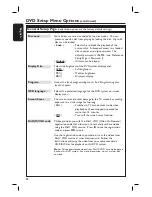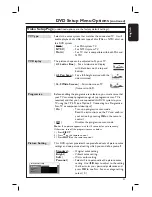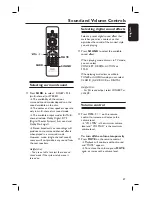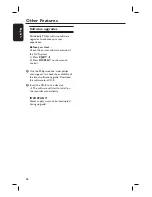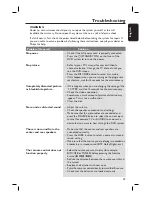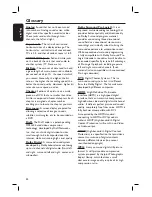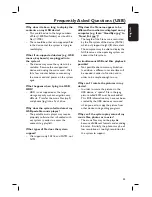41
English
Video Setup Page
(underlined options are the factory default settings)
TV Type
Selects the color system that matches the connected TV. It will
enable playback of a different type of disc (PAL or NTSC disc) on
this DVD system.
{
PAL
}
– For PAL-system TV.
{
NTSC
}
– For NTSC-system TV.
{
Multi
}
– For TV that is compatible with both PAL and
NTSC.
TV Display
The picture shape can be adjusted to fi t your TV.
{
4:3 Letter Box
} – For a ‘wide-screen’ display
with black bars on the top and
bottom.
{
4:3 Pan Scan
} – For a full-height picture with the
sides trimmed.
{
16:9 Wide Screen
} – For wide-screen TV
(frame ratio 16:9).
Progressive
Before enabling the progressive scan feature, you must ensure that
your TV can accept progressive signals (a progressive scan TV is
required) and that you have connected this DVD system to your
TV using the Y Pb Pr (see ‘Option 3: Connecting to a Progressive
Scan TV or component video input’).
{
On
}
– Turns on progressive scan mode.
Read the instructions on the TV and confi rm
your action by pressing
OK
on the remote
control.
{
Off
}
– Disables the progressive scan mode.
Note:
If no picture appears, wait for 15 seconds for auto recovery.
Otherwise, turn off the progressive scan as below:
1) Press
EJECT
.
2) Press
W
on the remote control.
3) Press
MUTE
on the remote control.
Picture Setting
This DVD system provides three predefi ned sets of picture color
settings and one personal setting which you can defi ne yourself.
{
Standard
}
– Original color setting.
{
Bright
}
– Vibrant color setting.
{
Soft
}
– Warm color setting.
{
Personal
}
– Selects this to personalize the picture color
setting. Use
W
X
keys to adjust to the setting
that best suits your personal preference and
press
OK
to confi rm. For an average setting,
select { 0 }.
DVD Setup Menu Options
(continued)
Brightness
Contrast
Tint
Color
Personal Picture Setup