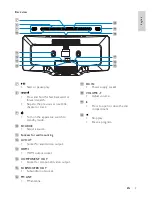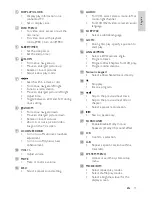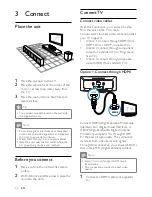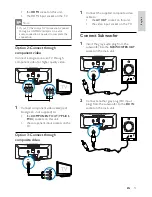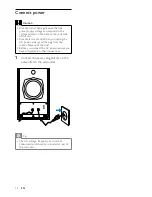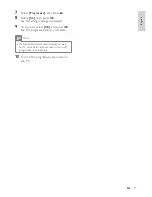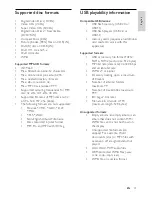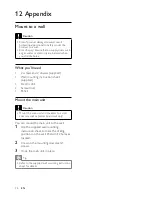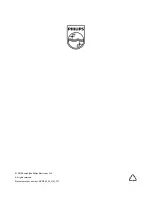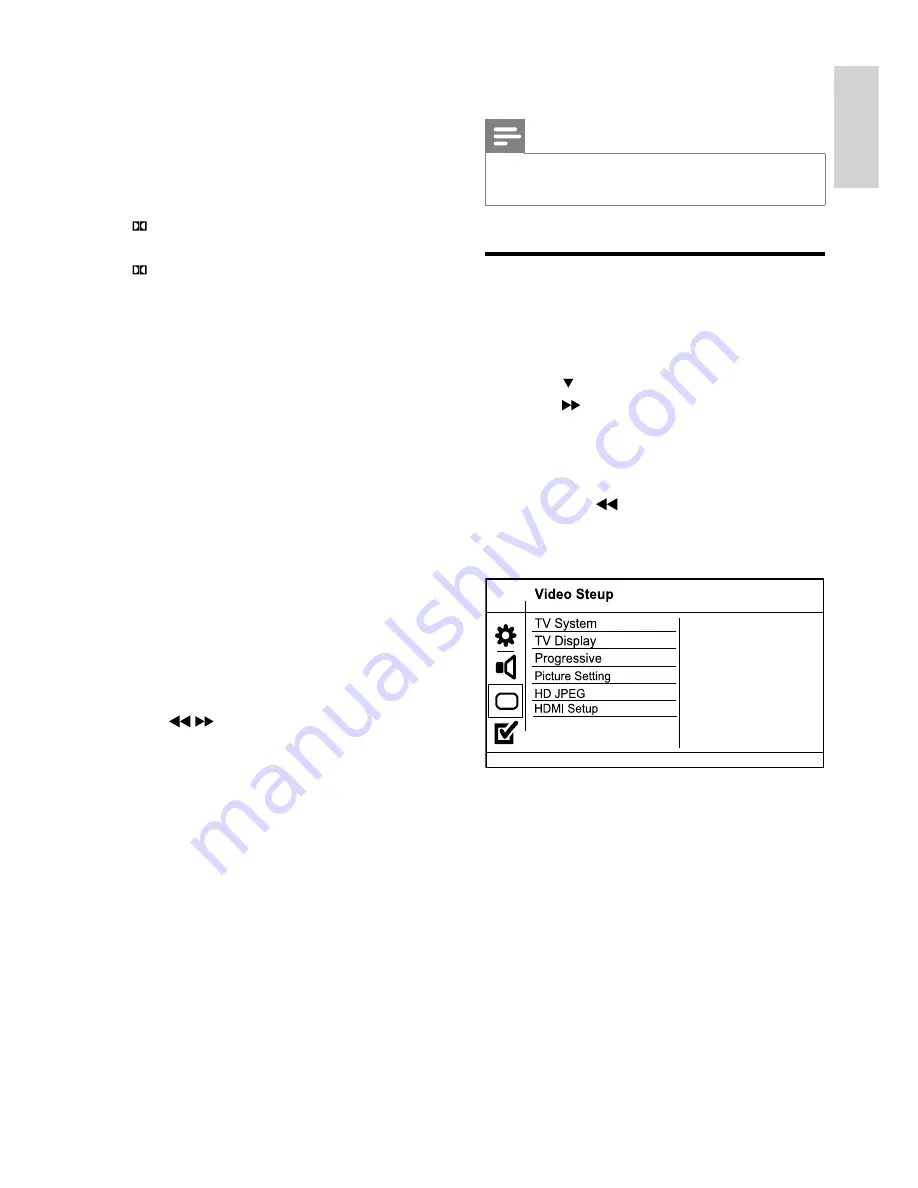
23
•
[Off]
– Enjoy surround sound with a full
dynamic range.
Note
Applicable only to Dolby Digital encoded
•
DVD.
Video setup
1
Press
SYSTEM MENU
.
»
[General Setup]
menu is displayed.
2
Press to select
[Video Setup]
, then
press
.
3
Select an option, then press
OK
.
4
Select a setting, then press
OK
.
To return to the previous menu,
•
press
.
To exit the menu, press
•
SYSTEM
MENU
.
[TV System]
Change this setting if the video does not
appear correctly. By default, this setting
matches the most common setting for TVs in
your country.
•
[PAL]
- For PAL-system TV.
•
[Multi]
- For TV that is compatible with
both PAL and NTSC.
•
[NTSC]
- For NTSC-system TV.
[Analogue Output]
Select an analogue setting based on the audio
device that is connected through the analogue
audio jack.
•
[LT/RT]
- For surround sound output
through two speakers.
•
[Stereo]
- For stereo output.
•
[
VS Wide] - Dolby Virtual Speaker
option for small space.
•
[
VS Reference] - Dolby Virtual Speaker
option for spacious room.
[HDMI Audio]
Select the HDMI audio setting when you
connect this product and the TV with an
HDMI cable.
•
[On]
- Allow audio output through the
TV and the speaker system. If the audio
format on the disc is not supported, it
will be downmixed to two-channel sound
(linear-PCM).
•
[Off]
- Disable audio output from the
TV. The sound is only output through the
speaker system.
[Audio Sync]
Set the delay time for audio output when you
play a video disc.
1
Press
OK
.
2
Press /
to set the delay time.
3
Press
OK
to confirm and exit.
[Sound Mode]
Selects a preset sound effect to enhance the
audio output.
•
[3D]
– Set the 3D processing output
mode.
•
[Movie Mode]
– Select a sound effect for
movies.
[Night Mode]
Make loud sound level softer and soft sound
level louder so that you can watch the DVD
movies at a low volume, without disturbing
others.
•
[On]
– Enjoy quiet viewing at night.
English
EN