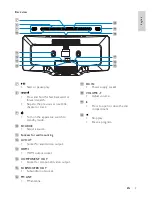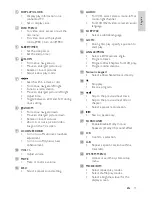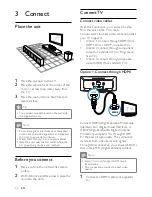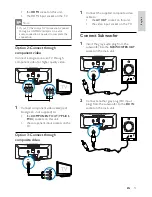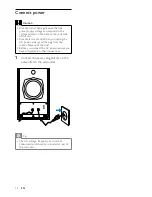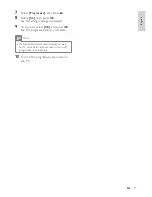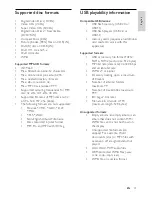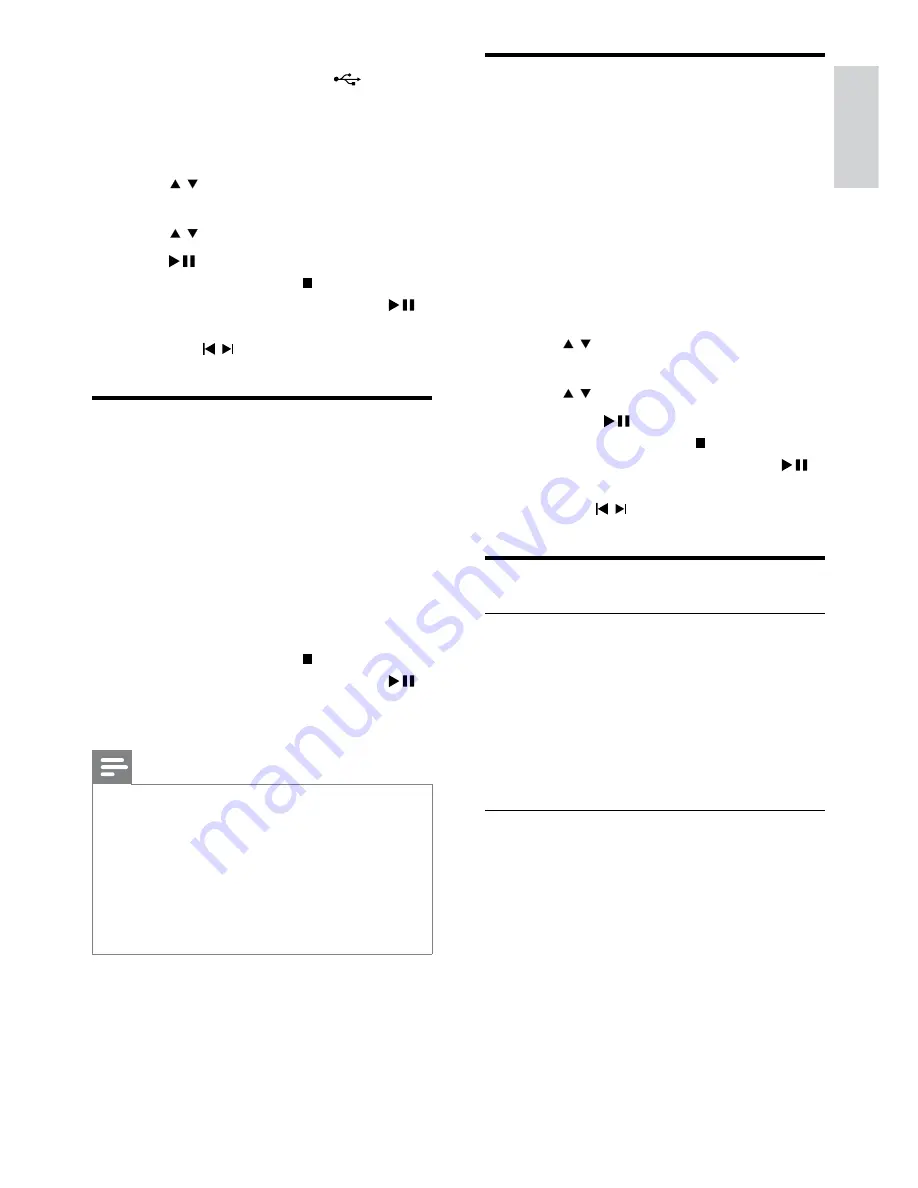
19
Play MP3/WMA/picture files
You can play MP3/WMA/picture files copied
onto a CD-R/RW, recordable DVD or USB
device.
1
Insert a disc or connect a USB device.
2
Select a source:
For discs, press
•
DISC
.
For USB devices, press
•
USB
.
3
Press
DISC MENU
until the folder is
displayed.
4
Press / to select a folder, then press
OK
to confirm.
5
Press / to select a file from the folder.
6
Press
OK
/
to start play.
To stop play, press
•
.
To pause or resume play, press
•
.
To skip to the previous/next file,
•
press / .
Play control
Select repeat/shuffle play options
1
During play, press
MODE/DIM
repeatedly
to select a repeat option or the shuffle
play mode.
To resume normal play, press
•
MODE/DIM
repeatedly until no
option is displayed.
Repeat A-B (DVD/VCD/CD/MP3/
WMA)
1
During music or video play, press
A-B
at
the start point.
2
Press
A-B
at the end point.
The selected section starts to play
»
repeatedly.
To cancel repeat play, press
•
A-B
again.
1
Insert the USB plug into the
socket.
2
Press
USB
to select the USB source.
3
Press
DISC MENU
until the folder is
displayed.
4
Press / to select a folder, then press
OK
to confirm.
5
Press / to select a file from the folder.
6
Press to start play.
To stop play, press
•
.
To pause or resume play, press
•
.
To skip to the previous/next file,
•
press / .
Play DivX video
You can play DivX files copied onto a CD-R/
RW, recordable DVD, USB device.
1
Insert a disc or connect a USB device.
2
Select a source:
For discs, press
•
DISC
.
For USB devices, press
•
USB
repeatedly.
3
Select a file to play and press
OK
.
To stop play, press
•
.
To pause or resume play, press
•
.
To change a subtitle language, press
•
SUBTITLE
.
Note
You can only play DivX videos rented or
•
purchased through the DivX registration code
of this unit.
Subtitle files with the following filename
•
extensions (.srt, .smi, .sub, .ssa, .ass) are
supported but do not appear on the file
navigation menu.
The subtitle filename has to be the same as
•
the file name of the video.
English
EN