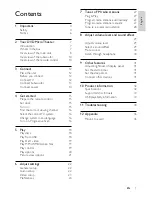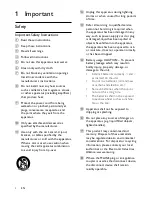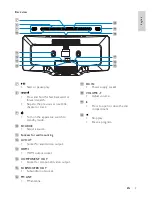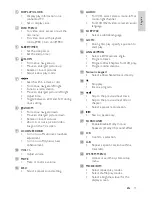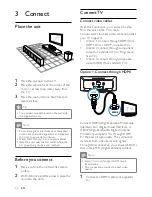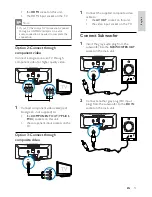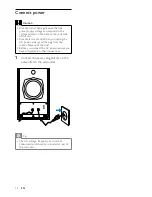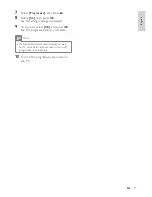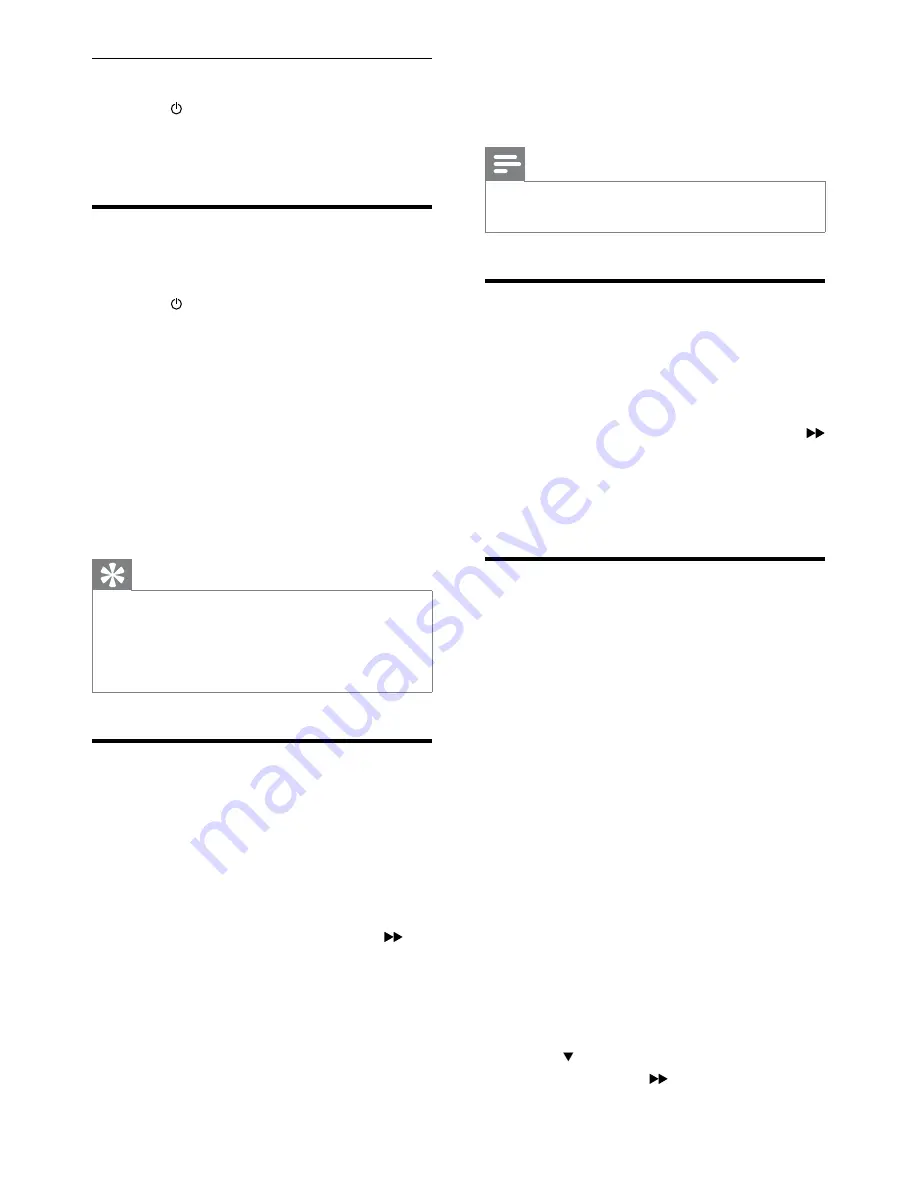
16
•
[NTSC]
- For TV with NTSC color
system.
5
To exit the menu, press
SYSTEM MENU
.
Note
When the HDMI cable is connected, the
•
[TV
System]
option is unavailable.
Change system menu
language
1
Press
SYSTEM MENU
.
2
Select
[General Setup]
.
3
Select
[OSD Language]
and then press
.
4
Select a setting and then press
OK
.
5
To exit the menu, press
SYSTEM MENU
.
Turn on Progressive Scan
Progressive scan displays twice the number of
frames per seconds than interlaced scanning
(ordinary TV system). With nearly double the
number of lines, progressive scan offers higher
picture resolution and quality.
Before you turn on this feature, ensure that:
The TV supports progressive scan
•
signals.
You have connected this unit with
•
the TV through component video.
1
Turn on the TV.
2
Ensure that the TV progressive scan
mode is deactivated (see the TV user
manual).
3
Switch the TV to the correct viewing
channel for this unit.
4
Press
DISC
.
5
Press
SYSTEM MENU
.
6
Press to select
[Video Setup]
in the
menu, then press
.
Switch to standby mode
1
Press again.
The clock (if set) appears on the
»
display panel.
Find the correct viewing
channel
1
Press to turn on the unit.
2
Press
DISC
to switch to disc mode.
3
Turn on the TV and switch to the correct
video-in channel in one of the following
ways:
Go to the lowest channel on your
•
TV, then press the Channel Down
button until you see the Philips
screen.
Press the source button repeatedly
•
on the remote control of your TV.
Tip
The video-in channel is between the lowest
•
and highest channels and may be called
FRONT, A/V IN, VIDEO, HDMI etc. See the
TV user manual on how to select the correct
input on the TV.
Select the correct TV system
Change this setting if the video does not appear
correctly. By default, this setting matches the
most common setting for TVs in your country.
1
Press
SYSTEM MENU
.
2
Select
[Video Setup]
.
3
Select
[TV System]
and then press
.
4
Select a setting and then press
OK
.
•
[PAL]
- For TV with PAL color
system.
•
[Multi]
- For TV that is compatible
with both PAL and NTSC.
EN