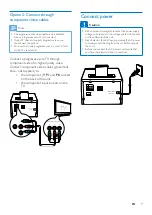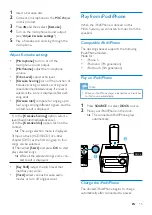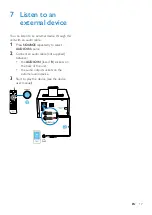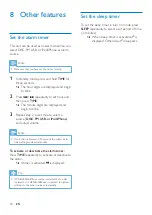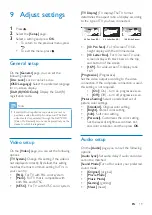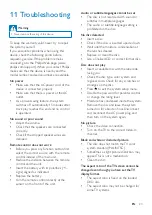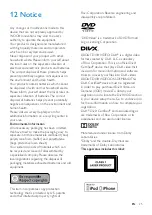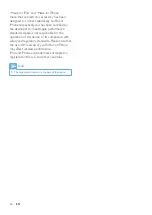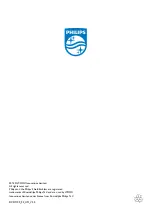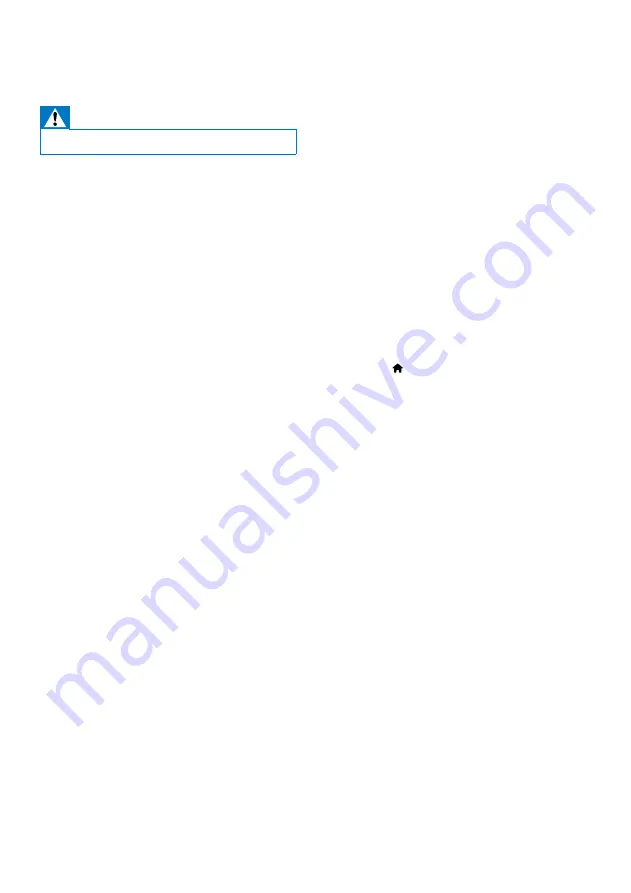
23
EN
11 Troubleshooting
Warning
•
Never remove the casing of this device.
To keep the warranty valid, never try to repair
the system yourself.
If you encounter problems when using this
device, check the following points before
requesting service. If the problem remains
unsolved, go to the Philips Web page (www.
philips.com/support). When you contact Philips,
make sure that the device is nearby and the
model number and serial number are available.
No power
•
Make sure that the AC power cord of the
device is connected properly.
•
Make sure that there is power at the AC
outlet.
•
As a power-saving feature, the system
switches off automatically 15 minutes after
track play reaches the end and no control
is operated.
No sound or poor sound
•
Adjust the volume.
•
Check that the speakers are connected
correctly.
•
Check if the stripped speaker wires are
clamped.
Remote control does not work
•
Before you press any function button, first
select the correct source with the remote
control instead of the main unit.
•
Reduce the distance between the remote
control and the unit.
•
Insert the battery with its polarities (+/–
signs) aligned as indicated.
•
Replace the battery.
•
Aim the remote control directly at the
sensor on the front of the unit.
Audio or subtitle languages cannot be set
•
The disc is not recorded with sound or
subtitles in multiple languages.
•
The audio or subtitle language setting is
prohibited on the disc.
No disc detected
•
Insert a disc.
•
Check if the disc is inserted upside down.
•
Wait until the moisture condensation at
the lens has cleared.
•
Replace or clean the disc.
•
Use a finalized CD or correct format disc.
Disc does not play
•
Insert a readable disc with the label side
facing you.
•
Check the disc type, color system and
regional code. Check for any scratches or
smudges on the disc.
•
Press to exit the system setup menu.
•
Disable the password for parental control
or change the rating level.
•
Moisture has condensed inside the system.
Remove the disc and leave the system
turned on for about an hour. Disconnect
and reconnect the AC power plug, and
then turn on the system again.
No picture
•
Check the video connection.
•
Turn on the TV to the correct Video-In
channel.
Black and white or distorted picture
•
The disc does not match the TV color
system standard (PAL/NTSC).
•
Sometimes a slight picture distortion may
appear. This is not a malfunction.
•
Clean the disc.
The aspect ratio of the TV screen cannot be
changed even though you have set the TV
display format.
•
The aspect ratio is fixed on the loaded
DVD disc.
•
The aspect ratio may not be changed for
some TV systems.
Summary of Contents for DCD1190
Page 2: ......