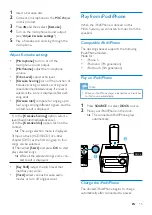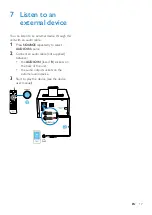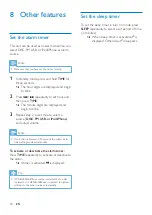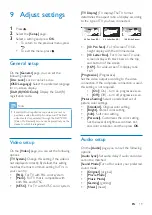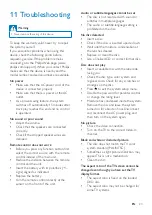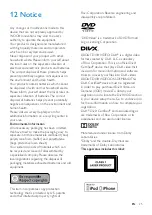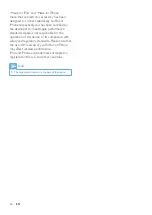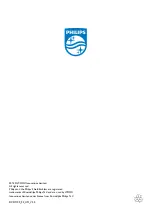24
EN
DivX video files cannot be played.
•
Ensure that the DivX video file is
complete.
•
Ensure that the file extension is correct.
•
Due to Digital Rights issue, the DRM-
protected video files cannot be played
through an analog video connection (e.g.
composite, component and scart). Transfer
the video content onto the Disc Media
and play these files.
Cannot display some files in USB device
•
The number of folders or files in the USB
device has exceeded a certain limit. This
phenomenon is not a malfunction.
•
The formats of these files are not
supported.
USB device not supported
•
The USB device is incompatible with the
unit. Try another one.
Poor radio reception
•
Increase the distance between the unit and
your TV or VCR.
•
Fully extend the FM antenna.
Music playback is unavailable on this unit even
after successful Bluetooth connection.
•
The device cannot be used to play music
through this unit wirelessly.
The audio quality is poor after connection
with a Bluetooth-enabled device.
•
The Bluetooth reception is poor. Move the
device closer to this unit or remove any
obstacle between them.
Cannot connect with this unit.
•
The device does not support the profiles
required for this unit.
•
The Bluetooth function of the device is
not enabled. Refer to the user manual of
the device to find out how to enable the
function.
•
This unit is not in pairing mode.
•
This unit is already connected with another
Bluetooth-enabled device. Disconnect that
device and then try again.
The paired mobile device connects and
disconnects constantly.
•
The Bluetooth reception is poor. Move the
device closer to this unit or remove any
obstacle between them.
•
Some mobile phones may connect and
disconnect constantly when you make
or end calls. This does not indicate any
malfunction of this unit.
•
For some devices, the Bluetooth
connection may be deactivated
automatically as a power-saving feature.
This does not indicate any malfunction of
this unit.
Timer does not work
•
Set the clock correctly.
•
Switch on the timer.
Clock/timer setting erased
•
Power has been interrupted or the power
cord has been disconnected.
•
Reset the clock/timer.
Summary of Contents for DCD1190
Page 2: ......