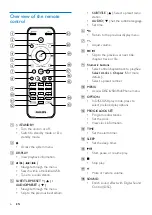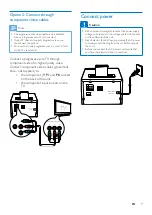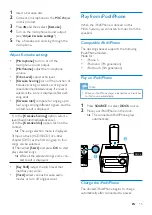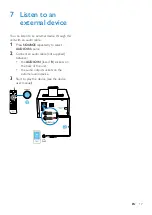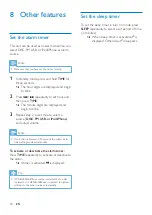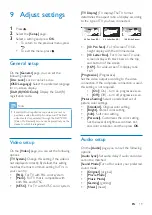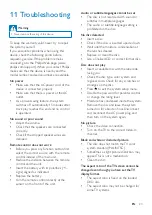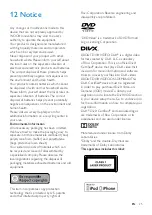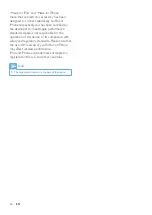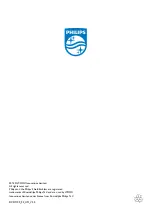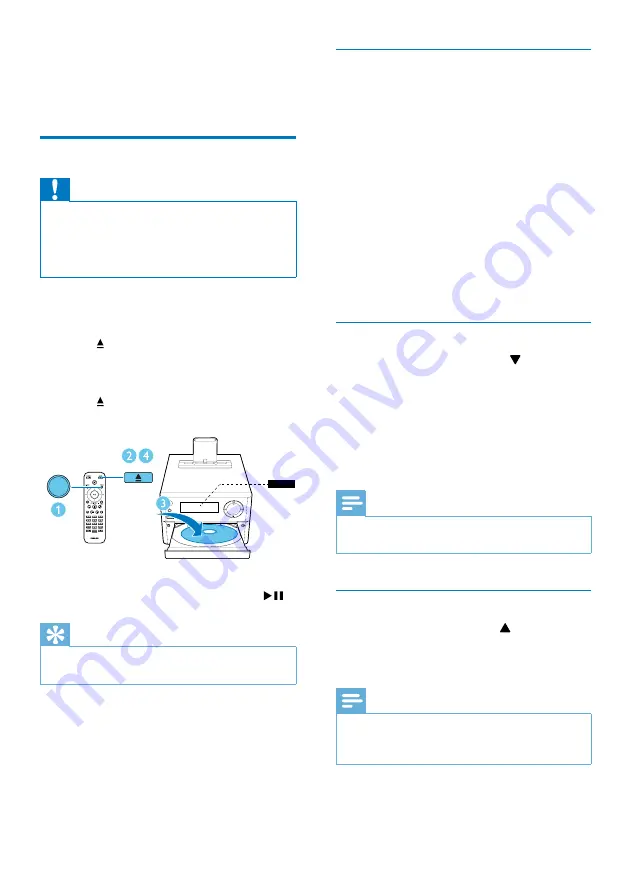
12
EN
5 Play
Play from disc
Caution
•
Risk of product damage! Never play discs with
accessories such as disc stabilizer rings or disc
treatment sheets.
•
Never put any objects other than discs into the disc
compartment.
1
Press
SOURCE
repeatedly to select the
DISC
source.
2
Press to open the disc compartment.
3
Insert a disc with the printed side facing
upward.
4
Press to close the disc compartment.
»
Play starts automatically.
If play does not start automatically:
Select a title/chapter/track and then press
.
Tip
•
To play a locked DVD, enter the 6-digit parental control
password.
PRESET
SUBTITLE/
SOURCE
VOLUME
DISC
Use the disc menu
When you load a DVD/(S)VCD disc, a menu
may be displayed on the TV screen.
Press
MENU
to access or exit disc menu
manually.
For VCD with PlayBack Control (PBC) feature
(version 2.0 only):
With the PBC feature, you can play VCD
interactively according to the menu screen.
During play, press
MENU
to enable/disable PBC.
»
When PBC is enabled, the menu
screen is displayed.
»
When PBC is disabled, normal play is
resumed.
Select an audio language
During disc play, press
AUDIO
( ) to select
an audio language for a DVD or DivX (Home
Theater 3.1) video.
»
The language options are displayed.
If the selected audio channel is
unavailable, the default disc audio
channel is used.
Note
•
For some DVDs, the language can only be changed
from the disc menu. Press
MENU
to access the menu.
Select a subtitle language
During play, press
SUBTITLE
( ) repeatedly
to select a subtitle language for a DVD or DivX
(Home Theater 3.1) video.
Note
•
For some DVDs, the language can only be changed
from the disc menu. Press
MENU
to access the disc
menu.
Summary of Contents for DCD1190
Page 2: ......