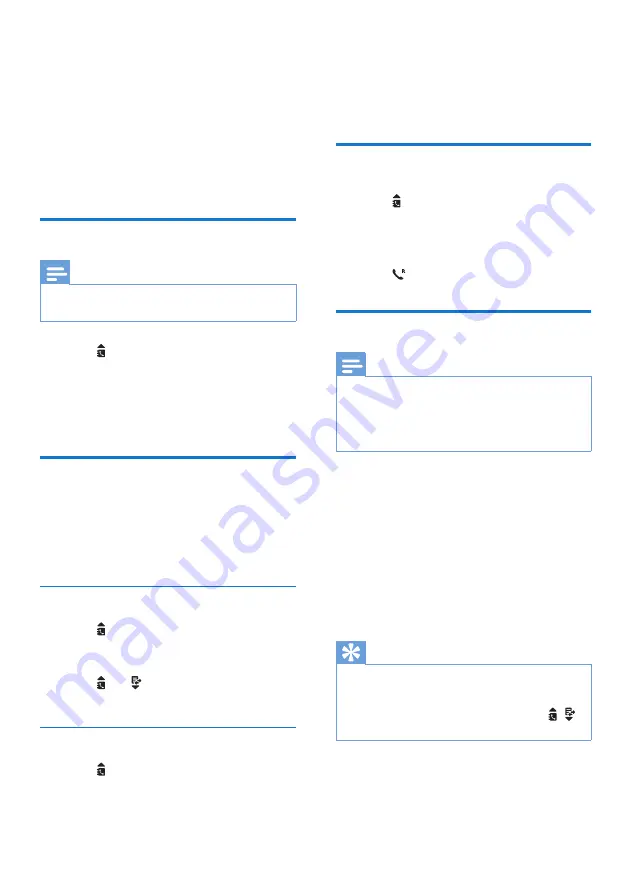
15
EN
7 Phonebook
This phone has a phonebook that stores up to
50 records. You can access the phonebook from
the handset. Each record can have a name up
to 12 characters long and a number up to 24
digits long.
View the phonebook
Note
•
You can view the phonebook on one handset only
each time.
1
Press or press
MENU/OK
>
[PHONEBOOK]
>
[VIEW]
to access the
phonebook list.
2
Select a contact and view the available
information.
Search a record
You can search the phonebook records in these
ways:
•
Scroll the contacts list.
• Enter the first character of the contact.
Scroll the contact list
1
Press or press
MENU/OK
>
[PHONEBOOK]
>
[VIEW]
to access the
phonebook list.
2
Press and
to scroll through the
phonebook list.
Enter the first character of a contact
1
Press or press
MENU/OK
>
[PHONEBOOK]
>
[VIEW]
to access the
phonebook list.
2
Press the alphanumerical key that matches
the character.
»
The first record that starts with this
character is displayed.
Call from the phonebook
1
Press or press
MENU/OK
>
[PHONEBOOK]
>
[VIEW]
to access the
phonebook list.
2
Select a contact in the phonebook list.
3
Press to make the call.
Add a record
Note
•
If your phonebook memory is full, the handset displays
a notification message. Delete some records to add
new ones.
•
The phonebook overwrites the old number with the
new number.
1
Press
MENU/OK
.
2
Select
[PHONEBOOK]
>
[ADD NEW]
,
then press
MENU/OK
to confirm.
3
Enter the name, then press
MENU/OK
to
confirm.
4
Enter the number, then press
MENU/OK
to confirm
»
Your new record is saved.
Tip
•
Press and hold
#
to insert a pause.
•
Press once or several times on the alphanumeric key to
enter the selected character.
•
Press
REDIAL/C
to delete the character. Press /
to move the cursor left and right.
















































