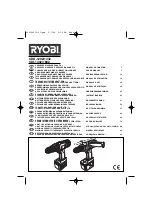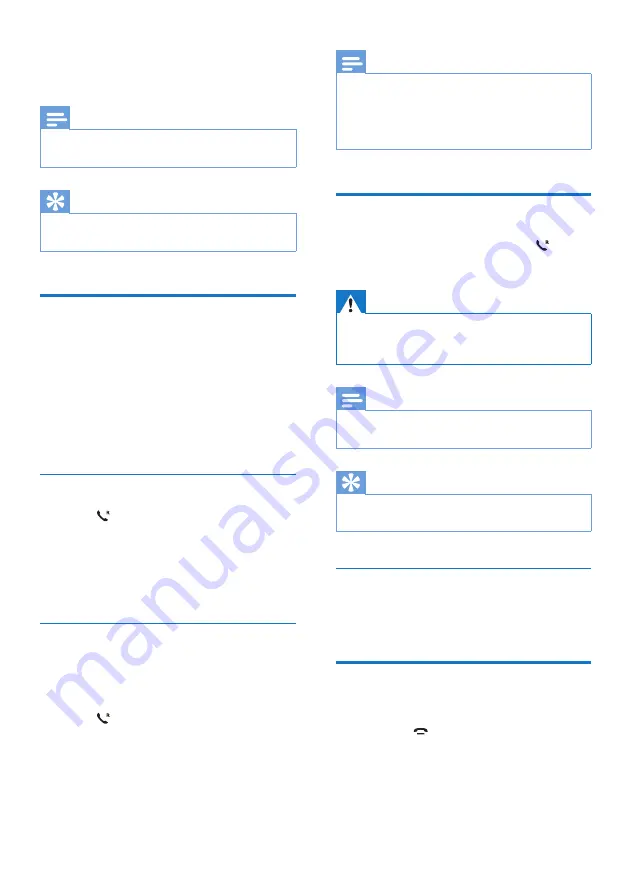
10
EN
4 Calls
Note
•
When the power fails, the phone cannot access
emergency services.
Tip
•
Check the signal strength before you make a call or
when you are in a call.
Make a call
You can make a call in these ways:
•
Normal call
•
Predial call
You can also make a call from the redial list
(see
(see
'Call from the phonebook' on page
log (see 'Return a call' on page
17).
Normal call
1
Press .
2
Dial the phone number.
»
The number is dialed out.
»
The duration of your current call is
displayed.
Predial call
1
Dial the phone number.
• To erase a digit, press
REDIAL/C
.
•
To enter a pause, press and hold
#
.
2
Press to dial out the call.
Note
•
The talk time of your current call is displayed on the
call timer.
•
If you hear warning tones, the phone is almost out of
battery or out of range. Charge the battery or move
the phone close to the base station.
Answer a call
When there is an incoming call, press
to
answer the call.
Warning
•
When the handset rings or when the handsfree is
activated, keep the handset away from your ear to
avoid ear damage.
Note
•
The caller ID service is available if you have registered
to the caller ID service with your service provider.
Tip
•
When there is a missed call, a notification message
appears.
Turn off the ringer for an incoming
calls
When the phone rings, press
REDIAL/C
.
End a call
You can end a call in these ways:
•
Press ;
•
Place the handset to the base station
or charging cradle.