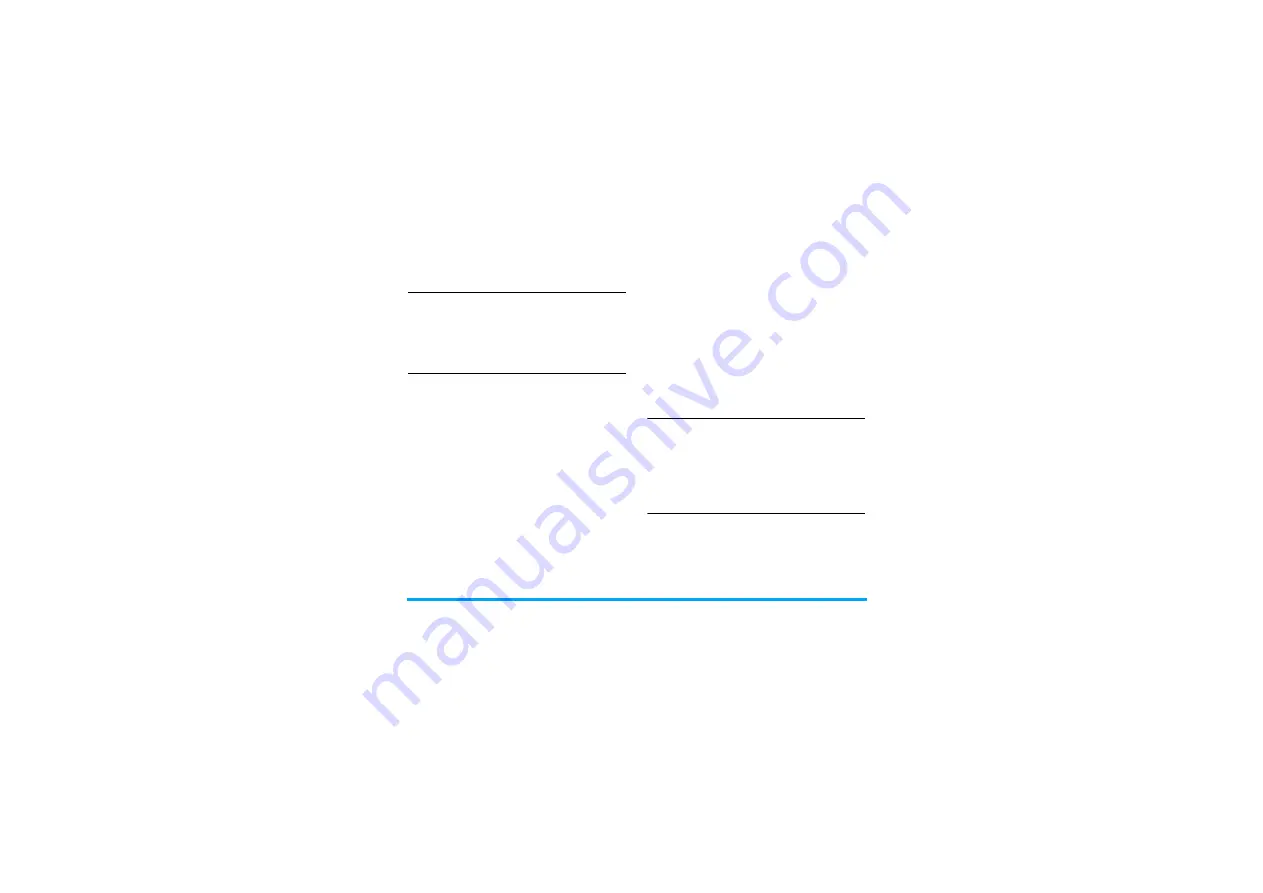
Contacts
31
Add a contact to SIM phonebooks
1.
Go to
Contacts
>
Advanced
>
Choose contact
list
>
Default location
. Select
SIM
.
2.
Follow Step 2 under “Add a contact to
Smart Phonebook”.
Update contacts
1.
On the idle screen, enter the updated
phone number.
2.
Press
L
Options
>
Update existing
. Select
your desired contact (see Step 3 in “Search
for a contact”)
and options, and then press
,
to update the contact entry.
Search for a contact
1.
Go to
Contacts
>
Advanced
>
Choose contact
list
>
Default list
.
Select your desired
phonebook
.
2.
Go to
Contact
>
View contacts
.
3.
To search for a contact, enter the contact
name (up to 5 characters).
Press
#
repeatedly to select an input
method.
Manage your contacts
You can copy or move your contact entries
between the two phonebooks. Also, you can
group your contacts as Family, Friend, Colleague
and others as you like. In this way, you can send
messages to a group at a time.
Copy, move or delete a contact
1.
Go to
Contacts
>
View contacts
.
2.
Select a desired contact ("Search for a
contact").
3.
Press
L
Options
to select
Delete
,
Copy to
phone
/
SIM
, or
Move to phone
/
SIM
.
Copy, move or delete multiple
contacts
1.
Go to
Contacts
>
View contacts
.
2.
Press
L
Options
>
Select multiple
.
Select
Select all
or
Select one by one
to
















































