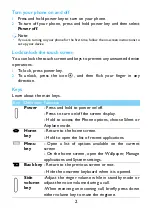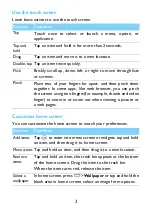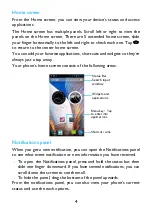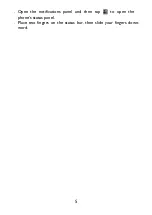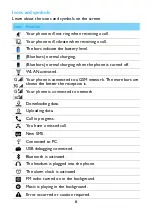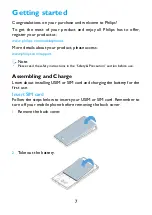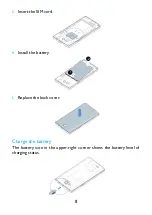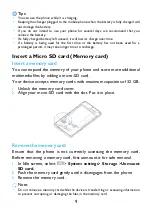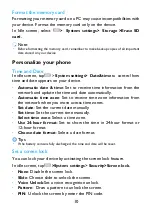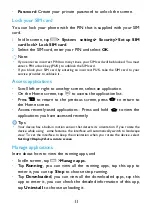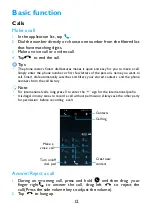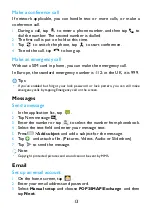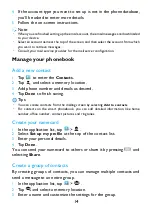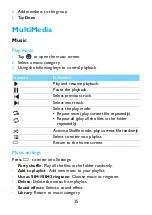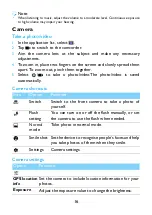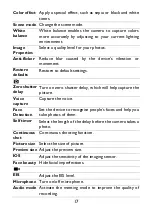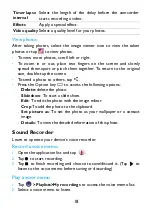4
Home screen
From the Home screen, you can view your device’s status and access
applications.
The Home screen has multiple panels. Scroll left or right to view the
panels on the Home screen. There are 5 extended home screen, slide
your finger horizontally to the left and right to check each one. Tap
M
to return to the center home screen.
You can add your favorite applications, shortcuts and widgets so they’re
always just a tap away.
Your phone’s home screen consists of the following areas:
Notifications panel
When you get a new notification, you can open the Notifications panel
to see what event notification or new information you have received.
-
To open
the Notifications panel
,
press and hold the status bar, then
slide one finger
downward. If you have several notifications, you can
scroll down the screen to see them all.
-
To hide the
panel, drag the bottom of the panel upwards.
From the notifications panel, you can also view your phone's current
status and use the each options.
Status Bar
Shortcut icons
Search input
window
Widgets and
applications
Menu key:Tap
to enter into
applications