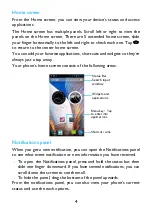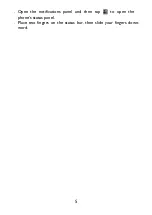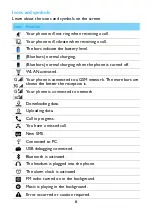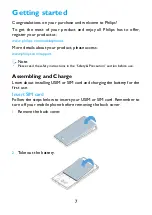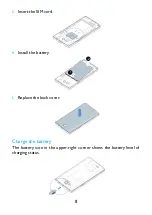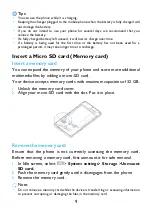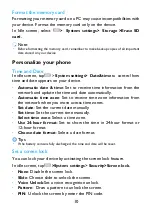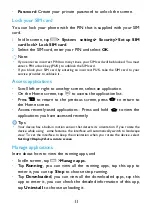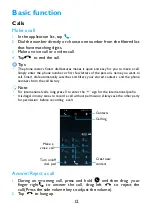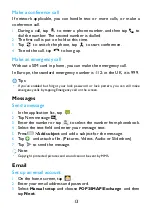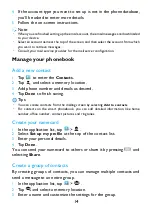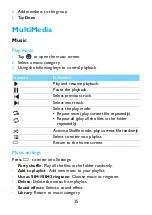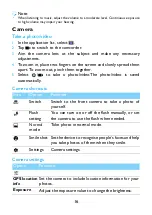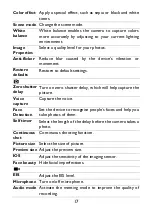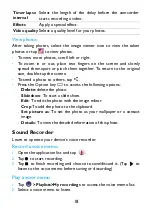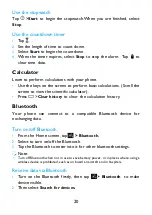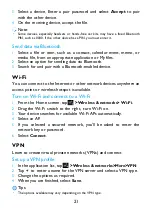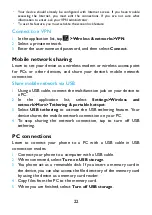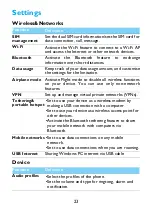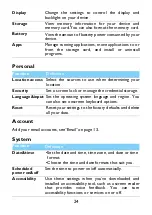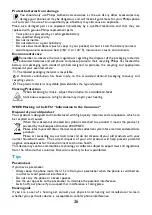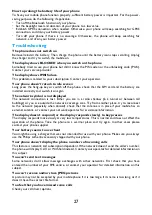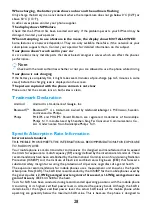18
View photos
After taking photos, select the image viewer icon to view the taken
photos or tap
to view photos.
•
To view more photos, scroll left or right.
•
To zoom in or out, place two fingers on the screen and slowly
spread them apart or pinch them together. To return to the original
size, double-tap the screen.
•
To send a photo to others, tap
.
•
Press the Option key
O
to access the following options:
-
Delete
: delete the photo.
-
Slideshow
: To start a slide show.
-
Edit
: To edit the photo with the image editor.
-
Crop
:To add the photo to the clipboard.
-
Set picture as
: To set the photo as your wallpaper or a contact
image.
-
Details:
To view the detailed information of this photo.
Sound Recorder
Learn to operate your device’s voice recorder.
Record a voice memo
1
Open the application list and tap
.
2
Tap
to start recording.
3
Tap
to finish recording and choose to save/discard it. (Tap
to
listen to the voice memo before saving or discarding)
Play a voice memo
1
Tap
>Playlists>My recordings
to access the voice memo list.
2
Select a voice memo to listen.
Timer lapse
interval
Select the length of the delay before the camcorder
starts recording a video.
Effects
Apply a special effect.
Video quality
Select a quality level for your photos.