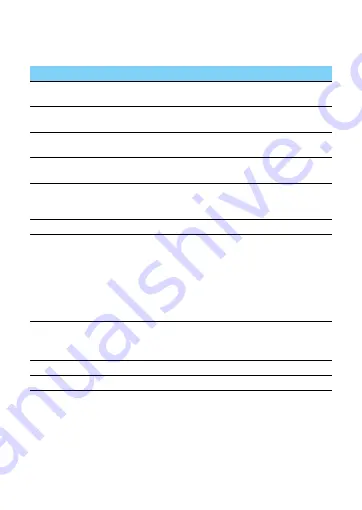
23
Settings
Wireless&Networks
Function
Definition
.
SIM
management
Set the dual SIM card information/set the SIM card for
data connection, call, message.
Wi-Fi
Activate the Wi-Fi feature to connect to a Wi-Fi AP
and access the Internet or other network devices.
Bluetooth
Activate the Bluetooth feature to exchange
information over short distances.
Data usage
Keep track of your data usage amount, and customise
the settings for the limitation.
Airplane mode
Activate Flight mode to disable all wireless functions
on your device. You can use only non-network
features.
VPN
Set up and manage virtual private networks (VPNs).
Tethering&
portable hotspot
•Set to use your device as a wireless modem by
making a USB connection with a computer.
•Set to use your device as a wireless access point for
other devices.
•Activate the Bluetooth tethering feature to share
your mobile network with computers via
Bluetooth.
Mobile networks
•Set to use data connections on any mobile
network.
•Set to use data connections when you are roaming.
Default SMS app
Choose your default SMS app.
USB Internet
Sharing Windows PC internet via USB cable
.









































