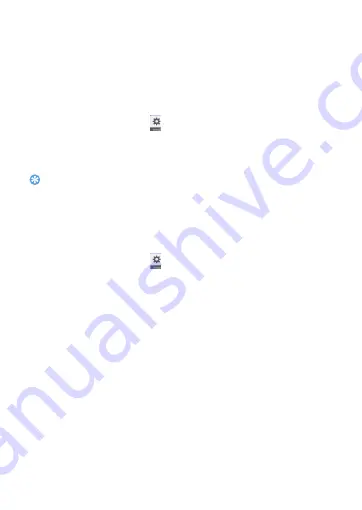
21
5
If you selected a secured network, you'll be asked to enter the
network key or password.
6
Select
Connect
.
VPN
Learn to create virtual private networks (VPNs) and connect
Set up a VPN profile
1
In the application list, tap
>
Wireless & networks>More>VPN
2
Tap
+
to
enter a name for the VPN server and select a VPN type.
3
Change the options as required.
4
When you finish, select
Save
.
Tips:
•
The options available may vary depending on the VPN type.
•
Your device should already be configured with Internet access. If you have trouble
accessing the Internet, you must edit the connections. If you are not sure what
information to enter, ask your VPN administrator.
•
To use this feature, you must activate the screen lock feature.
Connect to a VPN
1
In the application list, tap
>
Wireless & networks>VPN
.
2
Select a private network.
3
Enter the user name and password, and then select
Connect
.
Mobile network sharing
Learn to set your device as a wireless modem or wireless access point
for PCs or other devices, and share your device's mobile network
connection.
Share mobile network via USB
1
Using a USB cable, connect the multifunction jack on your device to
a PC.
2
In the application list, select
Settings>Wireless and
network>More>Tethering & portable hotspot
.
3
Select
USB tethering
to activate the USB tethering feature. Your
device shares the mobile network connection on your PC.

























