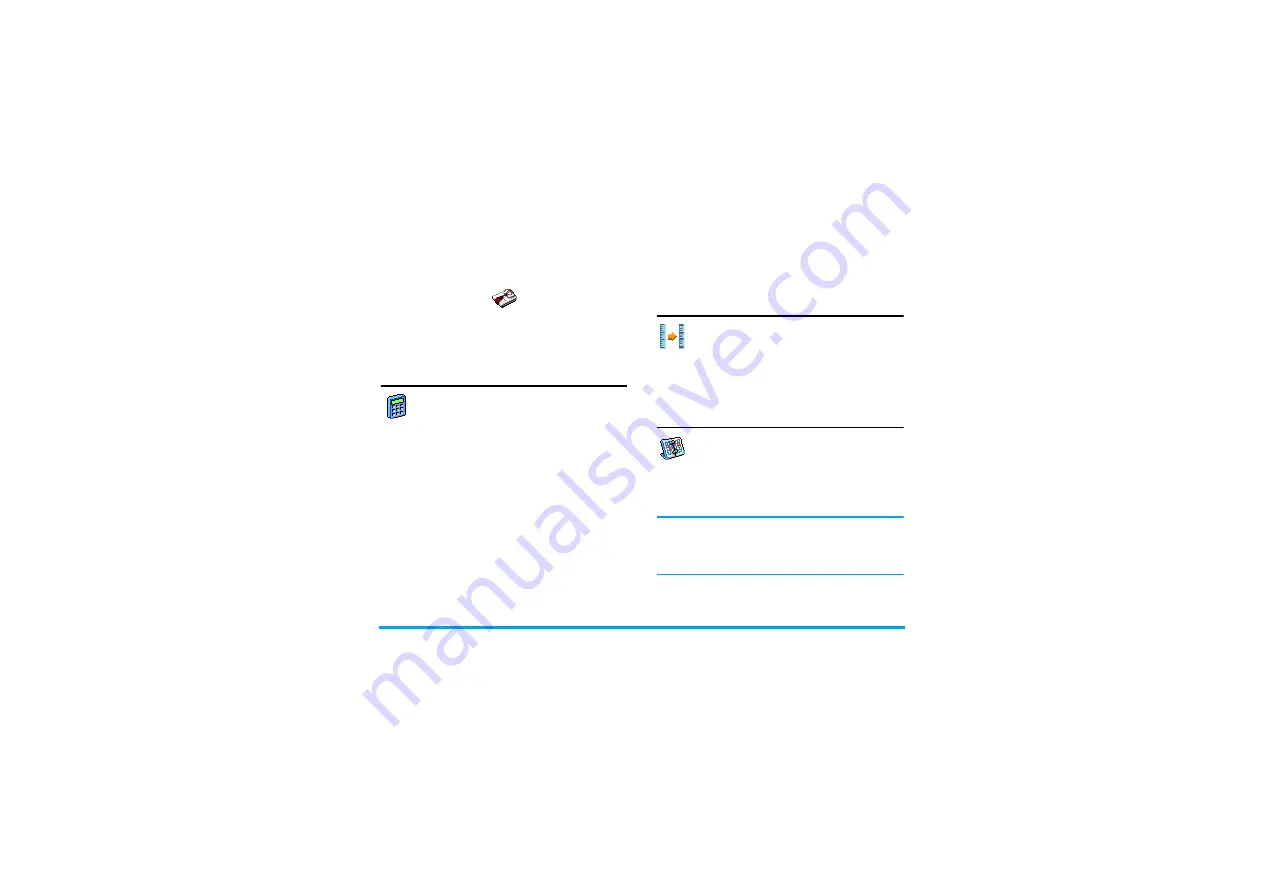
Business
19
4. Business
This menu contains features and options designed to
help you keep you organised and informed while on
the move.
Calculator
Your phone has a built-in calculator that you
can use to perform basic calculations.
Numbers are entered with the keypad and
operators with the navigation keys as indicated in the
table below:
An icon at the top of the screen indicates which
navigation keys to use for entering operators.
Press and hold
0
to get the decimal point.
Calculator accuracy is to 2 decimal places and is
rounded up to the higher decimal figure.
Money converter
This menu allows you to convert a sum from
one currency into another using the exchange
rate of your choice. You can convert from
Local
to
Foreign
or vice versa. Enter a rate in the
Exchange rate
field and an amount in either the
Local
or
Foreign
fields: the sum is calculated automatically.
Organiser
This menu allows to create, store and manage
events in your organiser. When the organiser
alert is
On
(see “Sounds alerts” on page 51), a
beep or a sound recorded via the Secretary on the go
feature (see on page 25) alerts you when an event is
due.
The organiser shares the mobile memory capacity with
other features (phonebook, picture album, sound,
etc.). To check the memory available in your phone,
select
Multimedia > Memory status.
Creating a new event
1.
In
Events
, select
<New>
, then the type of event
to create (
Holiday
,
Meeting
,
To Do
).
Addition
Press
>
or the
*
key.
Subtraction
Press
<
or the
*
key twice.
Multiplication
Press
+
or the
*
key 3 times.
Division
Press
-
or the
*
key 4 times.
Equals
Press
,
or
#
.
















































