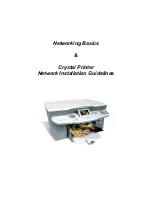If no network is found, the scan is not possible or you want to change the network settings,
follow the next steps to set up the wireless network.
4.5.2 Ad-Hoc Set-up
If you choose AD-HOC mode, you will be asked to choose the WLAN channel of your
network. Enter the channel you want your network to work on.
As a next step you have to set the SSID of the network in
Menu 9,1,3
. This should be set to
the SSID of your wireless home network. Take care of capital letters ! If you do not yet have a
wireless network set up, just set the SSID to the name you want your network to have.
Next you have to set the connection mode in
Menu 9,1,5
to either AUTOMATIC (DHCP) or
MANUAL. In an ad-hoc network there will most likely be no DHCP server, therefore
normally you will set this parameter to MANUAL. This will prompt you to enter an IP
address and a subnet mask.
Enter the IP address you want your Crystal printer to have. Make sure that the address is in
the subnetwork of your local network i.e. make sure that the parts of the IP address that are
covered by the subnet mask (usually the first three bytes) are the same as on all the other
computers on the network. Finally set the subnet mask on the device to your local network’s
subnet mask.
Optionally you can enter a hostname in
Menu 9,1,8
which the Crystal printer will use in the
network. If you keep the default settings the hostname will be “crystal”.
Optionally you can also set the encryption for your ad-hoc network in the SECURITY Menu
(
Menu 9,1,4
). Setting the encryption to 64 or 128bit will turn on WEP encryption and will
prompt you to enter four WEP keys. For 64bit encryption the WEP keys has to be five
characters long, for 128bit encryption it has to have a length of 13 characters.
After having set all the parameters on your Crystal printer, leave the menu. On your PC open
the configuration tool of your WLAN network adapter and scan for available networks. The
ad-hoc network SSID that was set on the Crystal printer should now be visible. Set the
network adapter to connect to this network.
Now it should be possible to establish a connection to the Crystal printer. You can test this by
using the
ping
command with the IP address of the printer (e.g.
ping 192.168.1.10
).