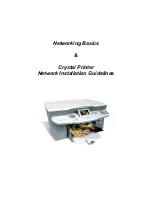5. Troubleshooting
5.1 General Information
5.1.1 Print Network Report
A summary of the network settings can be printed out with the help of
Menu 9,5
. On this
reports the user can find out which networking components are enabled and which networking
modes are set.
5.1.2 Restore factory default WLAN settings
If it is necessary to restore the default settings of the wireless network configuration, the user
can do so by using the
Menu 9,1,9
.
5.2 Changing the printer’s IP address
If you change the IP address of your Crystal printer, the device will shutdown the network
adapter and restart it with the new network parameters. Therefore the connection will be lost
for about five to ten seconds. After this period you should be able to access the printer again
with a ping command.
To make sure that the new IP address is set in the device one has to exit the wireless LAN
menu. This initiates the reboot of the WLAN USB adapter.
The second step is getting the PC network printer driver to communicate again with the
Crystal printer. To achieve open the Windows printer menu START > Settings > Printers.
Select your network printer and right-click on it. Choose the properties menu and in there
choose the Ports tab. Normally the Crystal Network Port should be selected, if not select it
now and click on the Configure Port button.