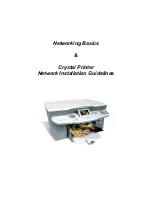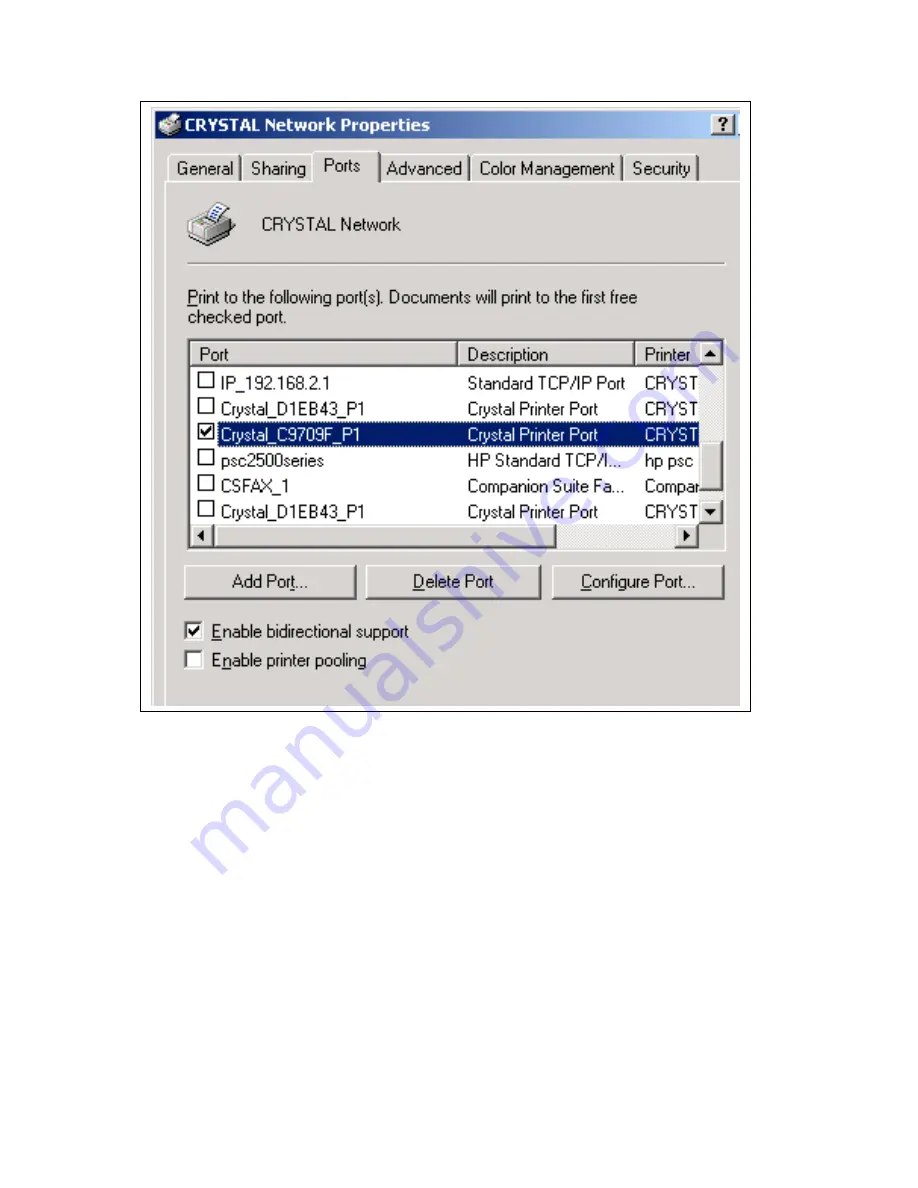
This will open the Crystal Network Configuration dialog. This dialog will scan for available
network printers and show them in a list. Make sure that the network printer with the new IP
address is listed. If it is not, press the Refresh button to initiate another network scan.
Once your printer is listed in this list it will be found by the printer driver. Close the dialog
and print a test page.
5.3 Simultaneous connection of USB and LAN
It is possible to have the Crystal printer connected to your PCs via USB and LAN
simultaneously. However the same printer will be installed as two printers on your system:
once as a USB printer and once as a network printer.
If you start print jobs on the network printer and the USB printer simultaneously, there will be
a conflict because only one driver can access the printer. The print job that will be started
first, will be printed. The other one will show the following dialog as the printer is busy.