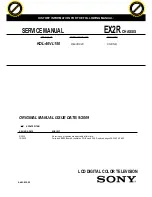1
* NXT
®
is a trademark of New Transducers Limited
Due to continuous product
improvements this manual is subject to
change without notice.
Contents
Preparation. . . . . . . . . . . . . . . . . . . . . . . . . . . . . . . . . . . . . 2
Use of the remote control RC4307 . . . . . . . . . . . . . . . . . . 3
Buttons on the right side of the TV . . . . . . . . . . . . . . . . . . 5
To use the menus . . . . . . . . . . . . . . . . . . . . . . . . . . . . . . . . 5
Installation . . . . . . . . . . . . . . . . . . . . . . . . . . . . . . . . . . . . . 6
Select the menu language
6
Store TV channels
6
Settings menu. . . . . . . . . . . . . . . . . . . . . . . . . . . . . . . . . . . 7
General
7
Clock
9
Source
9
Demo . . . . . . . . . . . . . . . . . . . . . . . . . . . . . . . . . . . . . . . . . 9
TV menu . . . . . . . . . . . . . . . . . . . . . . . . . . . . . . . . . . . . . . 10
Picture menu
10
Active Control
11
Sound
11
Ambilight
12
Features menu
13
Channels menu
13
Dual screen / PIP / Multipip . . . . . . . . . . . . . . . . . . . . . . . 16
Connect Accessory Devices . . . . . . . . . . . . . . . . . . . . . . . 17
Recorder (vcr-dvd+rw)
17
Recorder and other A/V devices
18
Recorder and Cable Box with output
18
Satellite Receiver / Cable Box with AV outputs
19
Recorder and Satellite Receiver / Cable Box with AV outputs 19
DVD Player or other accessory digital source devices
20
HDMI (High Definition Multimedia Interface) connector
21
Multi channel Surround receiver
21
Connect extra subwoofer
22
Side connections
22
To select connected devices . . . . . . . . . . . . . . . . . . . . . . . 23
Record with your recorder . . . . . . . . . . . . . . . . . . . . . . . . 23
Audio- and video equipment buttons . . . . . . . . . . . . . . . . 24
Before Calling Service . . . . . . . . . . . . . . . . . . . . . . . . . . . 25
Tips . . . . . . . . . . . . . . . . . . . . . . . . . . . . . . . . . . . . . . . . . . 26
R
End of life directives
Philips is paying a lot of attention to producing
environmentally-friendly in green focal areas.
Your new TV contains materials which can be
recycled and reused. At the end of its life
specialized companies can dismantle the
discarded TV to concentrate the reusable
materials and to minimize the amount of
materials to be disposed of.
Please ensure you dispose of your old TV
according to local regulations.
Help?
If this instruction manual does not give
an answer or if ‘Before Calling Service’
does not solve your TV problem, you can
call your Local Philips Customer or
Service Centre. See the supplied World-
wide guarantee booklet.
Please, have the Model and Serial
number which you can find at the back
of your television set or on the packaging,
ready, before calling the Philips helpline
0800 701 0245.
Model: 32PF9630/78
42PF9630/78
50PF9630/78
Serial No: .................................................
Care of the screen
See Tips, p. 26.
Summary of Contents for Cineos 42PF9630
Page 2: ......