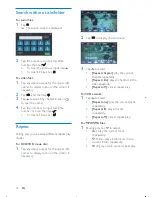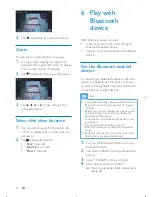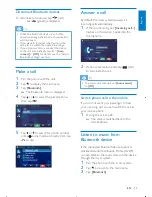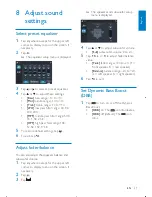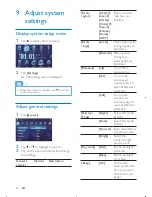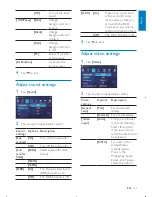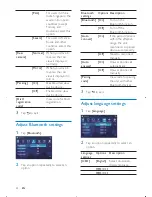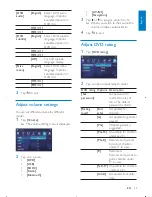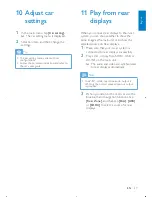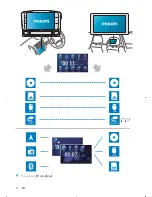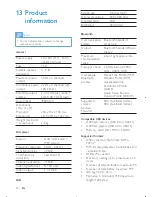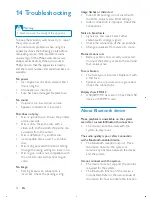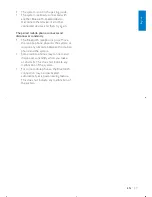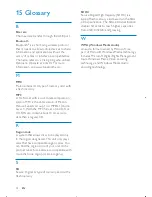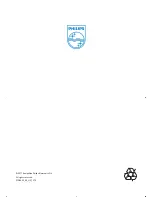Reviews:
No comments
Related manuals for CID3695

DVD-CV36
Brand: Panasonic Pages: 2

SG2
Brand: abc Pages: 8

GA-200
Brand: Nacon Pages: 12

Montana 600
Brand: Garmin Pages: 59

RCD9043BT
Brand: F&U Pages: 10

Mini Boombox
Brand: Logitech Pages: 7

8011410
Brand: Nextech Pages: 12

CR.5mk2
Brand: Snell Pages: 12

MITO Uconnect 5" Radio Nav LIVE
Brand: Alfa Romeo Pages: 99

SEC-PH330
Brand: Konig Security Pages: 92

KAI-1P
Brand: D-Box Pages: 12

KF853
Brand: EAW Pages: 15

SKY PRO 10 CPC 58
Brand: KU Solar Pages: 50

FAAC-X1K/3GA
Brand: FAAC Pages: 16

VT-3623
Brand: Vitek Pages: 28

VD-603 V2
Brand: M-E Pages: 40

MC4973B
Brand: EAW Pages: 2

TOP CONTROL
Brand: blupura Pages: 28