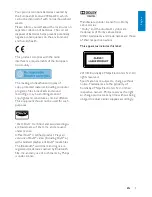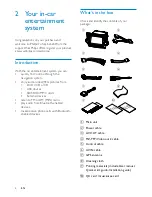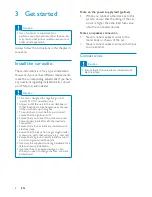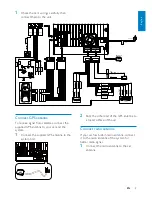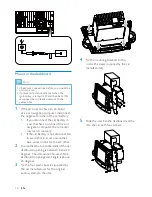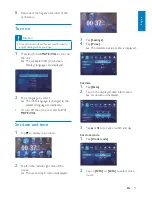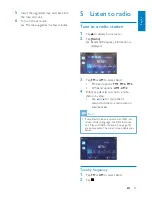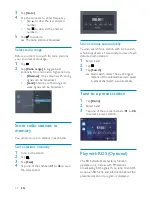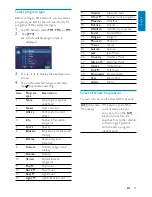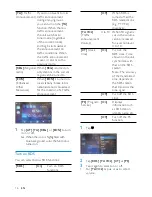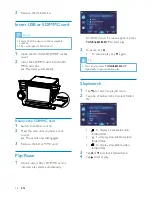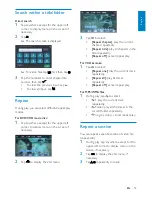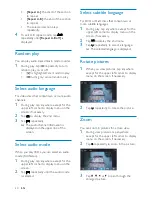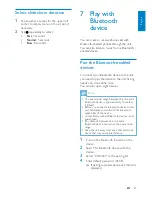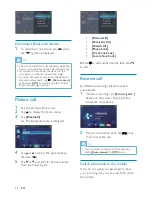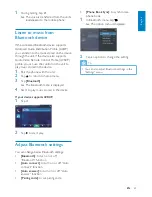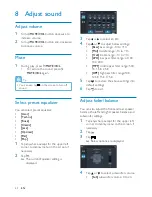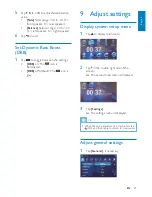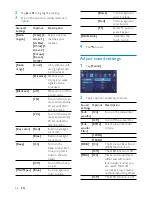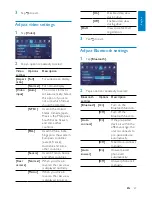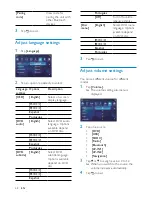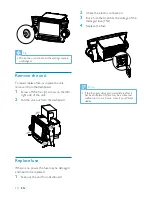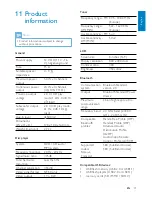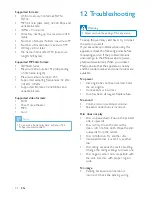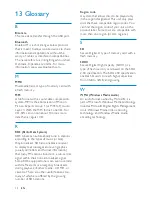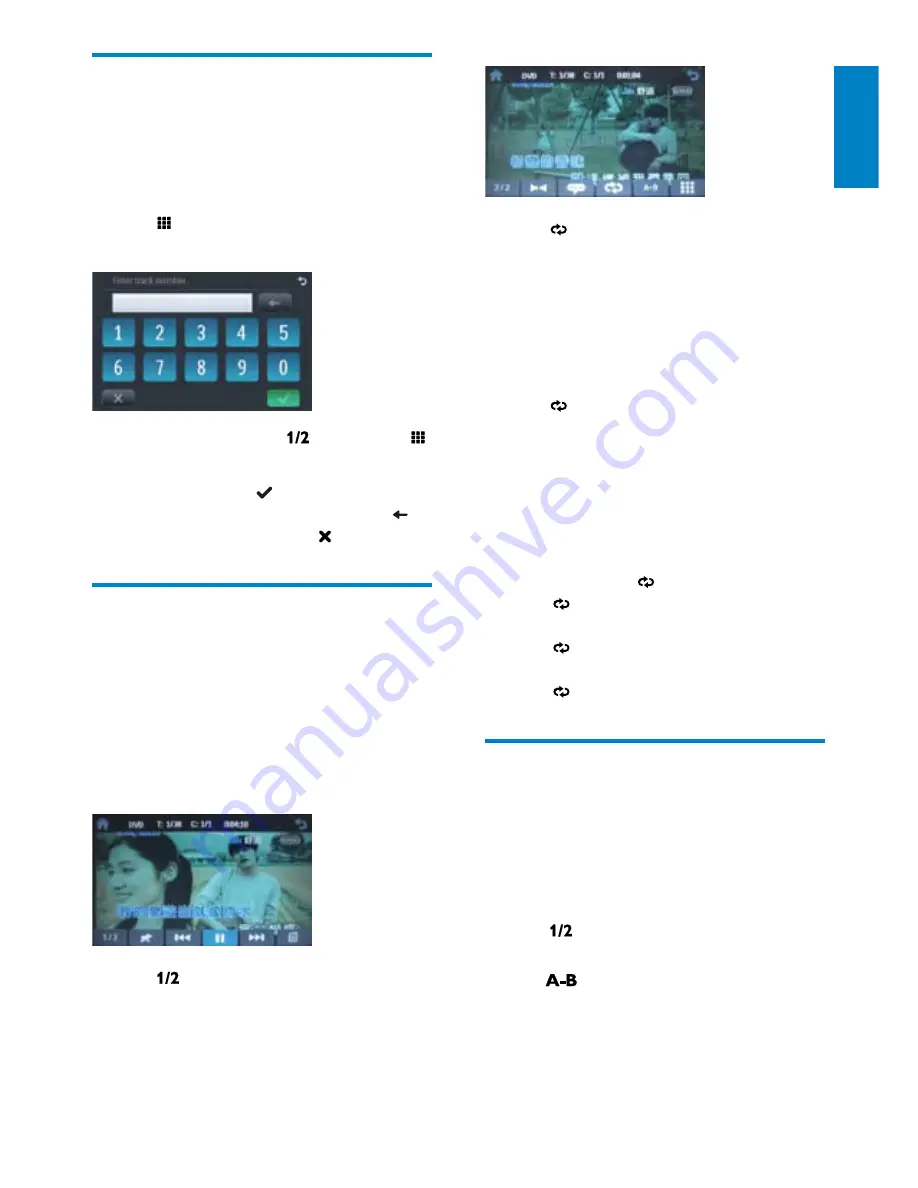
19
3
Tap to select:
•
[Repeat chapter]
: play the current
chapter repeatedly.
•
[Repeat title]
: play all chapters in the
title repeatedly.
•
[Repeat off]
: cancel repeat play.
For VCD karaoke:
1
Tap to select:
•
[Repeat one]
: play the current track
repeatedly.
•
[Repeat all]
: play all tracks
repeatedly.
•
[Repeat off]
: cancel repeat play.
For MP3/WMA files
:
1
During play, tap to select:
•
-1: play the current track
repeatedly.
•
-Folder: play all the tracks in the
current folder repeatedly.
•
(in grey color): cancel repeat play.
Repeat a section
You can repeat a specific section of video file
(repeat A-B).
1
During play, tap anywhere except for the
upper left corner to display menu on the
screen, if necessary.
2
Tap to display the 2nd menu, if
necessary.
3
Tap
repeatedly to mark:
Search within a title/folder
Direct search
1
Tap anywhere except for the upper left
corner to display menu on the screen, if
necessary.
2
Tap .
The search screen is displayed.
»
For video files, tap
»
first, then tap .
3
Tap the numbers to enter chapter/file
number, then tap .
To clear the previous input, tap
•
.
To clear all input, tap
•
.
Repeat
During play, you can select different repeat play
modes.
For DVD/VCD movie disc:
1
Tap anywhere except for the upper left
corner to display menu on the screen, if
necessary.
2
Tap to display the 2nd menu.
English
EN
Summary of Contents for CID3687
Page 2: ......
Page 35: ......
Page 36: ... 2010 Koninklijke Philips Electronics N V All rights reserved CID3687_00_UM_V1 0 ...