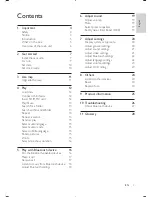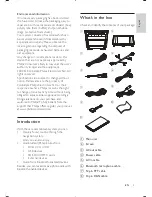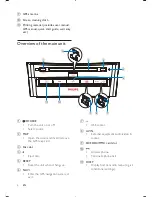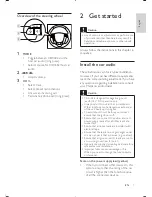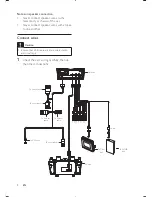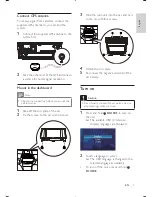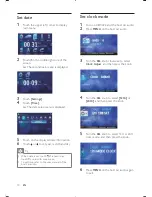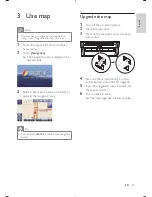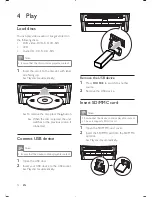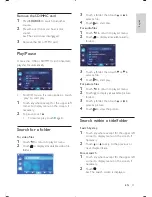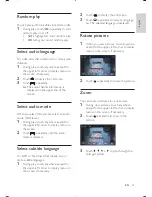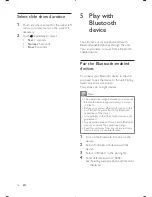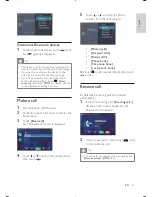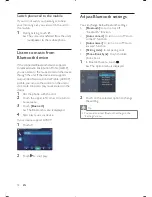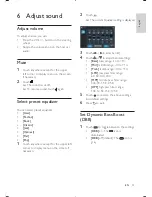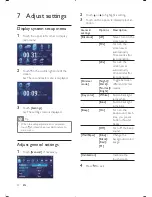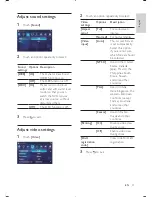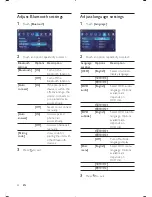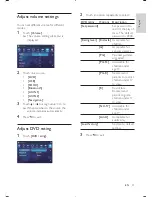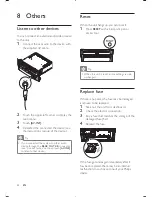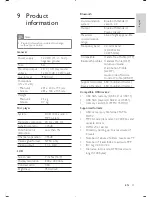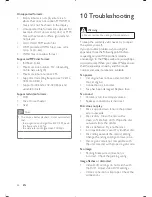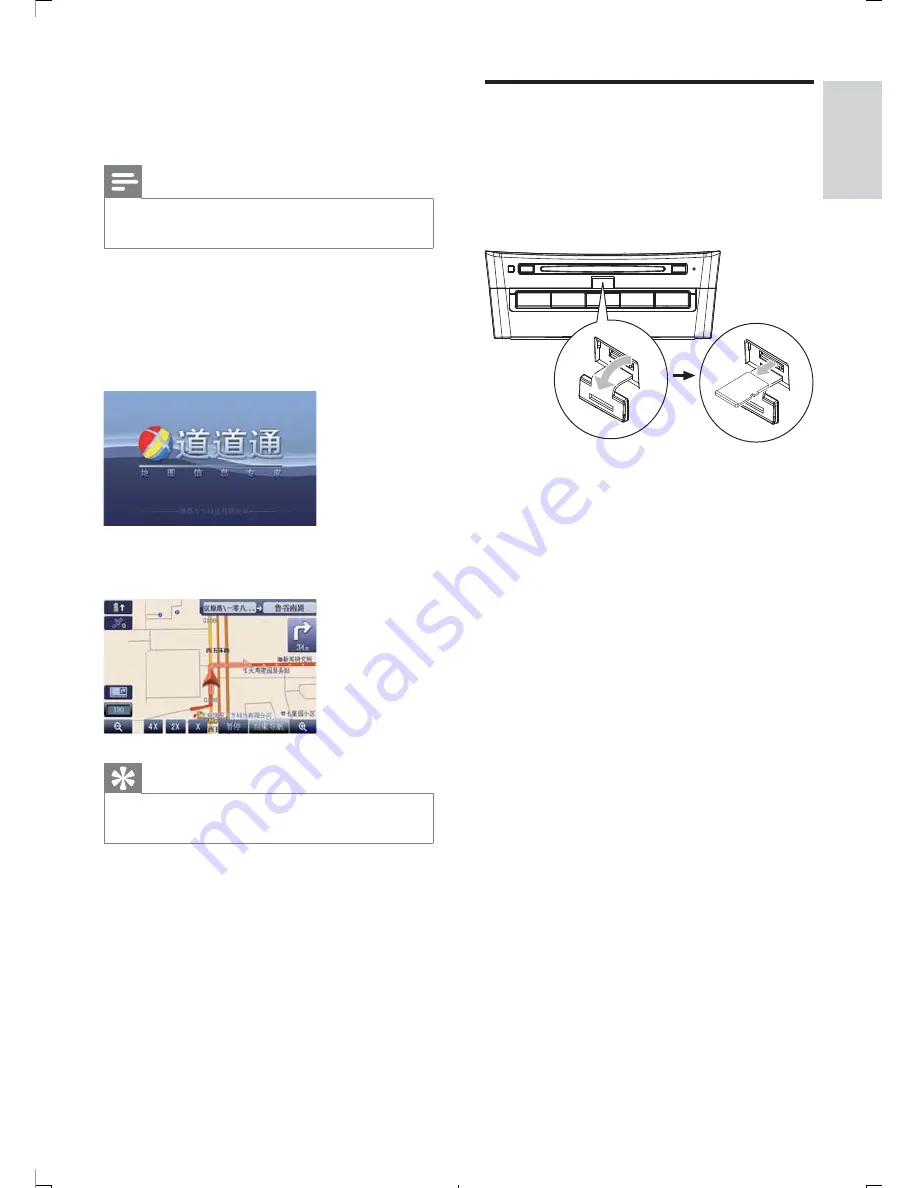
11
Upgrade the map
1
Turn off the car audio system.
2
Open the map door.
3
Press on the map card until you hear a
click sound.
4
Take out the card and bring it to the
authorized service center for upgrade.
5
Insert the upgraded map card back into
the map card slot.
6
Turn on the car audio.
The map upgrades in a few minutes.
»
3 Use
map
Note
You may need to upgrade the map before
•
using it (see “Upgrade the map” section)
1
Touch the upper left corner to display
home menu.
2
Touch
[Navigation]
.
The navigation menu is displayed in a
»
few seconds.
3
Refer to the map manual (in Chinese) to
operate the navigation tool.
Tip
You can press
•
NAVI
to enter/exit the navigation
system.
English
EN