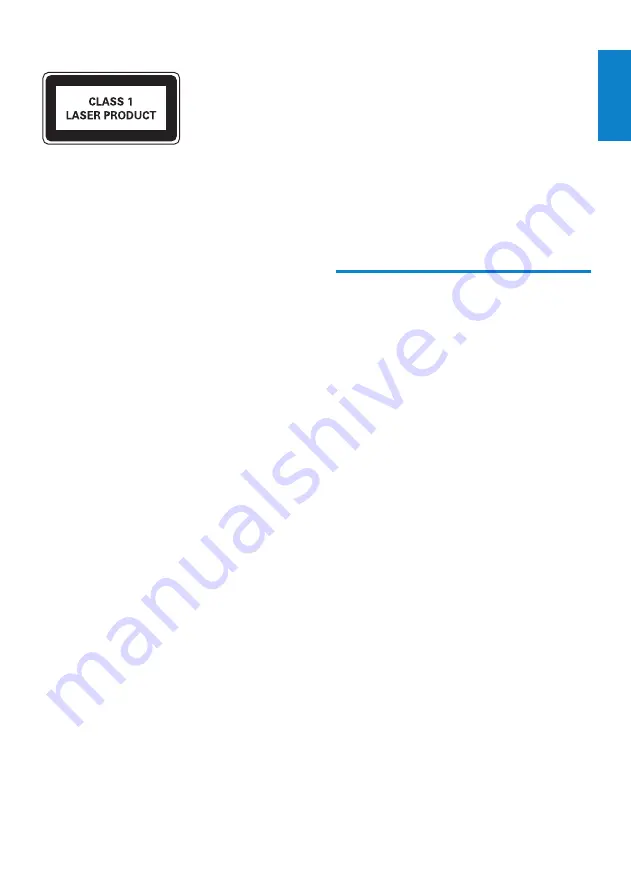
5
2 Your in-car
entertainment
system
Congratulations on your purchase, and
welcome to Philips! To fully benefit from the
support that Philips offers, register your product
at www.philips.com/welcome.
Introduction
With the car entertainment system, you can
Quickly found routine through the
•
navigation system
And you can also enjoy:
Audio/video/JPEG pictures from
•
DVD, VCD or CD
•
USB devices
•
SD/SDHC/MMC cards
•
External devices
•
FM or AM (MW) radio
•
Audio from Bluetooth-enabled devices
•
Besides, you can make/receive phone calls with
Bluetooth-enabled devices.
This apparatus includes this label:
Environmental information
All unnecessary packaging has been omitted.
We have tried to make the packaging easy to
separate into three materials: cardboard (box),
polystyrene foam (buffer) and polyethylene
(bags, protective foam sheet.)
Your system consists of materials which can
be recycled and reused if disassembled by
a specialized company. Please observe the
local regulations regarding the disposal of
packaging materials, exhausted batteries and
old equipment.
Any changes or modifications made to this
device that are not expressly approved by
Philips Consumer Lifestyle may void the user’s
authority to operate the equipment.
2010 © Koninklijke Philips Electronics N.V.
All rights reserved.
Specifications are subject to change without
notice. Trademarks are the property of
Koninklijke Philips Electronics N.V. or their
respective owners. Philips reserves the right
to change products at any time without being
obliged to adjust earlier supplies accordingly.
English
EN






































