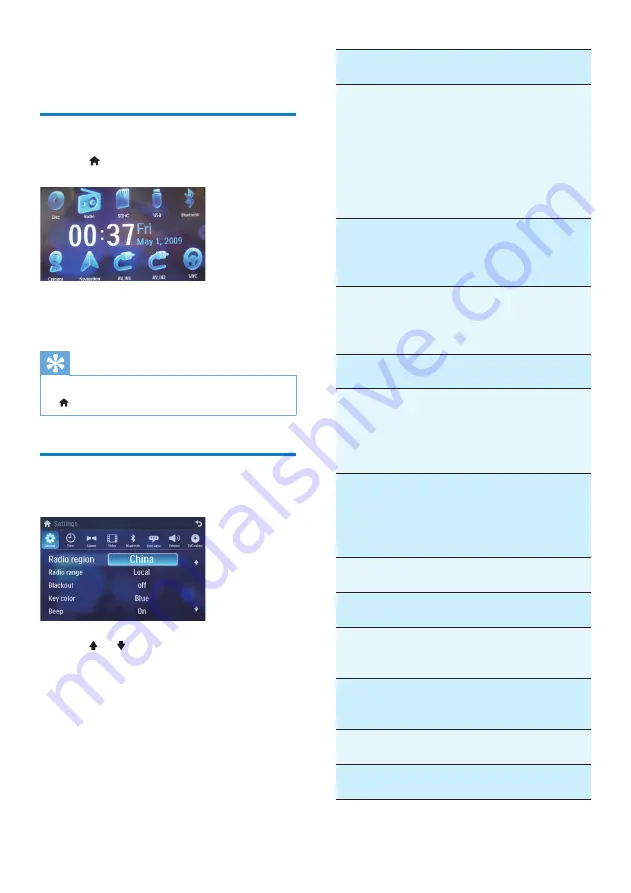
22
General
settings
Options
Description
[Radio
region]
[USA]
,
[S.Amer-1]
,
[Arabia]
,
[China]
,
[S.Amer-2]
,
[Europe]
,
[Korea]
,
[OIRT]
Select one that
matches your
location.
[Radio
range]
[Local]
Only stations
with strong
signals can be
broadcast.
[Distance]
Stations with
strong and weak
signals can be
broadcast.
[Blackout]
[off]
Never turn on
the screen saver.
[10s]
Turn on the
screen saver
automatically
10 seconds after
last operation.
[20s]
Turn on the
screen saver
automatically
20 seconds after
last operation.
[Dimmer
Mode]
[Night]
Select this mode
at night.
[Dusk]
Select this mode
at dusk.
[Normal]
Set screen
dimmer to normal
mode.
[Bright]
Select this
mode in bright
environment.
[Key color] [Red]
Button backlight
turns red.
[Blue]
Button backlight
turns blue.
9 Adjust settings
Display system setup menu
1
Tap to display main menu.
2
Tap
[Settings]
.
The settings menu is displayed.
»
Tip
When the setup adjustment is completed, tap
•
to return to main menu.
Adjust general settings
1
Tap
[General]
, if necessary.
2
Tap or to highlight a setting.
3
Tap an option to select the option.
EN


























