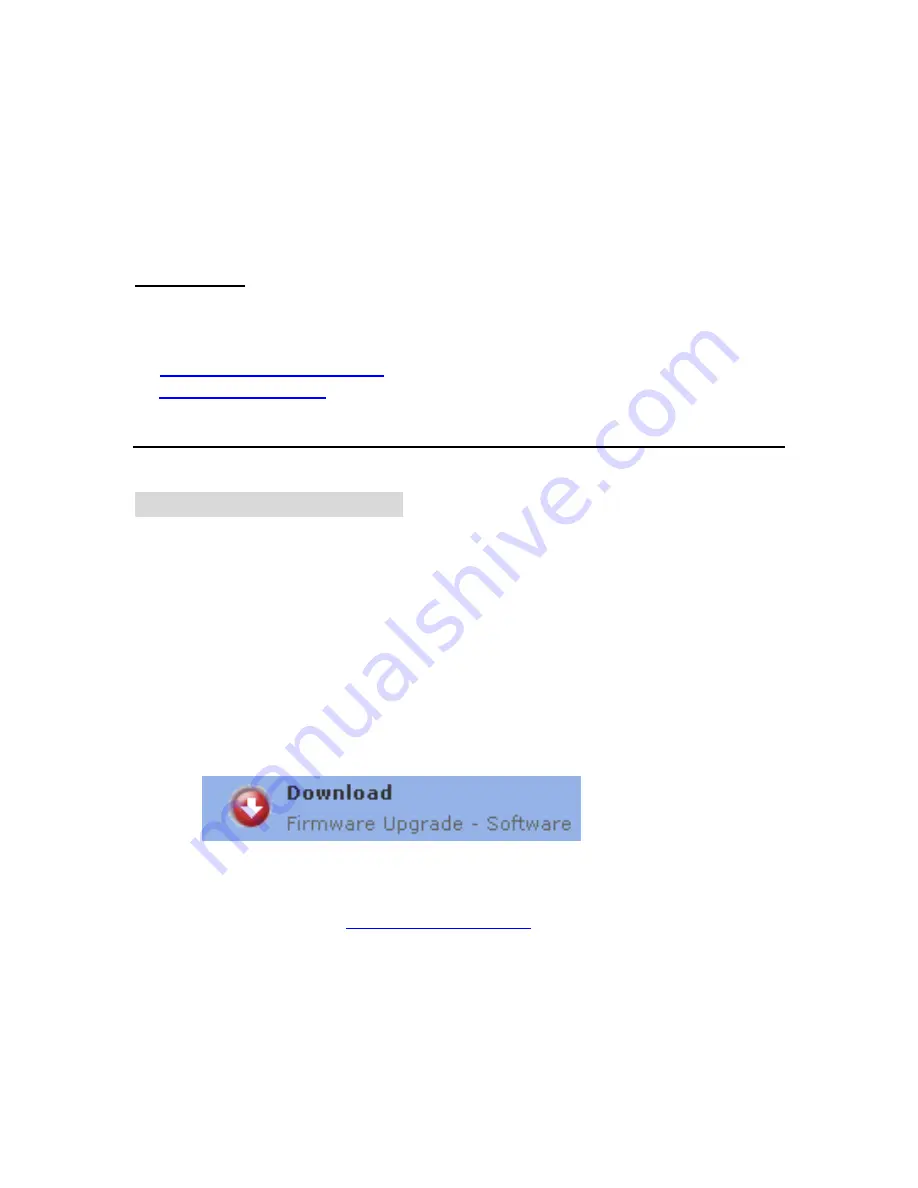
Wi-Fi connection with the Wireless router/Access Point (if applicable):
-
Check the Wireless router/Access Point is working if your Center
is connected to PC via a Wireless router/Access Point
__________________________________________________________________
4. Upgrading
You can upgrade the embedded firmware in 2 ways
A)
Upgrading from CD-ROM
B)
Upgrading from PC
A) Upgrading from CD-ROM
i) Prepare an upgrading CD
1. Check you have the following tools:
•
PC (Pentium III 300MHz processor or higher)
•
CD-R/RW writer and writing application software
•
Blank CD-R or CD-RW disc
•
Internet access (broadband or high speed)
2. Click the link to download Firmware Upgrade to your PC
3. Unzip the .zip file
(Note:
-
Do not rename the filename
.
-
Visit
http://www.winzip.com/
for downloads if you can not
open the .zip file. )



























