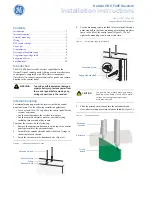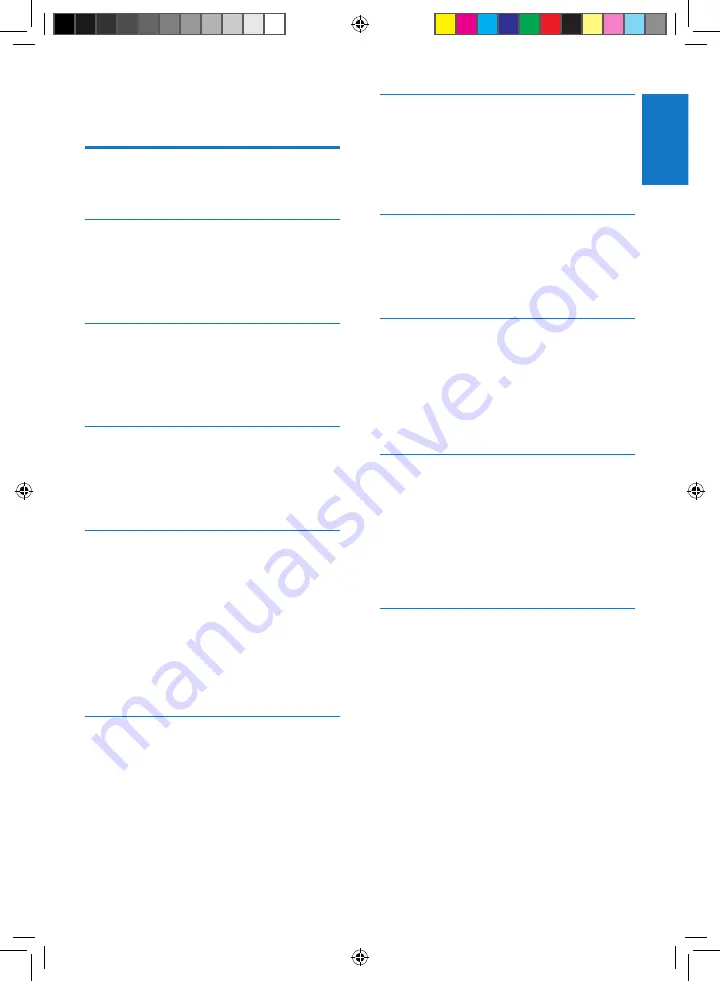
3
English
EN
Contents
Overview of the remote control
Install remote control battery
Manual tune to a radio station
Turn on or off the screen backlight
CED230_51_UM_V2.1.indb 3
8/14/2012 4:37:41 PM
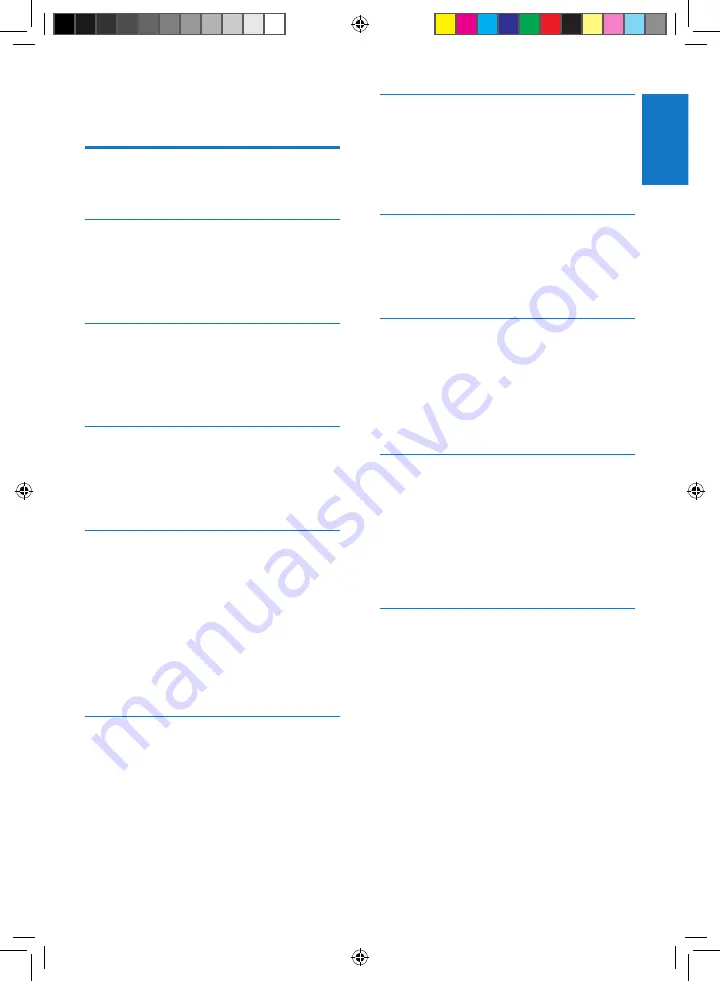
3
English
EN
Contents
Overview of the remote control
Install remote control battery
Manual tune to a radio station
Turn on or off the screen backlight
CED230_51_UM_V2.1.indb 3
8/14/2012 4:37:41 PM