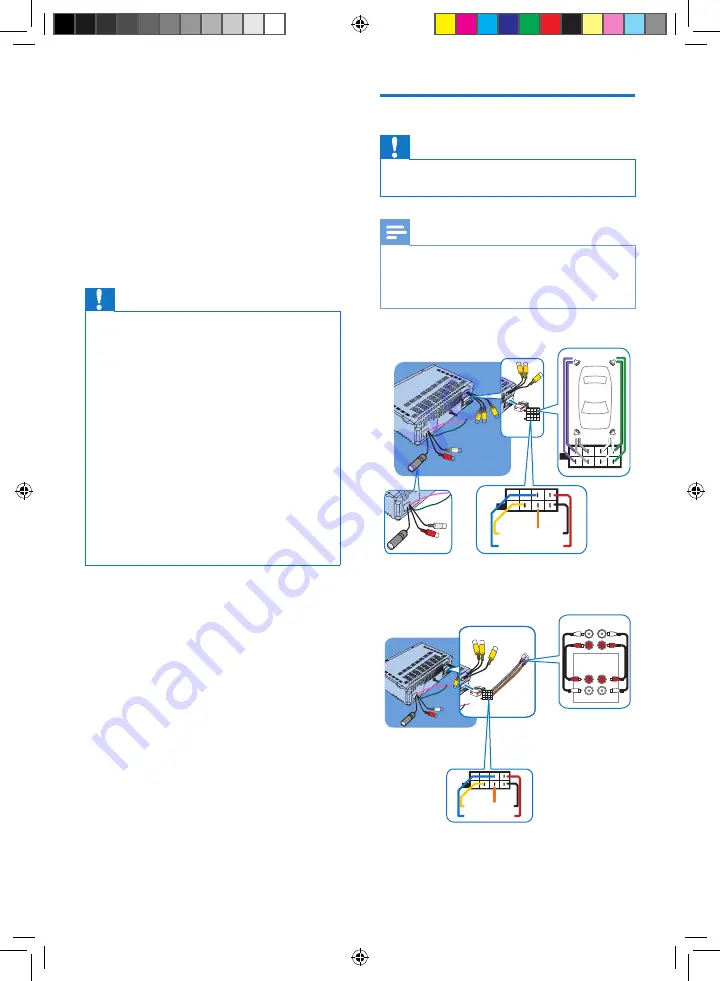
10
EN
3 Install the car
audio
These instructions are for a typical installation.
However, if your car has different requirements,
make the corresponding adjustment. If you have
any questions regarding installation kits, consult
your Philips car audio dealer.
Caution
•
This unit is designed for negative ground (earth) 12 V
DC operation only.
•
Always install this unit in the car dashboard. Other
locations can be dangerous as the rear of the unit heats
up during use.
•
To avoid short-circuit: before you connect, ensure that
the ignition is off.
•
Ensure that you connect the yellow and red power
supply leads after all other leads are connected.
•
Ensure that all loose leads are insulated with electrical
tape.
•
Ensure that the leads do not get caught under screws
orin parts that will move (e.g. seat rail).
•
Ensure that all ground (earth) leads are run to a
common ground (earth) point.
•
Use only the supplied mounting hardware for a safe
and secure installation.
•
Improper fuses can cause damage or fire. When you
need to change the fuse, consult a professional.
Note on the power supply lead (yellow)
•
When you connect other devices to this
apparatus, ensure that the rating of the car
circuit is higher than the total fuse value of
all the connected devices.
Notes on speaker connection
•
Never connect speaker wires to the metal
body or chassis of the car.
•
Never connect speaker wires with stripes
to one another.
Connect
Caution
•
Make sure that all bare wires are insulated with
electrical tape.
Note
•
As different cars have different requirements, you might
need to connect the device differently from the user
manual's instructions. In that case, consult a professional
mechanic to connect.
OR
+
+
+
+
-
-
-
-
a
j
k
l
f
g
h
i
b
c
d
e
n o
FR
FL
RL
RR
a
b
c
d
e
CED230_51_UM_V2.1.indb 10
8/14/2012 4:37:49 PM










































