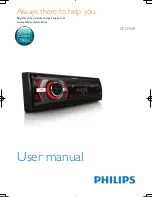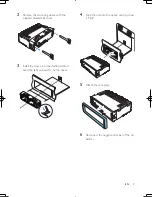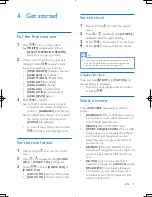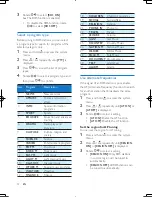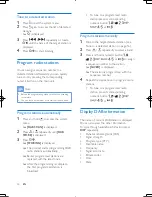2
EN
1 Safety
Read and understand all instructions before you
use this device. If damage is caused by failure to
follow instructions, the warranty does not apply.
• Modification of the product could result
in hazardous radiation of EMC or other
unsafe operation.
•
The device is designed for negative ground
(earth) 12 V DC operation only.
•
To ensure safe driving, adjust the volume to
a safe and comfortable level.
•
Improper fuses can cause damage or
fire. When you need to change the fuse,
consult a professional.
•
Use only the supplied mounting hardware
for a safe and secure installation.
•
To avoid short circuits, do not expose the
device to rain or water.
•
The device shall not be exposed to
dripping or splashing.
•
Do not place any sources of danger on
the device (e.g. liquid filled objects, lighted
candles).
•
Never insert objects into the ventilation
slots or other openings on the device.
•
Clean the device with soft, damp cloth.
Never use substances such as alcohol,
chemicals or household cleaners on the
device.