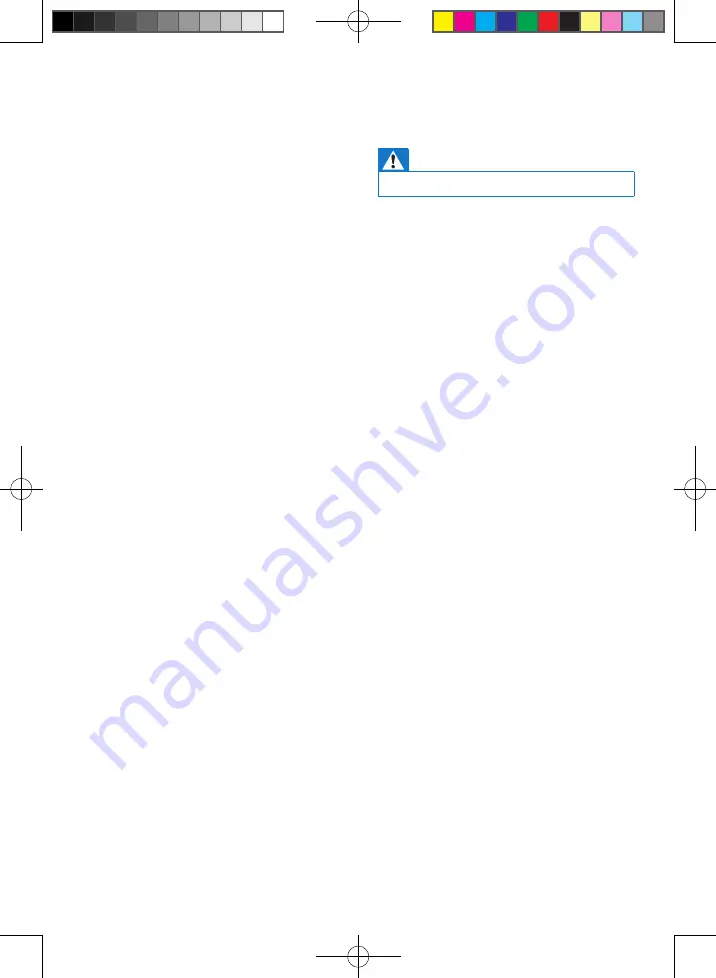
18
EN
Unsupported formats:
•
Empty albums: an empty album is an
album that does not contain MP3/
WMA files, and is not be shown in the
display.
• Unsupported file formats are skipped.
For example, Word documents (.doc)
or MP3 files with extension .dlf are
ignored and not played.
• AAC, WAV, PCM audio files
• DRM protected WMA files (.wav, .m4a,
.m4p, .mp4, .aac)
• WMA files in Lossless format
13 Troubleshooting
Warning
•
Never remove the casing of this product.
To keep the warranty valid, never try to repair
the product yourself.
If you encounter problems when using this
product, check the following points before
requesting service. If the problem remains
unsolved, go to the Philips Web page (www.
philips.com/support). When you contact Philips,
make sure that the product is nearby and the
model number and serial number are available.
No power or no sound
•
The power supply from car battery is cut
off, or the car battery runs out of energy.
Power the system with car battery.
•
Car engine is not on. Turn the car engine
on.
•
Cable is not correctly connected. Check
connections.
•
The fuse is burnt. Replace the fuse.
•
Volume is too low. Adjust volume.
•
If the above solutions cannot help, press
the
RESET
button.
•
Make sure that the current track is in a
compatible format.
Noise during broadcast
•
Signals are too weak. Select other stations
with stronger signals.
•
Check the connection of the car antenna.
•
Change the broadcast setting from stereo
to mono.
Preset stations are erased.
•
Battery cable is not correctly connected.
Connect the battery cable to the terminal
that is always live.
Display shows ERR-12.
•
Data error. Check the USB storage device
or SD/SDHC card.



































