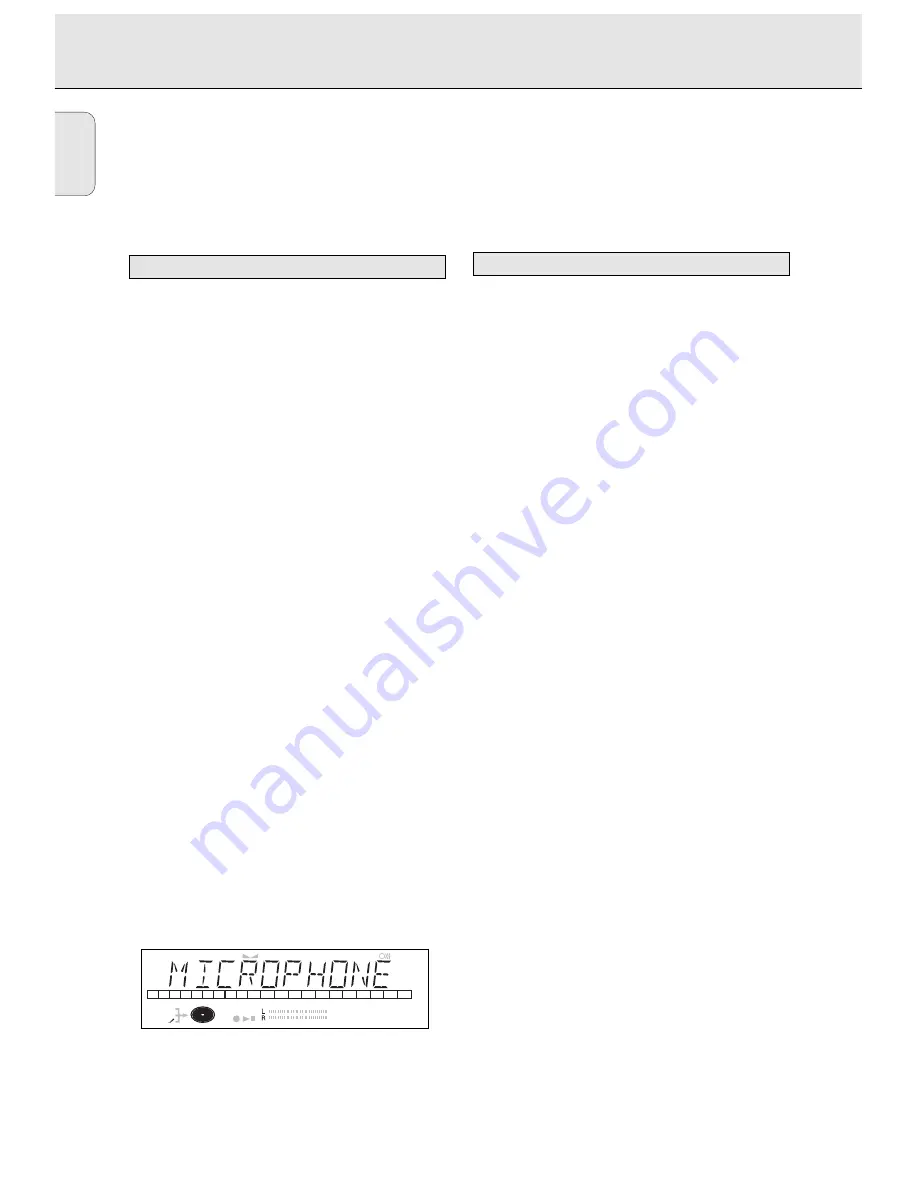
English
20
Important:
If you want to play the recorded CDR disc on a regular
CD player, it must be finalized. See finalizing discs .
Finalized CDRW discs play only on CDRW compatible
CD players.
Karaoke recording
1
Connect a (stereo) microphone to the MIC socket.
➜
m
lights up. The source active previously will be
selected automatically.
• You can now mix your voice with the sound from the
selected source (DIGITAL I
d
, DIGITAL I I
d
, OPTICAL I
p
or ANALOG
a
).
2
Use the REC TYPE key to select the required recording
mode:
RECORD DISC
,
RECORD TRACK
,
REC
MANUAL
or
MAKE CD
.
3
To start recording press PLAY on the selected source
(
RECORD DISC
,
RECORD TRACK
or
MAKE CD
selected).
• Press RECORD on the recorder and PLAY on the selected
source (
REC MANUAL
selected).
• Use the LEVEL (Mic) key to mix your voice with the sound
from the source.
• Use the EASY JOG key to set the recording level.
• For details about recording see the instructions in the
previous sections.
Microphone recording
1
Connect a (stereo) microphone to the MIC socket.
➜
m
lights up. The source active previously will be
selected automatically.
2
Press Source repeatedly until
MICROPHONE
is
displayed.
3
Use the REC TYPE key to select
REC MANUAL
.
4
Press RECORD to start recording.
• Use the LEVEL (Mic) key to mix your voice with the sound
from the source.
• Use the EASY JOG key to set the recording level.
• For details about recording see the instructions in the
previous sections.
The sample rate convertor is used to convert input signals
into CD-standard digital output signals.
1
Connect the non-digital source to one of the input sockets
of the recorder.
2
Connect the optional recording device to the DIGITAL OUT
or OPTIONAL OUT output socket.
3
Press REC TYPE (without a disc inserted in the recorder).
➜
MONITOR MODE
is displayed. The signal will now be
converted into a CD-standard digital output signal (44.1
kHz).
• Use the EASY JOG key to set the recording level.
Sample rate convertor (Monitor mode)
DIGITAL
OPTICAL
ANALOG
I
I
CD
SYNC
PROGRAM
SHUFFLE REPEAT
SCAN
ALL
MANUAL
TRACK
RW
REM
TRACK
REC
TIME
REM
TOTAL
TIME
STEP
TRACK
FADE
Microphone recording
RECORDING










































