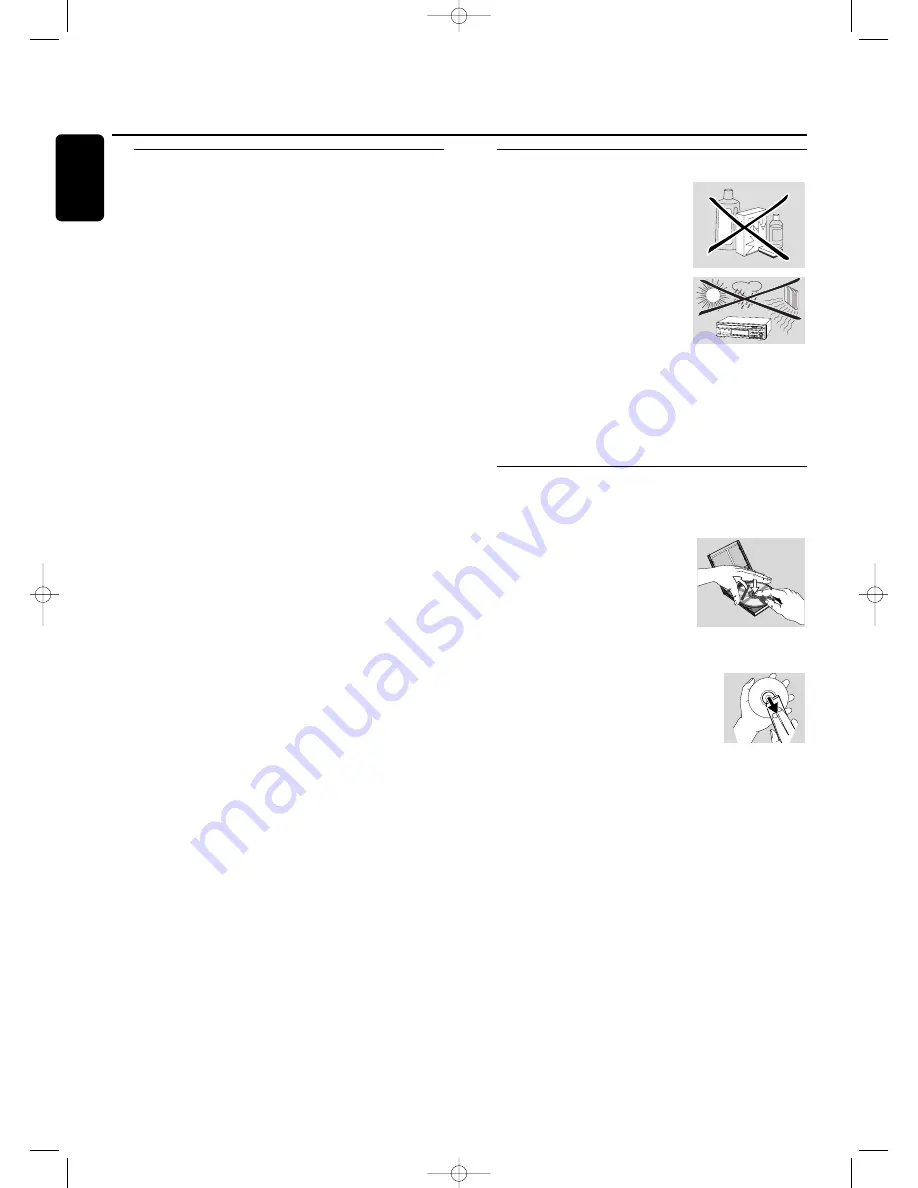
Some words about MP3
The revolutionary new music compression technology MP3
(MPEG Audio Layer-3) enables to shrink down original
digital audio sound data with a factor of up to 10 without
losing significant sound quality.This allows you to record up
to 10 hours of CD-like quality music on a single CD-ROM.
Making your own MP3-CD
Basically there are two sources for MP3 music on CD.You
can either create (“rip”) it from your own digital audio CDs
or download legal MP3 music from the Internet.
Record (“burn”) the music from your hard disc on
CD-ROM with your home PC
(make sure filename
ends with .mp3)
. Once finished, you can play your
MP3-CD on this set and enjoy the music.
Data rate
The data rate is of great importance with MP3. It indicates
how fast bits are transfered.
Stereo music on a CD shows a data rate of about
1400 kilobits per second (kbps).
To achieve a good MP3
quality a bit rate of 128 kbps is recommended.
As
the encoding rate is user-selectable, make sure to reach this
data rate for MP3 as recordings less than 128 kbps will
suffer from a degradation in sound quality.
Recording
Downloading MP3 files from the Internet or ripping songs
from your own digital audio CDs is a delicate process, also
influenced by the quality of the encoder program and
speed of your PC.This may sometimes result in “drop-outs”
which you may experience while listening to your MP3-CD.
In any case make sure to use a recording speed not faster
than indicated on the CD-ROM and avoid running other
programs simultaneously on your PC during the
recording process.
It is not possible to “burn” an MP3-CD on this CD
recorder.
It is not possible to record from an MP3-CD.
Supported formats
Following formats are supported on this
CD recorder/changer:
– Disc format:
ISO 9660 or Joliet
– Filename:
.mp3 (tracks), .m3u or .pls (playlists)
– Bit rate:
32–320 kbps (128 kbps advised) or variable bit
rate
Note: Use the ISO 9660 disc format when burning the CD-
ROM.
UDF disc format (e.g. ”DirectCD” or
“WinOnCD”) is not supported
.
Maintenance
Clean the set with a soft, slightly
dampened lint-free cloth. Do not use
any cleaning agents as they may have
a corrosive effect.
Do not expose the set,
batteries or CDs to humidity, rain,
sand or excessive heat (caused by
heating equipment or direct sunlight).
The lenses may cloud over when the set is suddenly moved
from cold to warm surroundings. Playing a CD(RW) is not
possible then. Leave the set in a warm environment until
the moisture evaporates.
Disc handling
For recording it is very important to use dust and scratch
free discs.
To take a CD(RW) out of its box
easily, press the center spindle while
lifting the CD(RW). Always pick up a
CD(RW) by the edge and put it back
after use. Never write on a CD or
attach a sticker to it. Write only on
the printed side of a CDR or CDRW and only with a soft
felt-tipped pen.
To clean a CD(RW), wipe it in a straight
line from the center toward the edge using
a soft, lint-free cloth. A cleaning agent may
damage the disc!
6. OYE
MI CA
NTO (H
ear M
y Voic
e)
7. DON
'T WA
NNA L
OSE Y
OU
8. GET
ON YO
UR FE
ET
9. YOU
R LOV
E IS B
ED FO
R ME
10. CU
TS BO
TH W
AYS
11. OY
E MI C
ANTO
(Span
ish Ve
rsion)
12. SI V
OY A P
ERDE
RTE
EPC 4
65145 2
BIEM/S
TEMR
A
STERE
O
All r
ig
hts
of
the
pro
duc
er
and
of th
e
ow
ner
of
the
re
cord
ed
w
ork
re
ser
ve
d.
U
na
uth
ori
se
d
co
pyi
ng
,
pu
blic
p
er
fo
rm
an
ce
, b
roa
dc
as
tin
g,
h
irin
g o
r r
ent
al
o
f t
his
re
cord
ing
p
roh
ib
ited
. M
ad
e i
n
Au
stri
a
1. AY, A
Y, I
2. HER
E WE A
RE
3. SAY
4. THIN
K ABO
UT YO
U NOW
5. NOT
HIN' N
EW
C O M
P A C T
D IGIT
A L AU
D IO
1
2
General information
8
English
xp CDR 820/17 eng. 30-08-2001 10:42 Pagina 8









































