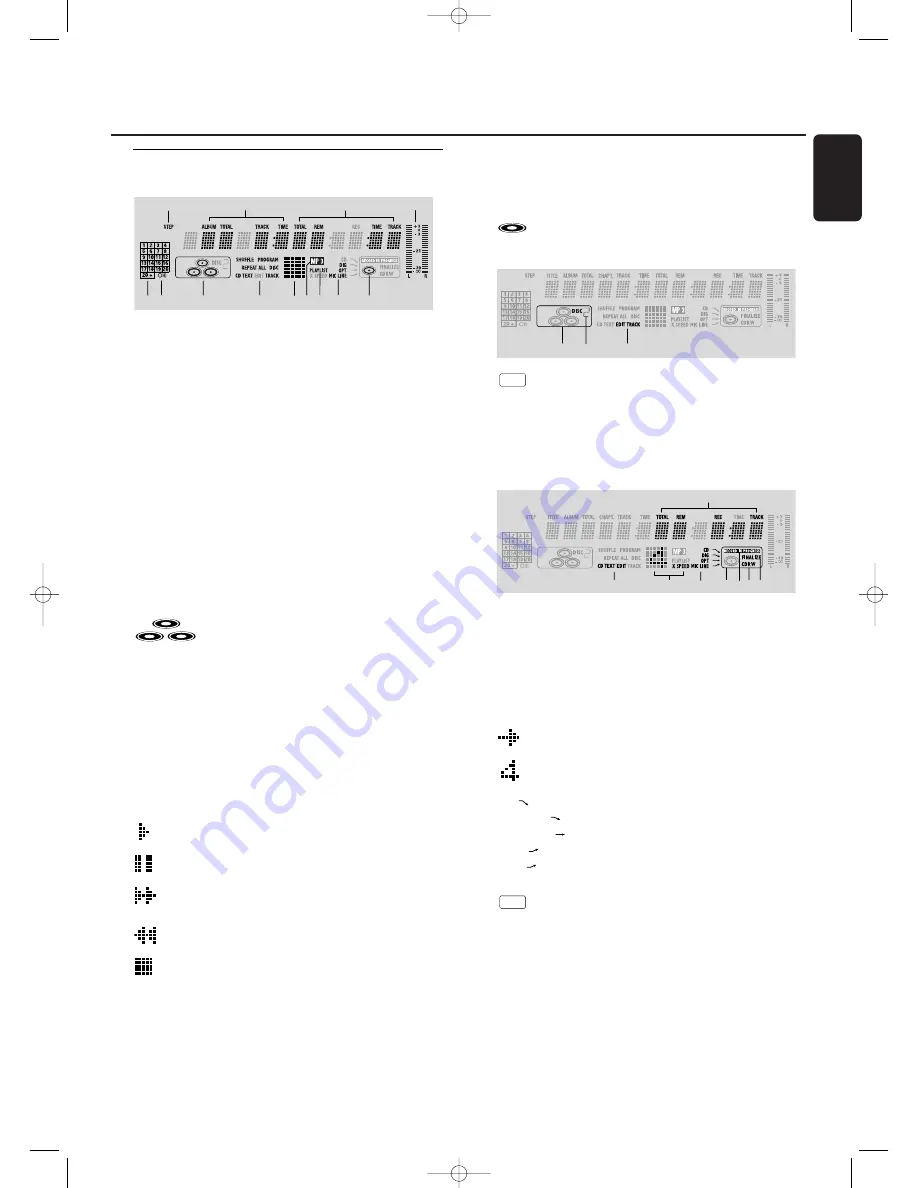
Display indications
General
1
STEP
indicates the number of tracks in a program
2
TOTAL TIME
- total time of recording source
TRACK
-track number
ALBUM
- album number (MP3)
TOTAL TRACK
-total amount of tracks on the disc
3
TRACK TIME
- track time
REM TRACK TIME
- remaining track time
TOTAL REM TIME
- total remaining time
4
L/R = =
indicates the audio signal level
5
Music calender
(not active for MP3 discs) - indicates:
- number of tracks on a disc or in a program
- number of track in play
6
}
remote control active
7
- CD(s) inserted in compartment
1, 2 and/or 3
8
SHUFFLE
- plays tracks in random order
PROGRAM
- flashes during programming/ lights in
program mode
REPEAT ALL
- lights up when all tracks on all discs in the
set are repeated/when a program is repeated
REPEAT DISC
- lights up when a complete disc is
repeated
REPEAT TRACK
- lights up when a track is repeated
CD TEXT
- CD TEXT available
9
Status matrix
- playback
- pause
- fast search forward
- fast search backward
- stop
0
MP3
CD selected contains MP3 files
!
PLAYLIST
playlist of MP3 album selected
@
DIG
(ital) - coaxial digital input selected
OPT
(ical) - optical digital input selected
LINE
- analog line input selected
MIC LINE
- microphone input selected
#
- CD inserted
CD Changer
1
- CD changer selected
2
DISC
2
-
disc in play or selected
3
EDIT TRACK
Lights up when the A-B- Edit feature is activated
CD recorder
1
TOTAL REM REC TIME
- remaining recording time
REM REC TIME
- remaining time on CDR(W)
REM TIME
- remaining time when finalkizing erasing
2
CD TEXT EDIT
- lights up when the Text Edit feature is
activated
3
Status matrix
- recording active (flashes)
-
X SPEED
- recording speed
4
CD
- internal recording activated
DIG(ital)
- digital input selected for external recording
OPT(ical)
- optical input selected for external recording
LINE
- analog input selected for external recording
MIC
- microphone input selected for internal/external
recording
5
- CD recorder selected
6
RECORD IN PROGRESS
- lights during recording
7
CD
- CD inserted (a pre-recorded CD or finalized CD-R or
CD-RW disc)
CD R
- unfinalized CD R disc inserted
CD RW
- unfinalized CD RW disc inserted
8
FINALIZE
- lights up during finalizing a recording, or when
the disc will be finalized after the current recording.
1
2
7
3
4
5
8
6
1
3
2
1
6
2
3
4
5
7
8
9 0 !
@
#
Display
11
English
xp CDR 820/17 eng. 30-08-2001 10:43 Pagina 11












































