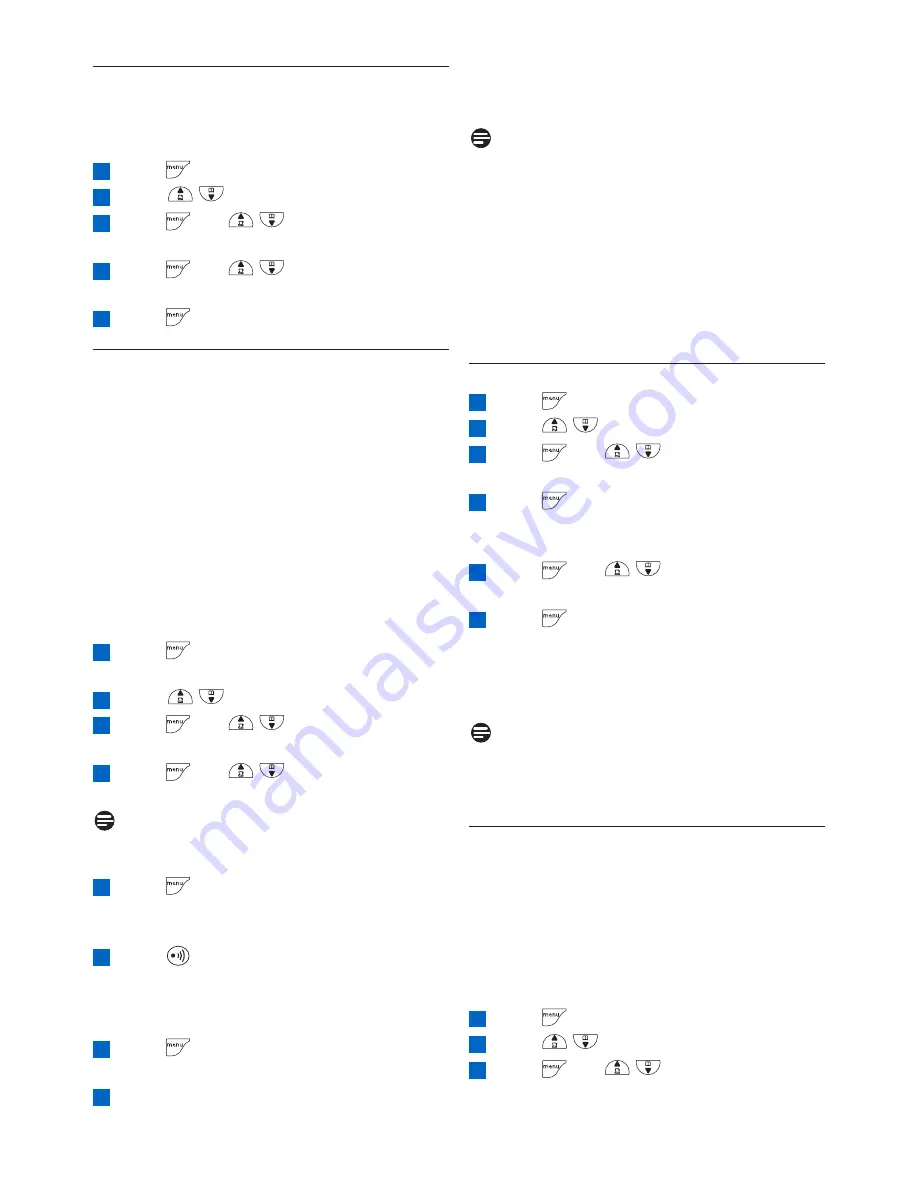
Use more of your phone
22
•
A beep tone is emitted from the handset to
indicate successful registration and the screen
returns to idle mode.
Note
If the base is found and the PIN is correct, the
unused handset numbers will be assigned
automatically.
If the PIN is incorrect, WRONG PIN! will be
displayed with an error tone, and the handset
returns to idle mode.
If no base is found within a certain period, NO
BASE would be displayed with an error tone,
and the handset returns to idle mode.
5.7.7
How to unregister a handset
Press
to access the main menu
Press /
to
select
ADVANCED SET
Press and /
to
select
UNREGISTER
Press
to enter the 4-digit master PIN
when prompted (default master PIN is
0000)
Press
and
/
to select your
desired handset
Press to
confirm
•
A beep tone is emitted from the handset to
indicate the handset unregistration is successful
and the screen shows UNREGISTERED
and back to idle screen.
Note
If there are no key presses within 15 seconds,
the unregistration procedure will be aborted
and the handset will return to idle mode.
5.7.8
How to change the master PIN
The Master PIN is used for setting call barring,
resetting your handset and for registration/
deregistration of handsets. The default PIN is
0000. The length of the PIN is four digits. This
PIN is also used to protect the settings of your
handset. Your handset will prompt you
whenever the PIN is required.
Press
to access the main menu
Press /
to
select
ADVANCED SET
Press and /
to
select
CHANGE
PIN
3
2
1
6
5
4
3
2
1
5.7.5
How to manually select a base
station
One CD440 handset can register up to four
different CD440 base stations.
Press
to access the main menu
Scroll /
to
select
ADVANCED SET
Press and /
to
select
BASE
SELECT
Press
and
/
to select your
desired base station
Press to
confirm
5.7.6
How to register an additional
handset
The procedures described below are the
procedures that you will find in your handset.
The procedures may vary according to the
handset you want to register. In this case, please
refer to the manufacturer of the additional
handset. Additional handsets must be registered
to the base unit before you can use them. Up to
five handsets can be registered to one base
station.
The Master PIN is required before you can
register or unregister handsets.
Press
to access the main menu on the
handset
Scroll /
to
select
ADVANCED SET
Press and /
to
select
REGISTRATION
Press
and
/
to select your
desired base station
Note
The registered base station is marked with an
asterisk at the rightmost of the display.
Press
and enter the 4-digit master PIN
when prompted (default master PIN is
0000)
Press
on the base station for more than
three seconds until you hear a beep tone.
Now the base station is ready to register
the new handset
Press
on the handset to validate the
PIN code
WAITING-- is displayed on the screen
8
7
6
5
4
3
2
1
5
4
3
2
1















































